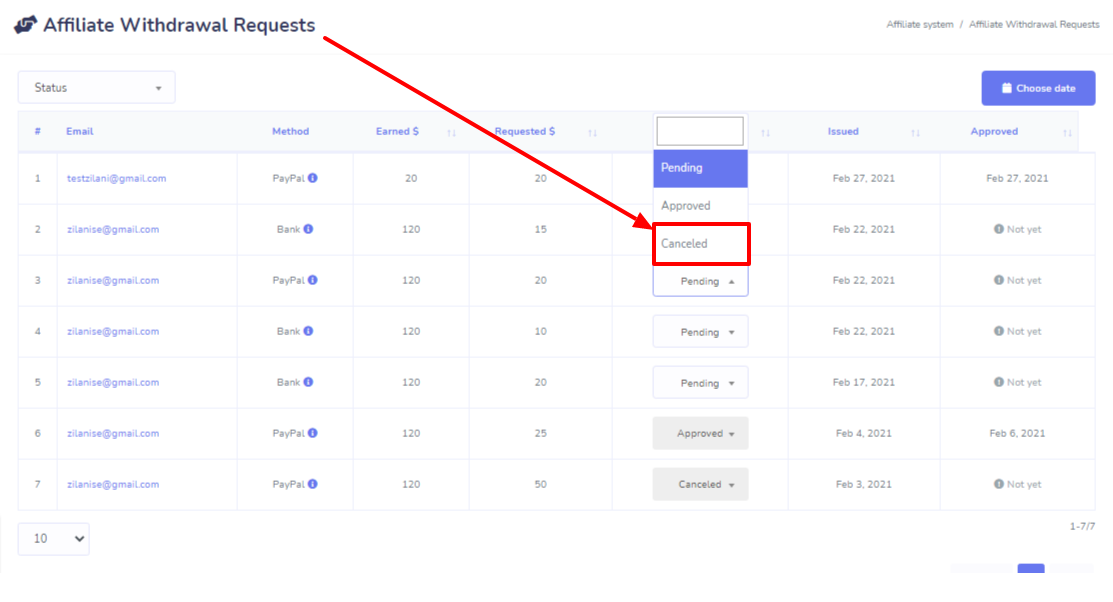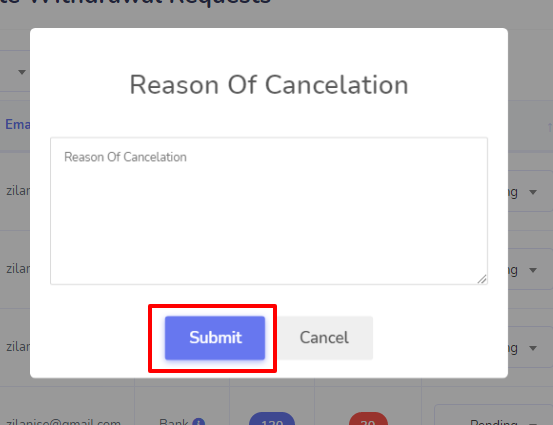Affiliate System
Affiliate marketing is the process by which an affiliate earns a commission for marketing another person’s or company’s products. The affiliate simply searches for a product they enjoy, then promotes that product and earns a piece of the profit from each sale they make.
Perhaps one of the most overlooked marketing techniques is Affiliate Marketing . Not only can you earn consistent income from your affiliate partner program, but you can also generate plenty of buzz about the products you are offering.
In the modern era, Peoples are becoming habituated or moving to online marketing. So passing with the trend XeroChat has become the most popular multichannel Marketing Application. It's become the one of the best application for the businessman to extend their business and make profit from it.
To make the business more profiable, XeroChat has launced Affiliate System Add-on to make the application more enrich.
So there are three section for admin to manage the affiliate users, which are added into the main sidebar as main menu:
- Affiliate Users
- Commission Settings
- Withdrawal Requests
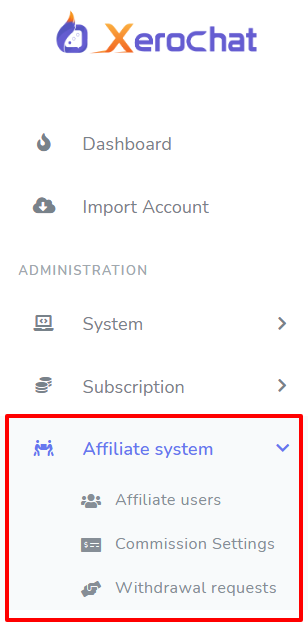
Commission Settings
Commission Settings section is for admin to setup Commission amount for all affiliators. As affiliating is an earning strategy for both owner of the product and the affiliator, so there must be set up of how much the owner of the product will provide commission to the affiliators. So Admin have to visit Affiliate System -> Commission Settings menu from the left-sided menu to setup.
As the Registration and interfaces are different for affiliators, so Registration url is separate for affiliators. Copy the Affiliate Sign up URL and provide this to your Affiliate to start the process of registration.

There are two types of commission that Admin can provide to affiliators if he want.
- Signup Commission: If the admin want to Provide Commission on every signup whom are come through the affiliate link, then he have to tick the checkbox and provide the amount, then hit Save button. So whenever a visitor come thorugh the affiliate linkand register into the application, corresponding affiliator will get that amount for every signup.
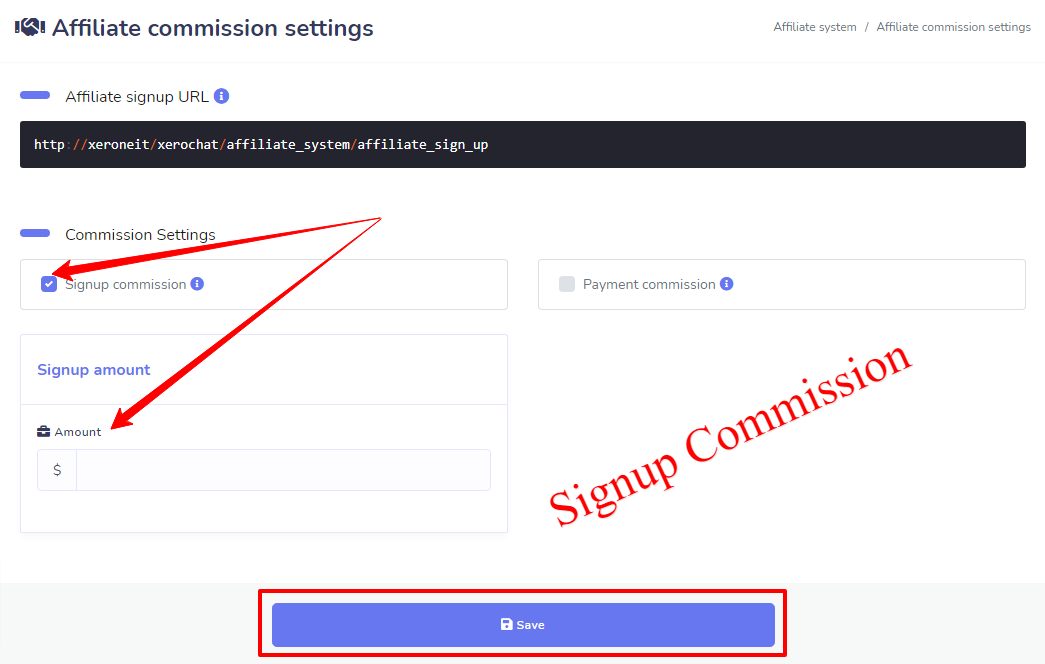
- Payment Commission: Beside Signup commission, admin can also provide commissions on every package buying payment either fixed or percentage of the package price. So if admin want to provide payment commission to the affiliator for the users' package buying payment whom were registered through the corresponding affiliate link, check the payment commission option.
There are two types of Payment commission to affiliators.- Fixed: Fixed refers to that affiliate will get a fixed amount on every package buying payment.
- Percentage: Percentage refers that affiliate will get a percentage amount of the package price on every package buying.
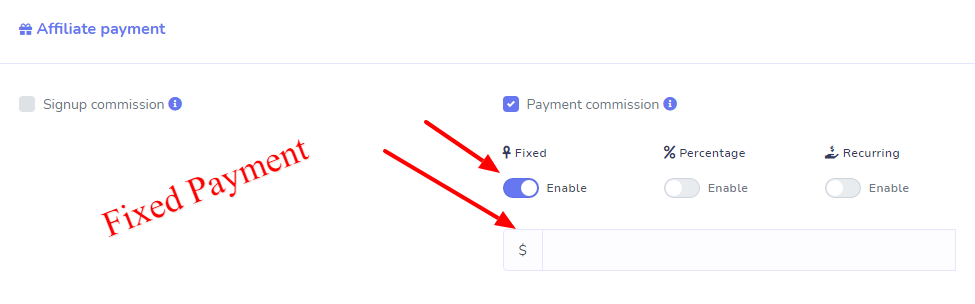
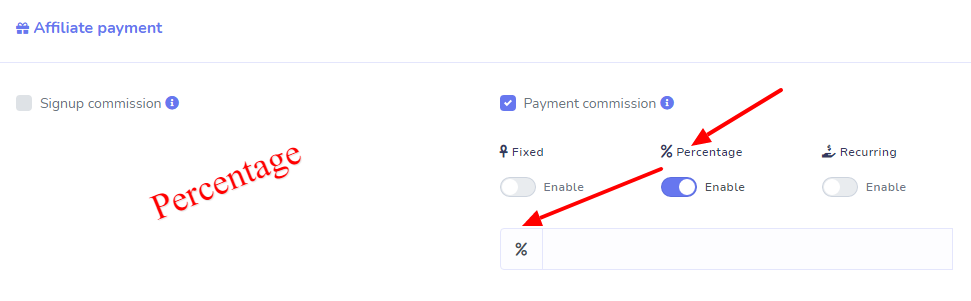
Affiliate Users
As affiliate system is multi user system, so admin must have the control on Every Affiliate User. So under Affliate System menu, there is a menu named Affiliate Users. Go to this menu, you can find lists of Affiliate Users of your application with short overview in the table. You can manage your affiliators with the action section.
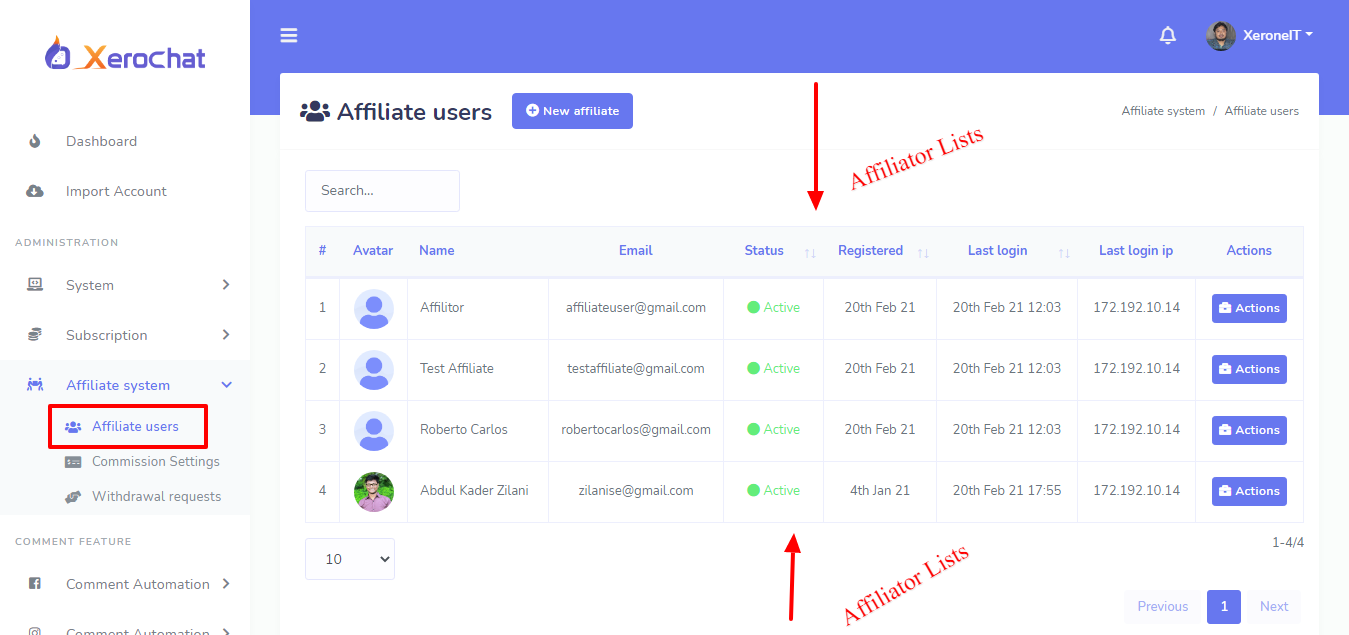
You can Add, update or delete an user from this section. You can see details of the affiliator by click on the details button.
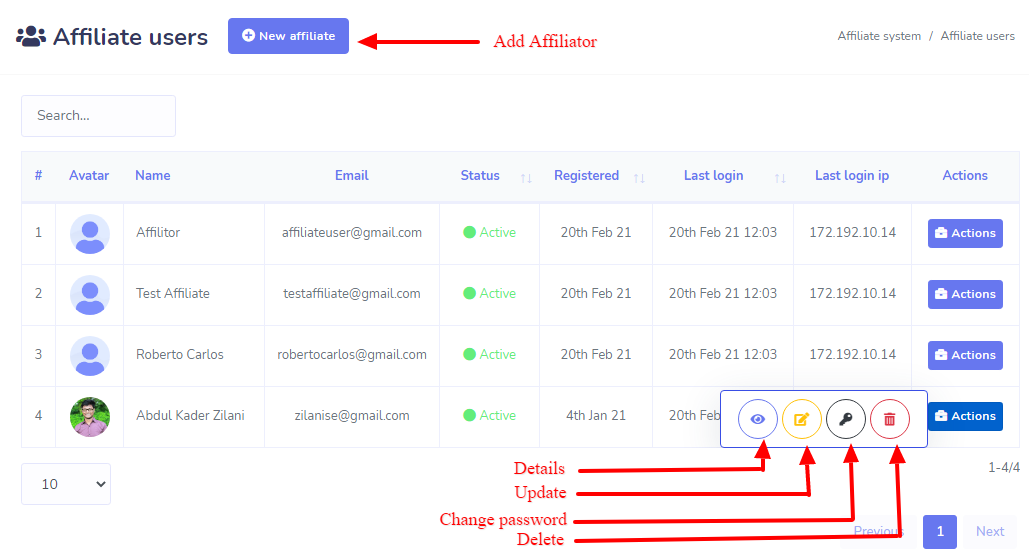
Affiliate Info
This section covers a short overview of the individual Affiliator. Just click on the Details icon from the actions menu of the table. Here you will find details about the affiliator with Graphical view.
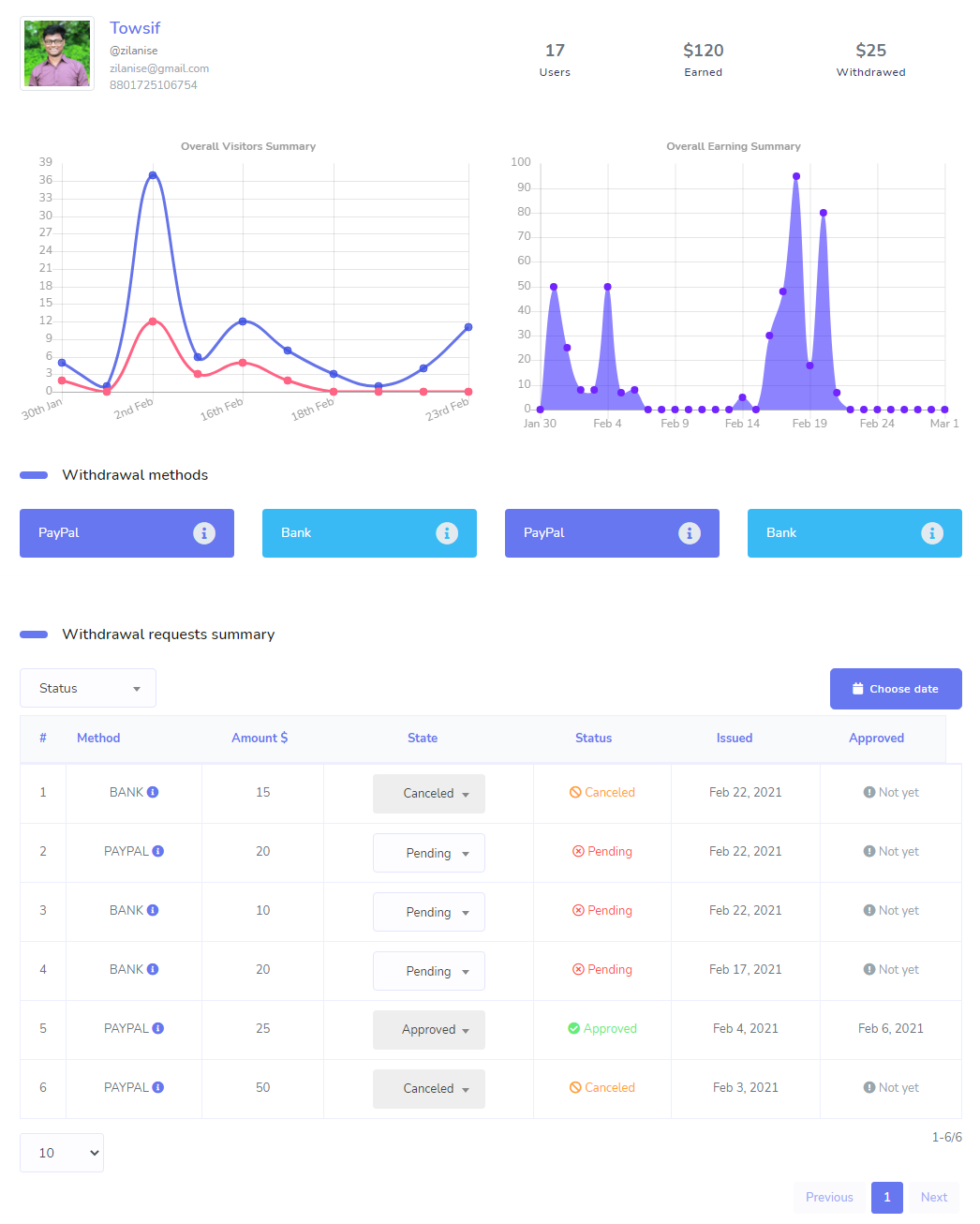
Affiliate Profile Info
In the details section of the affiliator, you can see the affiliator basic info like:
- Profile Picture
- Full Name
- Username
- Registered Email
- Phone number
- Total Users through affiliate link
- Total Earn by Affiliating
- Total withdrawal Amount

Visitor & Earning Graphical Summary
Affiliator overall visitors (clicked, signe up) summarry and overall Earning summary are shown here graphically. You can simply take a short look over it to get the idea about affiliator's these details.
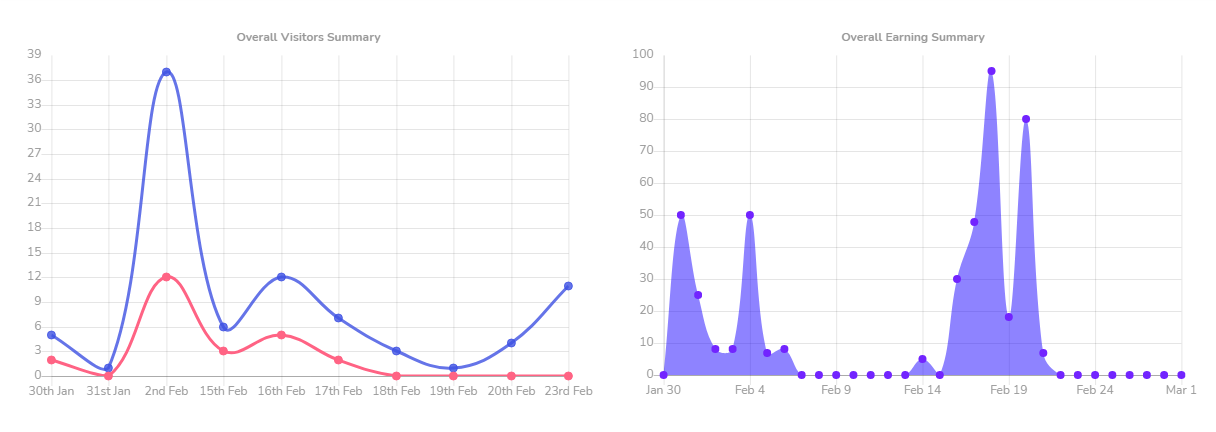
Affiliator's Withdrawal Methods
This section shows the list of affiliators withdrawal methods. Click on the individual block and see the method details.

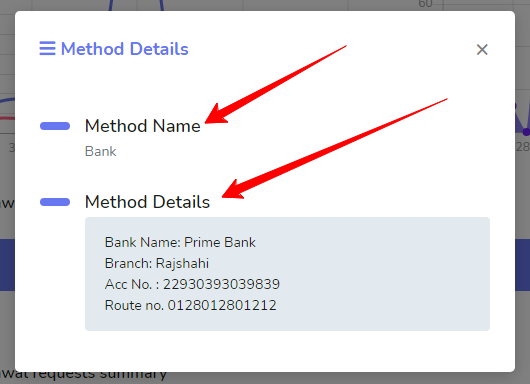
Affiliator Withdrawal Requests
Affiliator withdrawal requests table shows the lists of that affiliator earned money withdrawal request. Admin can change the state of the each request after reviewed the request. Admin can change the status as Approved or Cancel. Affilator will get email notification if his request get approved or canceled.
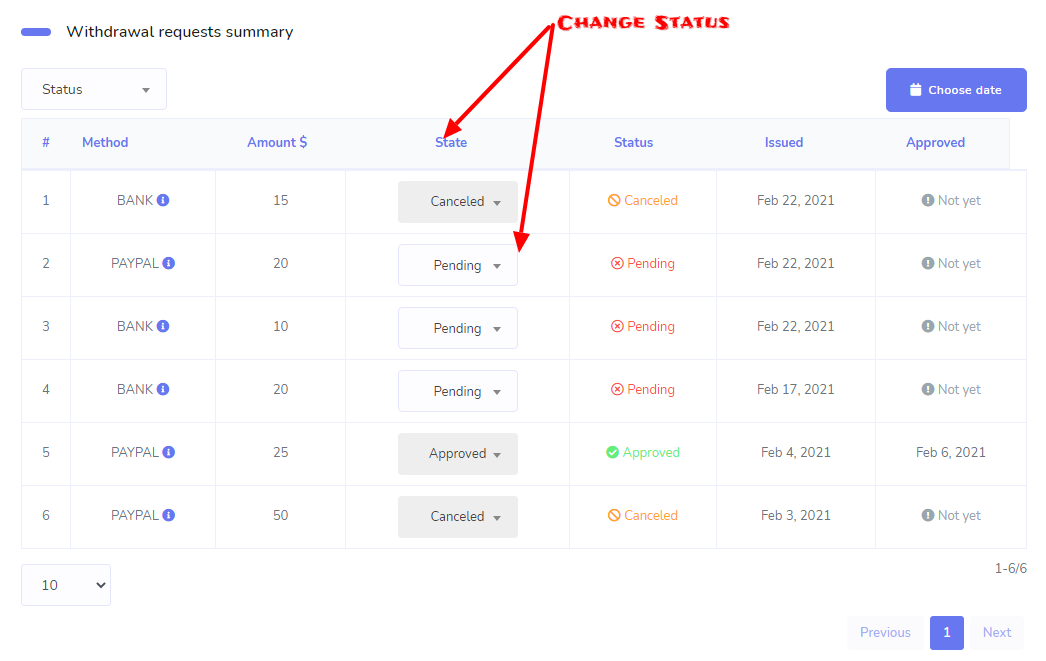
Add Affiliate
To add an affiliator manually from admin panel, just click on New Affiliate button, a form will appear and fill up the form with necessary information of the affiliator.
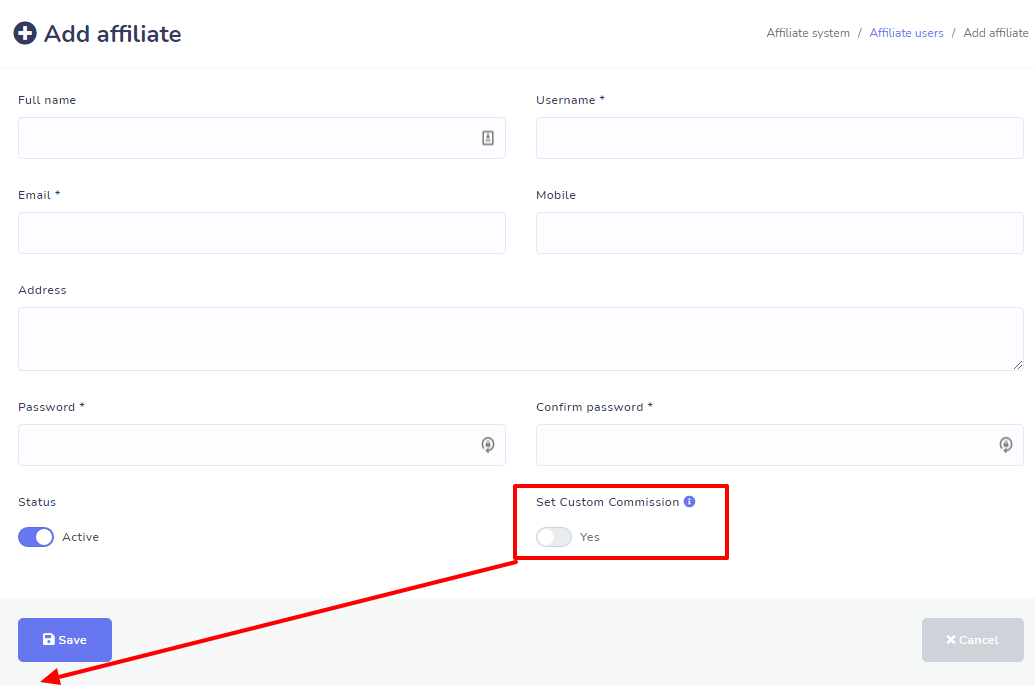
Set Commission
Set Commission option is for if the admin want to set special/individual commission for the affiliator. So Affiliator will get commission based on this settings instead of General Commission Settings. There are two types of Commission are available for affiliator:
- Signup Commission
- Payment Commission
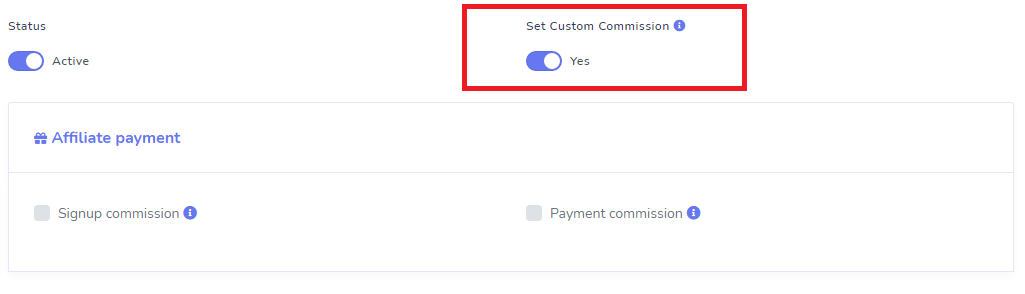
Signup Commission: To provide special/individual Commission for every signup, then check Signup commission and provide the amount. So Affiliate will get that commission on every signup whom are coming through the affiliate link.
If Set commission is checked and this signup commission remains unchecked then Affiliate will get commission based on General Commission Settings Signup Commission.
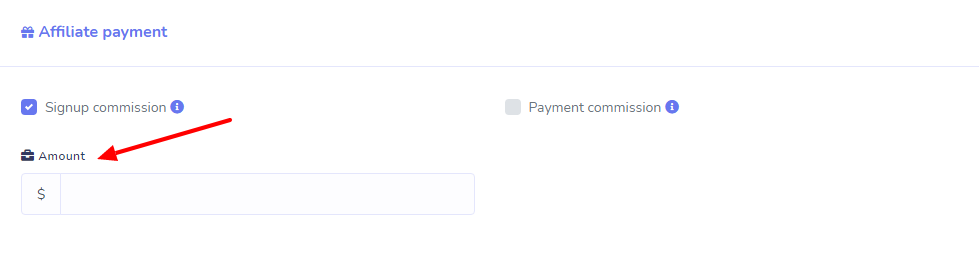
Payment Commission: To provide special/individual Commission to affiliate for every Package buying payment check Payment commission option. So Affiliate will get that commission on every package buying payment whom were registered through the affiliate link.
There are two types of giving commission to affiliator.
- Fixed: Fixed refers to that affiliate will get a fixed amount on every package buying payment.
- Percentage: Percentage refers that affiliate will get a percentage amount of the package price on every package buying.
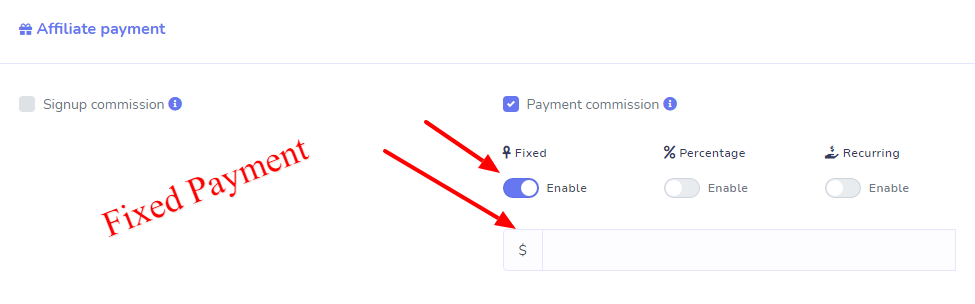
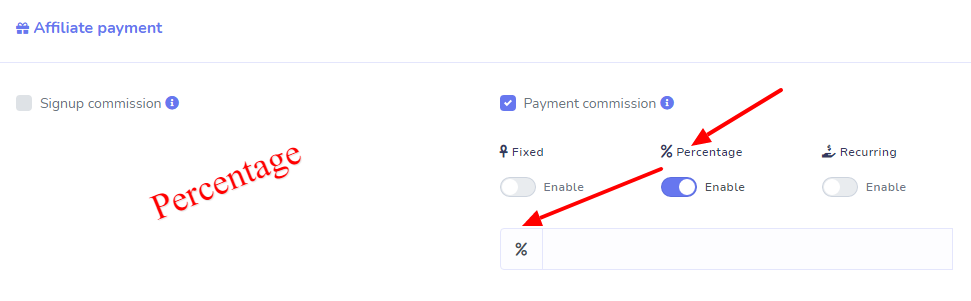
Update Affiliate
Click on the update icon from the affiliator lists and the form will appear with the existing data of the affiliator. So change the existing value if you want and hit the Save button
Change Passwod
Admin Can change Affiliate user password from admin panel. Click On the Change Password icon from the users list and a modal will appear. Provide new password and confirm password and hit the save button. Affiliator will be notified with his updated password through email.
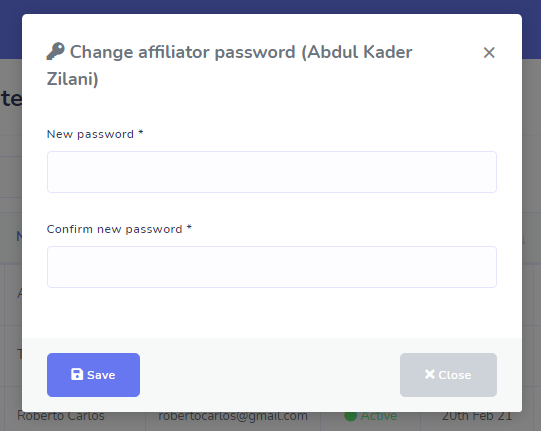
Delete Affiliate
Admin Can delete any affiliate user anytime from the affiliate users list. Click on the Delete icon and confirm with click on Ok. System will delte that affiliate with it's corresponding datas from the application.
Affiliate Withdrawal Requests
All affiliators' withdrawal requests will be shown here in the table. Admin can review and manage withdrawal requests from here.
Admin can review the request and can change the status of the request from status column. By default requests are in pending state. When admin approve a request, corresponding affiliator will get email notification about Request Approval.
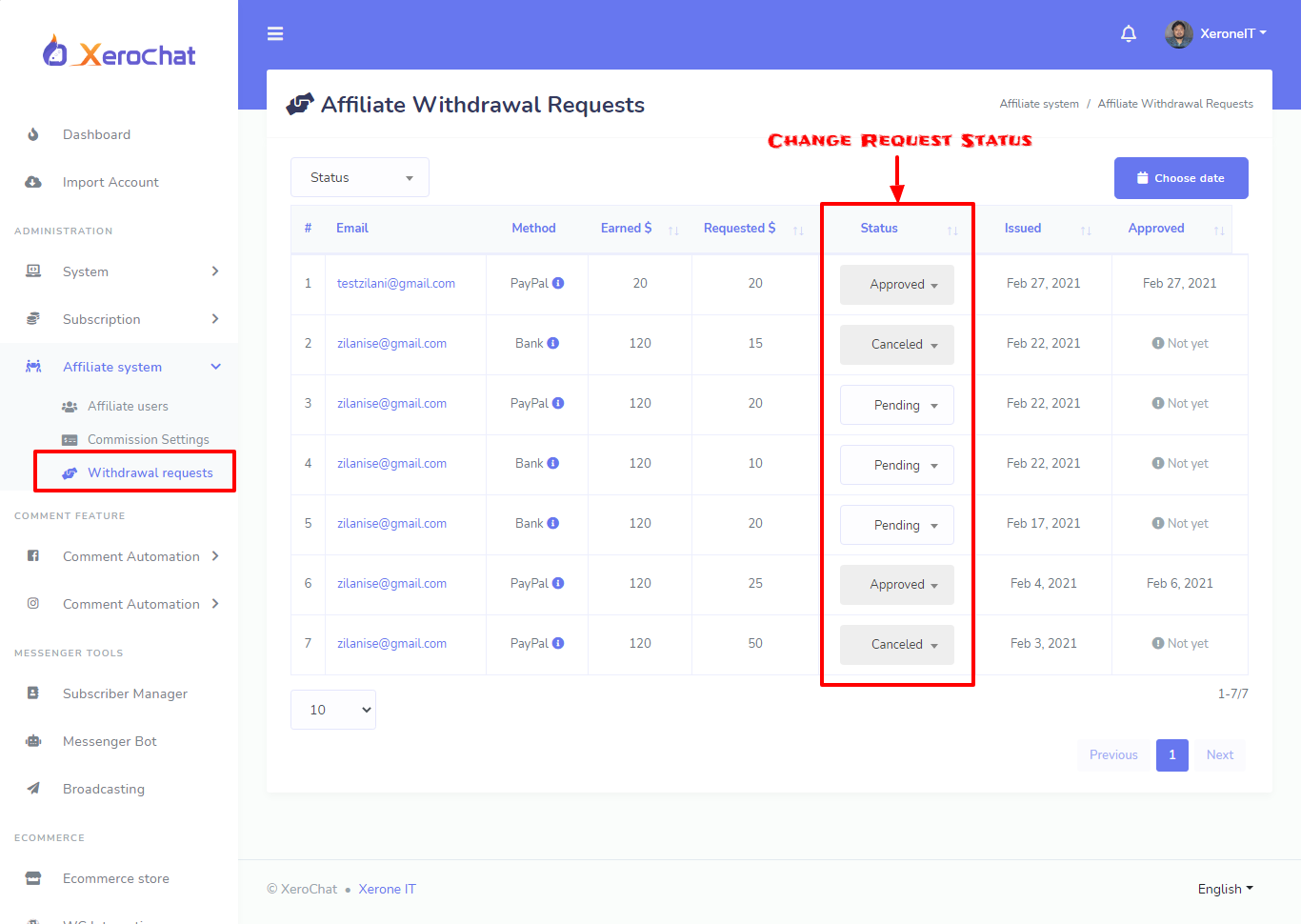
Admin can also cancel any request any time and corresponding requested affiliator will get email notification to his/here registered email. Admin can sent cancel notification with the reason of cancelation message. Click on the cancel from the status dropdown and write down the reason in the message field, if don't want the cancel message just keep the field blank and hit the submit button.