Get Started With Flow Builder
Get Started
In this section, we will be introduced to the features that come with XeroChat Flow Builder. So let's start.
Click on the Flow Builder menu in your dashboard on your left.
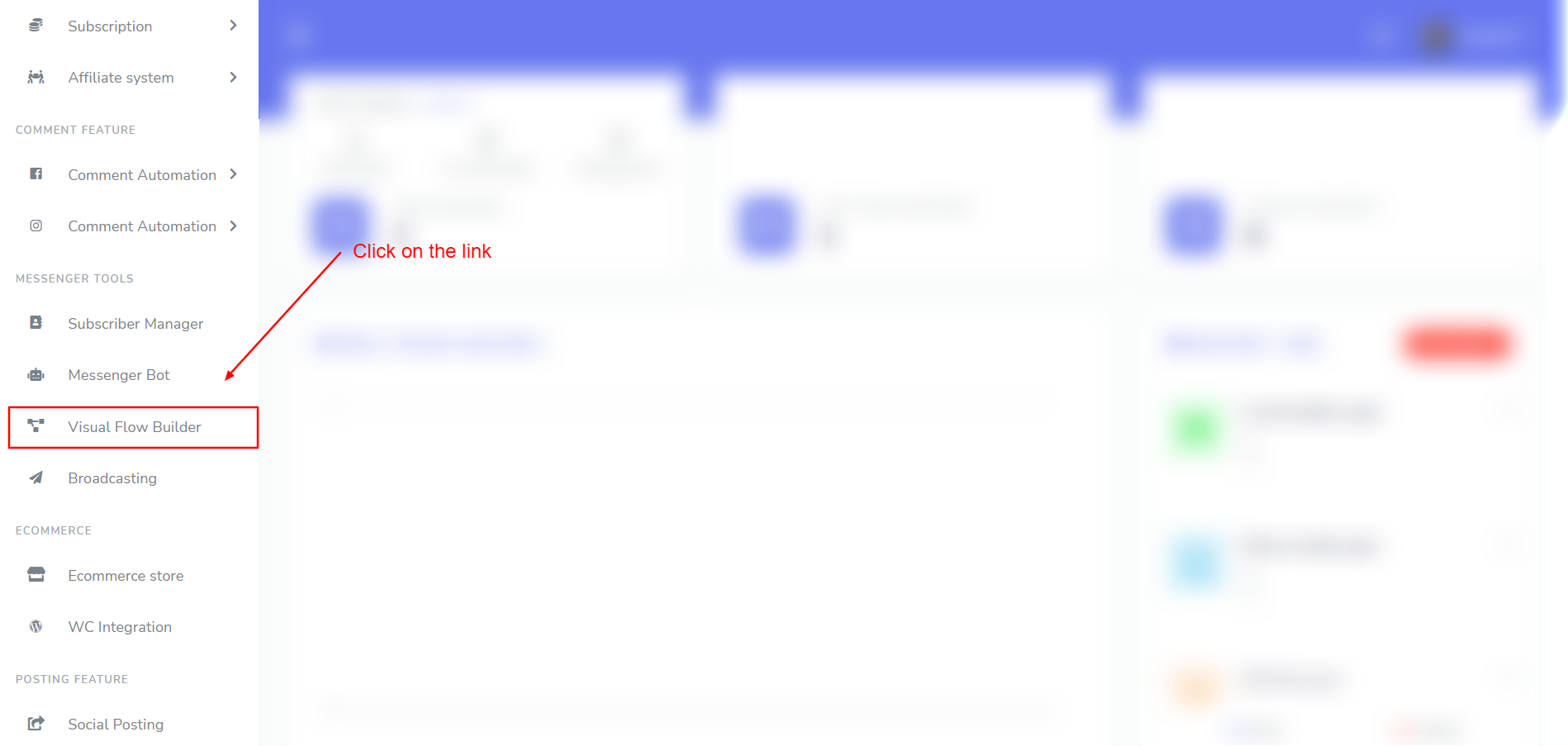
Then click again on the Create new flow button and select the Facebook page you want to create a bot for.
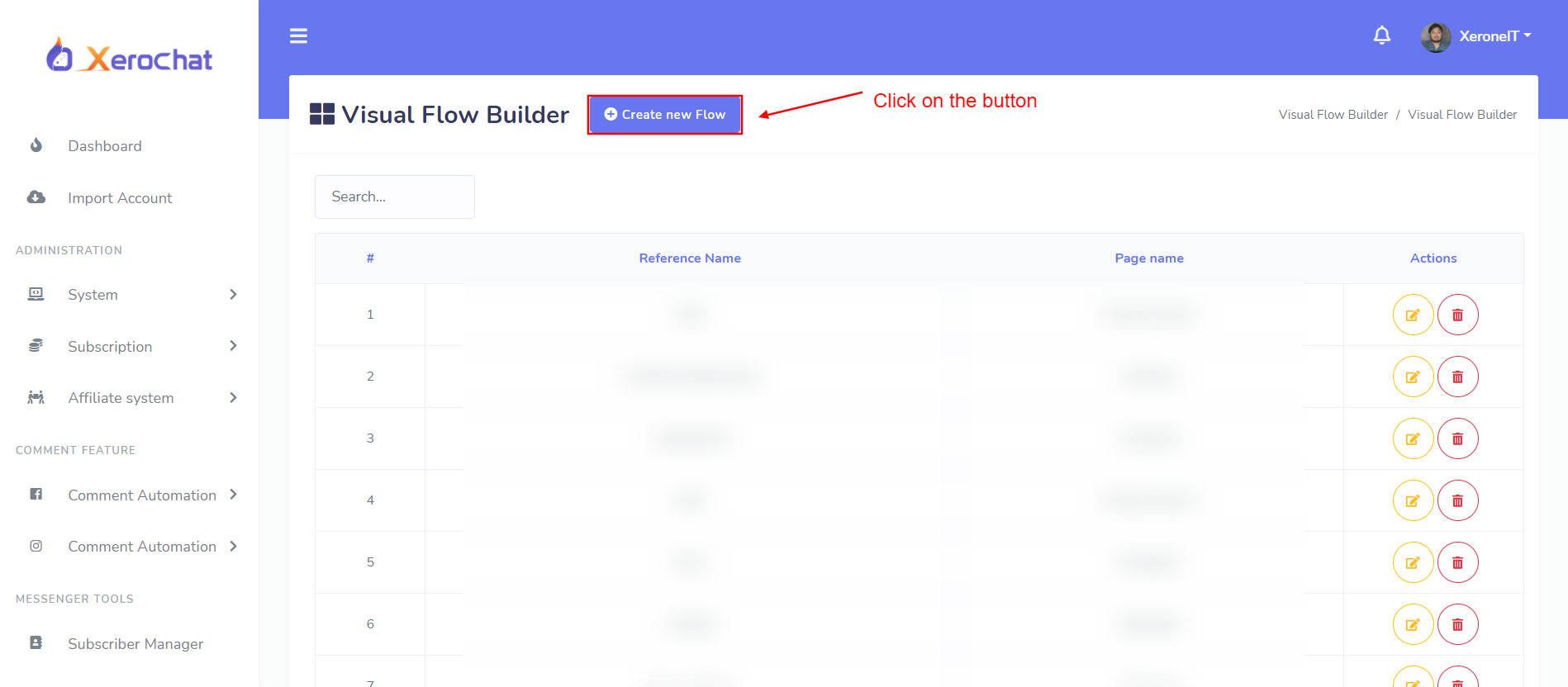
Now, click on the Ok button.
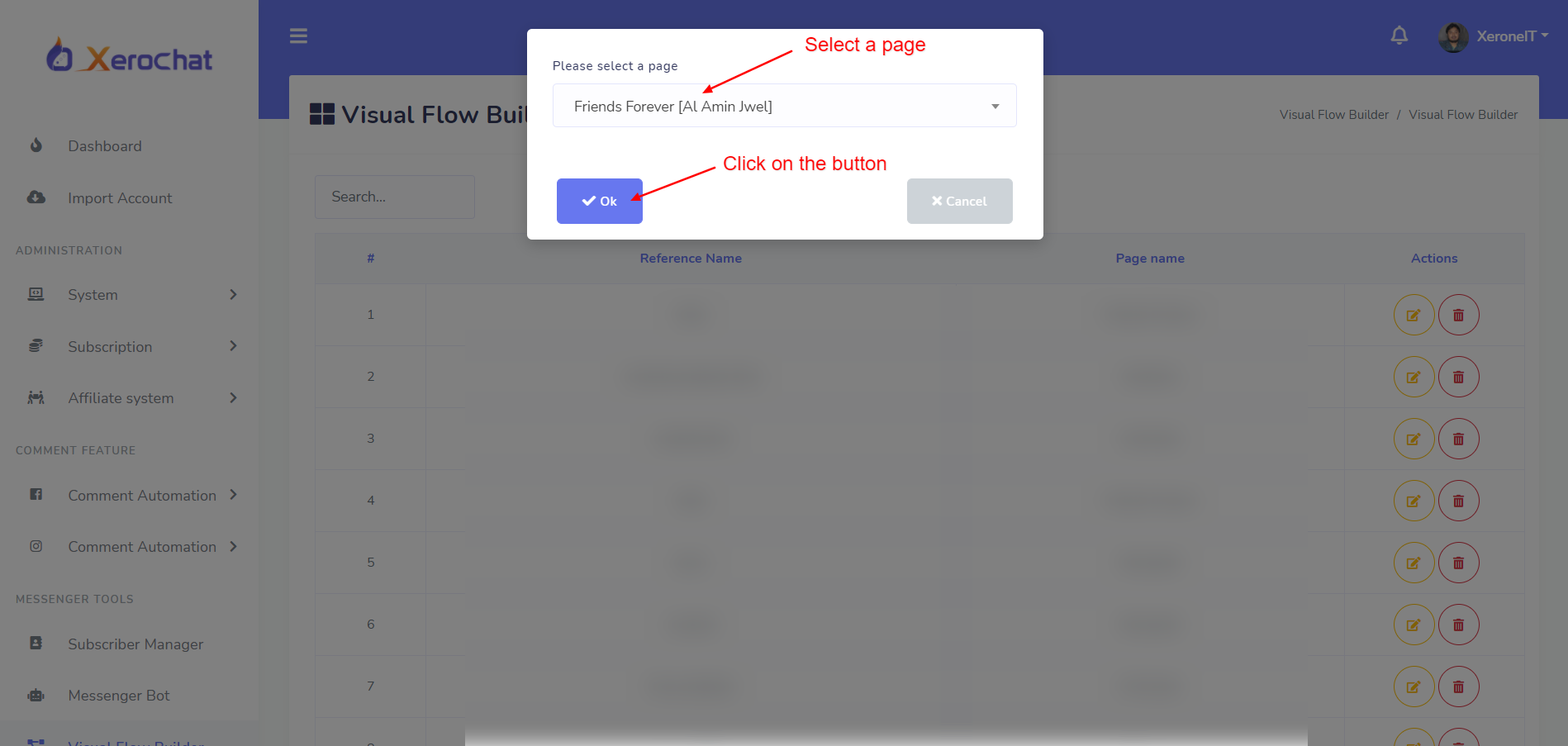
It will then take you to the flow builder interface as the screenshot below:
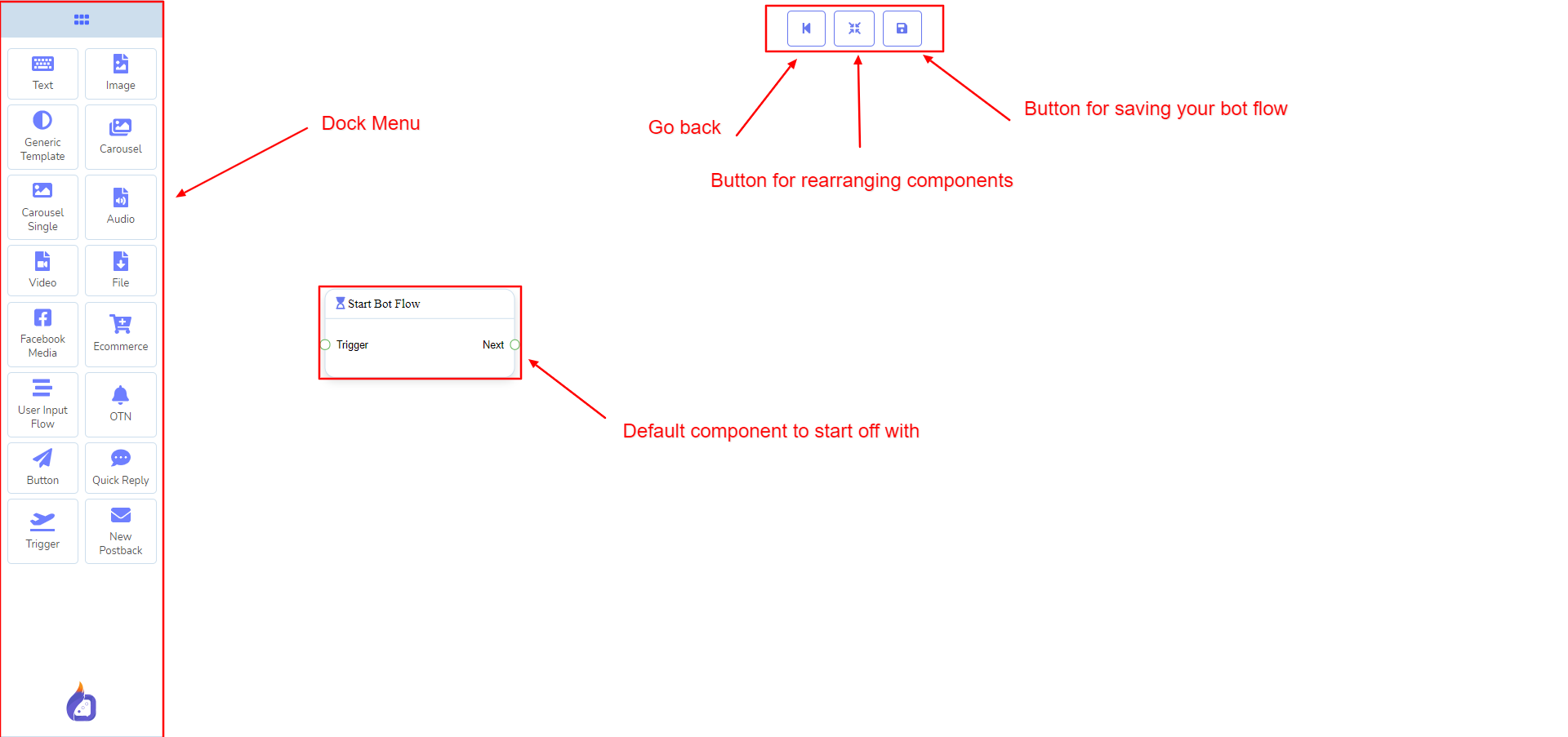
Now you can see the dock menu marked in red box. From this dock menu you can drag the Text component and drop it on the editor at any place.
Dock Menu contains components. You can use them arbitrarily to create your bot flow. No matter how long the bot flow is. So, you can reuse those components again and again.
The dock menu comes with the following components:
- Text
- Image
- Generic Template
- Carousel
- Carousel Single
- Audio
- Video
- File
- Facebook Media
- Ecommerce
- User Input Flow
- OTN
- Button
- Quick Reply
- Trigger
- New Postback
The dock menu can be moved over the editor. Grab the dock menu's header by the mouse pointer or any position but the components and try to move the mouse position. Thus you can put it where you like to.
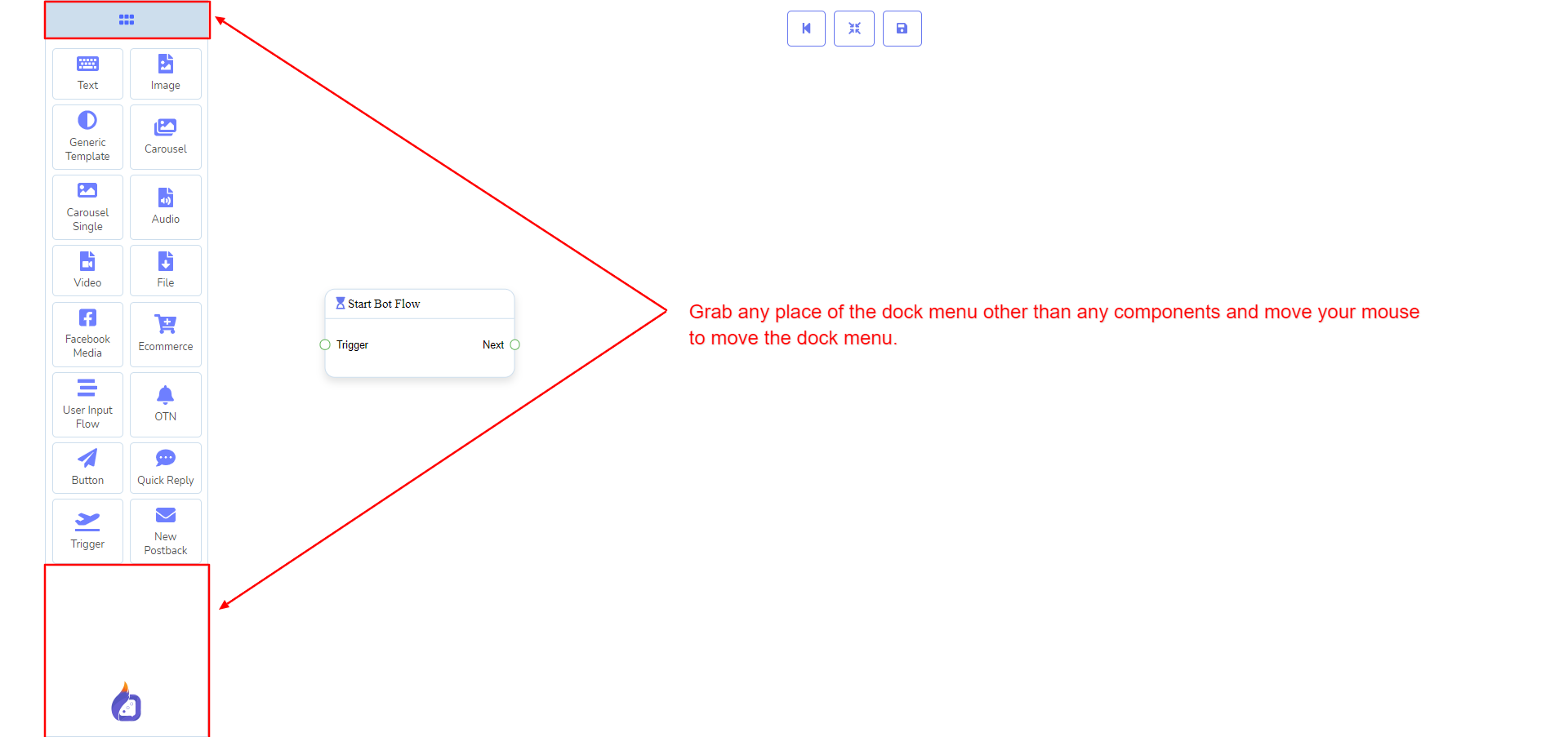
To minimize the dock menu, click twice on its header. You will see a tiny red box after minimizing the dock menu. Click twice on it to reopen the dock menu again.
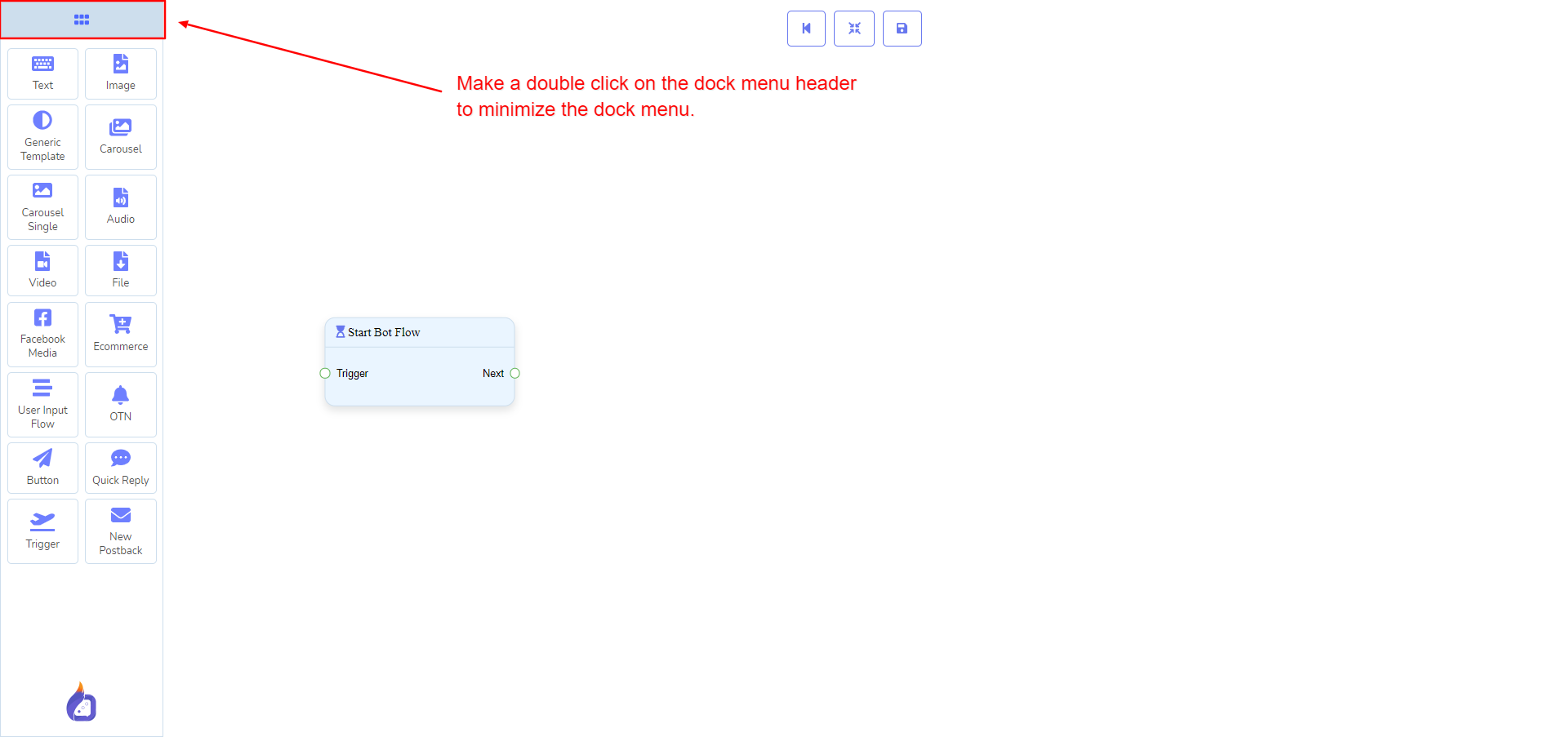
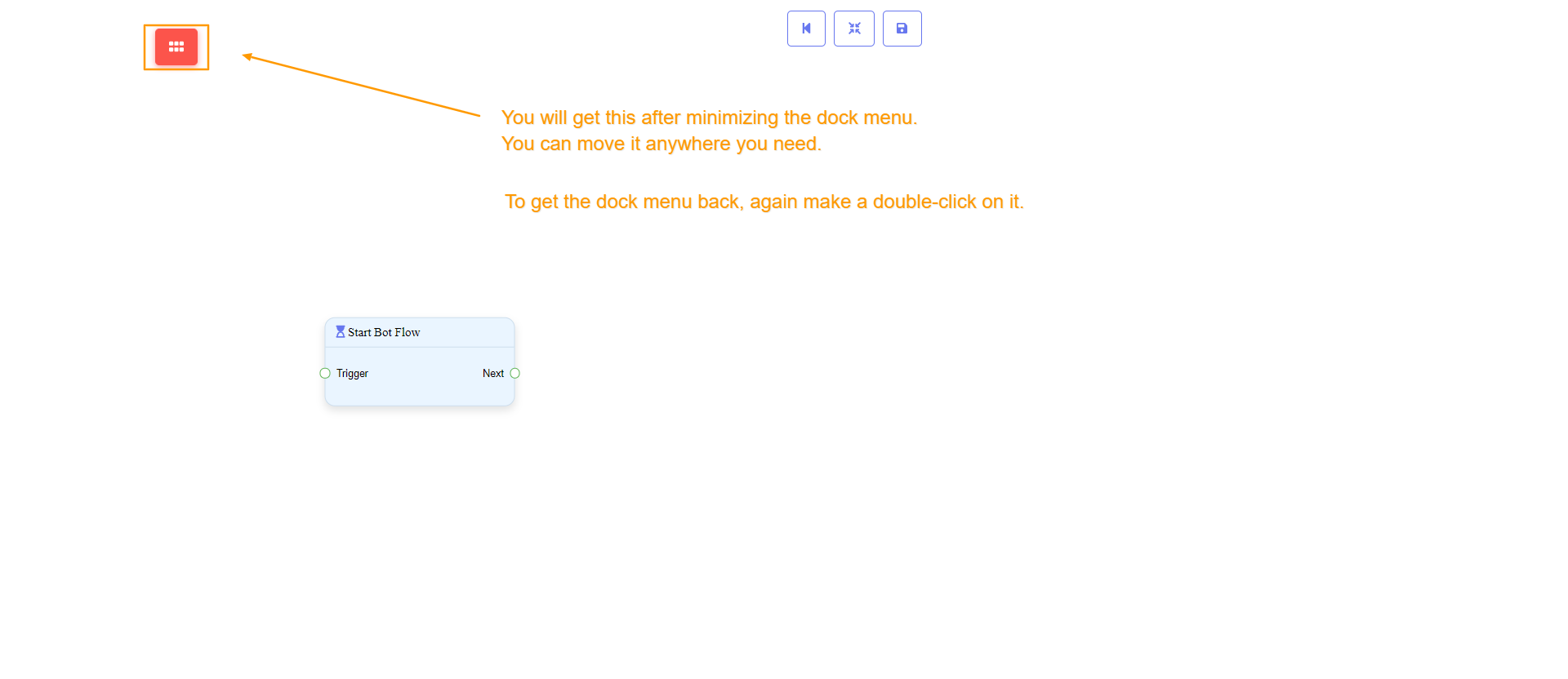
Video
In this section, we will create a very simple postback and see how to create trigger it.