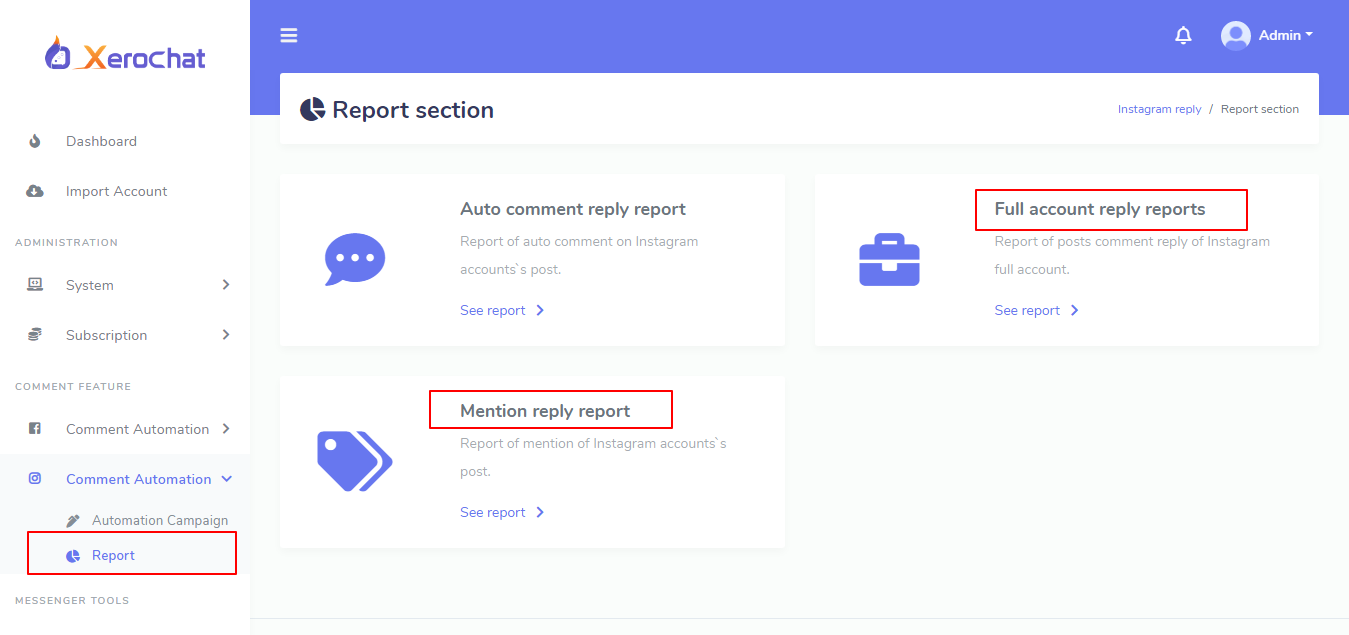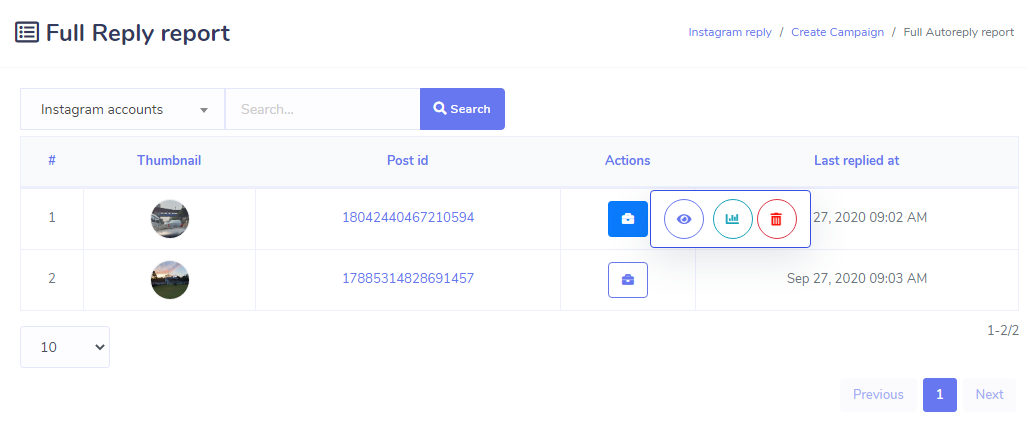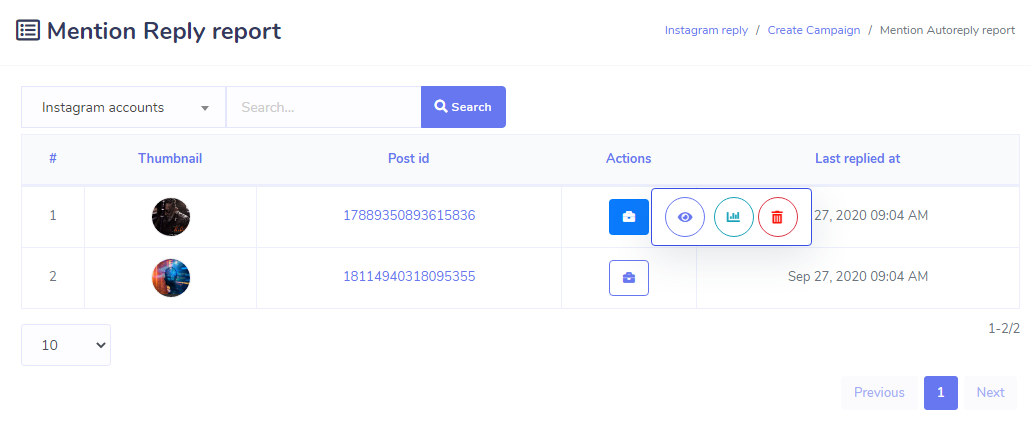Instagram Reply Enhancers
Instagram is one of the most popular social media among all social media and it has also become more popular day by day. So as a popular media, Instagram has given some opportunities for third-party app developers to integrate through Instagram API. XeroChat has integrated these features. XeroChat has provided some features with main application and now it has integrated some exciting features as an add-on.
Hide/delete Comments
After Installing Instagram Reply Enhancers Add-on, you'll see of Choosing field for what do you want to do with offensive comments - hide or delete and also you'll be able to provide keywords as comma separated for hiding or deleting comments that matches with these keywords.
Click on the icon under posts thumbnail to get the option called Enable Auto Comment Reply, now click on the option.
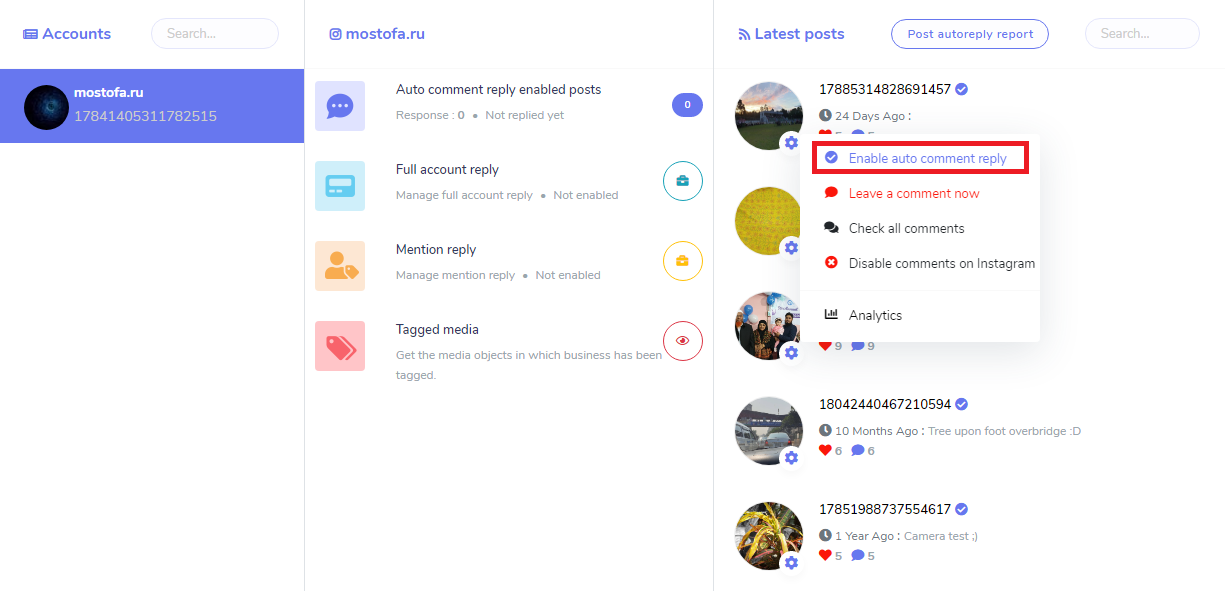
A modal of auto reply to comments will appear including this hide/delete for offensive comments. By default, the hide option is selected but you may toggle the options. Under this option, you've to provide the keywords with whom you want to perform hide/delete actions.
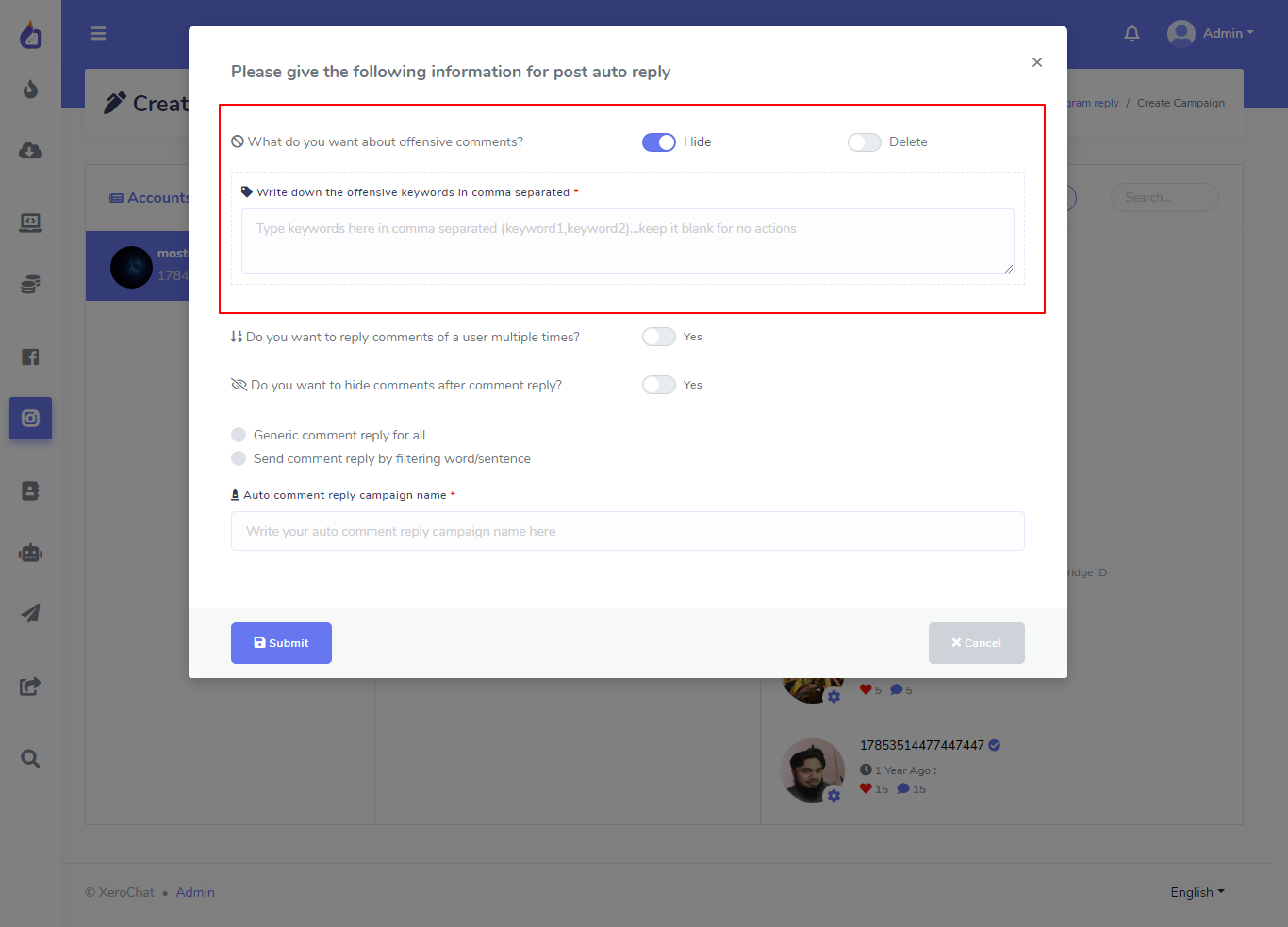
Check All Comments
As the above description, you'll also able to see an option called Check All Comments, which is for getting all comments of a post in one place. Click on the option and you'll see all the comments of that post.
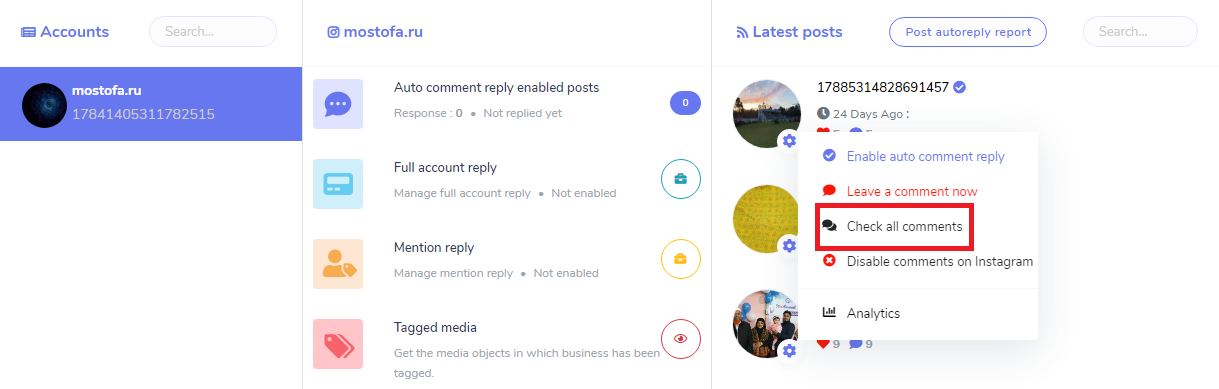
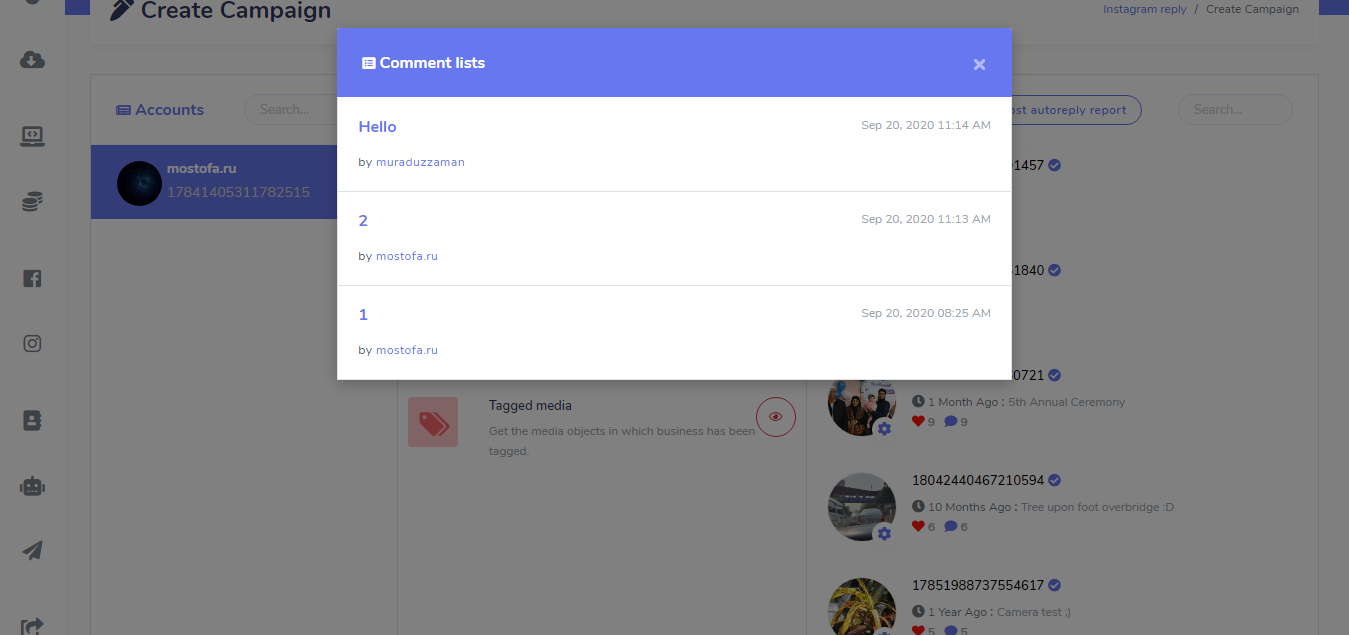
Full Account Reply Settings
Besides enabling Auto reply to Comments of Single post's, now xerochat has integrated Full Account Reply. You can now enable full account reply for your all posts of instagram business account. To enable it, you'll need to just fill up the auto reply form.
Click on the icon and then click on Enable icon.
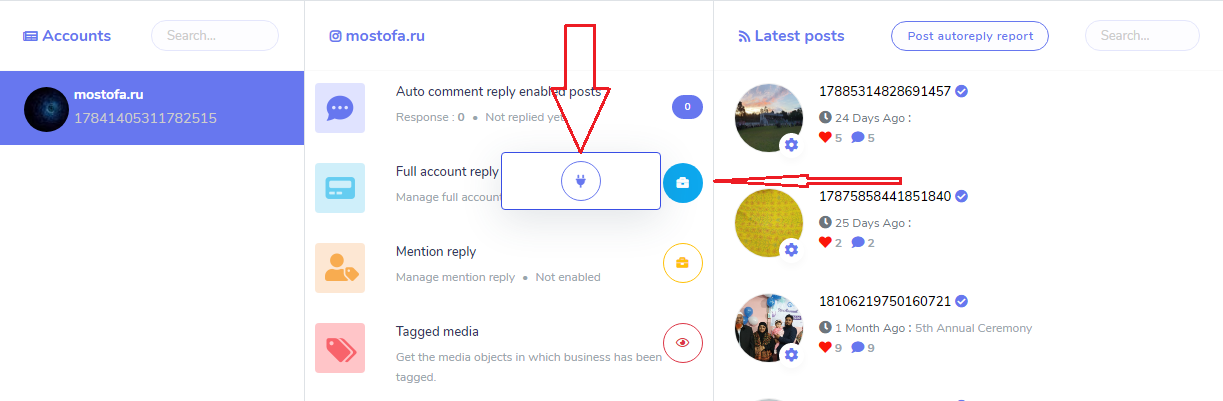
A modal for full account reply information will appear and you've to provide all necessary information. After enabling Full Account reply for your instagram business account, system will send replies to comments whenever new comment comes for any of the posts of your corresponding instagram business account. You can set Generic or keyword filter based settings for full account reply.
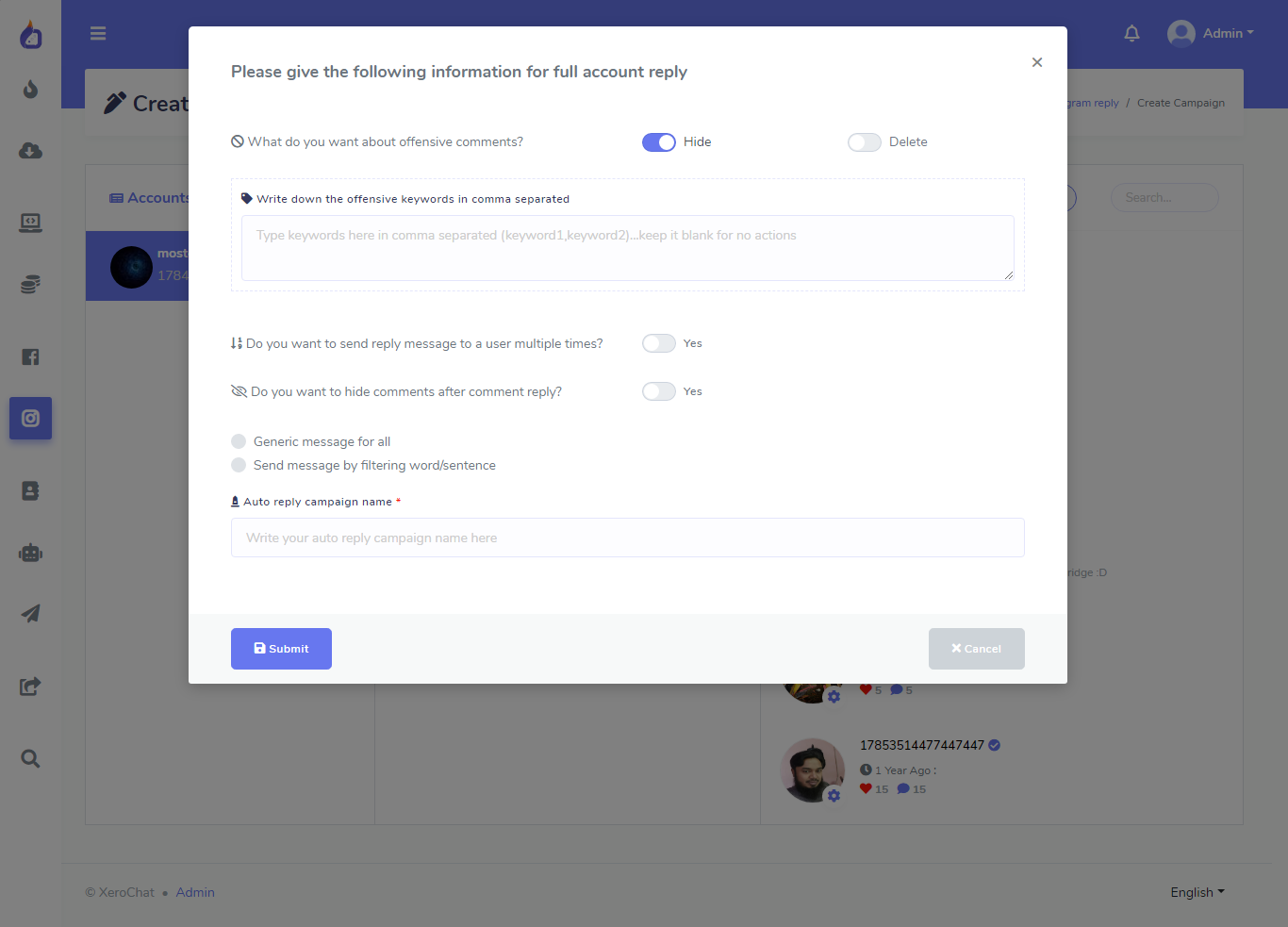
After enabling full account reply, you'll able to see the list of actions button for full account reply settings. You can see Report, edit, pause/play and also delete the reply settings button.
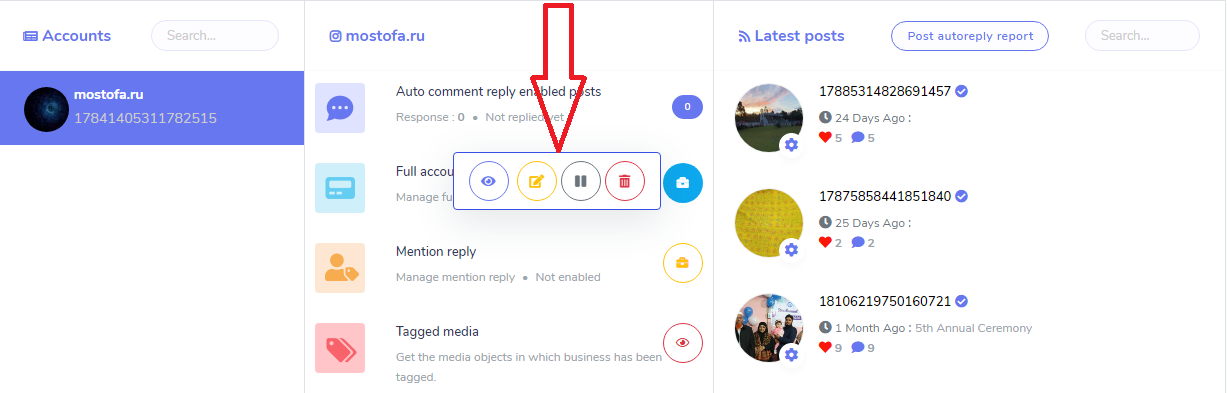
Mention Reply Settings
Beside full account reply, you can also be able to set mention reply for your instagram business account. As full account reply click on the icon beside mention reply and click on the enable mention reply button to get the mention reply form.
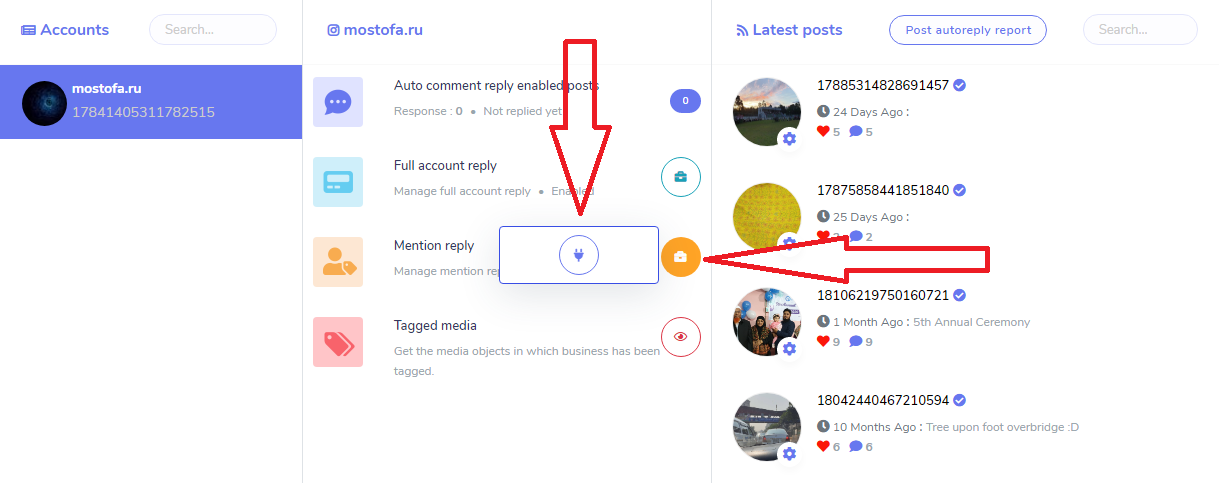
Fill up the information and hit Submit button. If you enable mention reply settings for your instagram business account, whenever you get mentioned in any comments of any posts of instagram account by any user, then system will send reply to the mentioned comments.

After enabling full account reply, you'll able to see the list of actions button for mention reply settings. You can see Report, edit, pause/play and also delete the reply settings button.
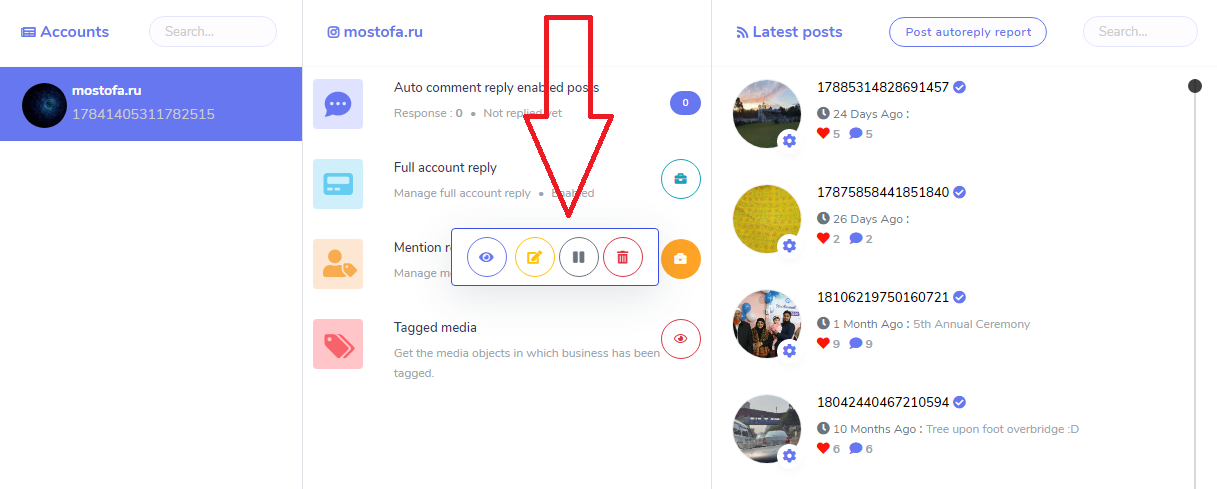
Tagged Media
Tagged Media features refers to the posts that you're tagged/mentioned by instagram users. Click on the Tagged Media part or on the Icon to get the tagged posts lists, lists will be shown at the right-sided column. See the below image please.
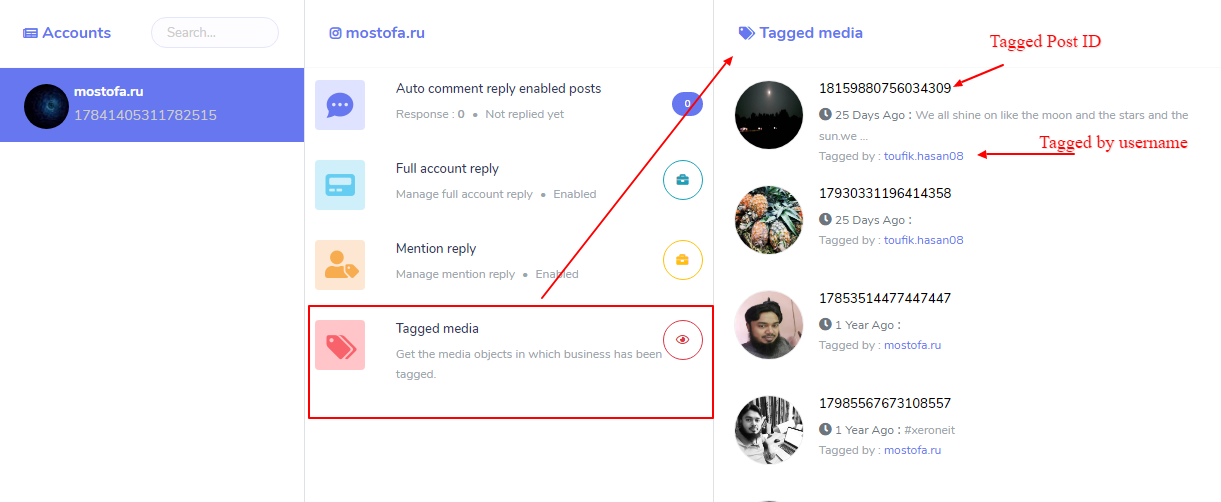
Reports
You can see the reports of full and mention reply settings from two sides. If you want to see the individual account reports then you've to go to report section from Camapaign Create section for full and mention reply settings.
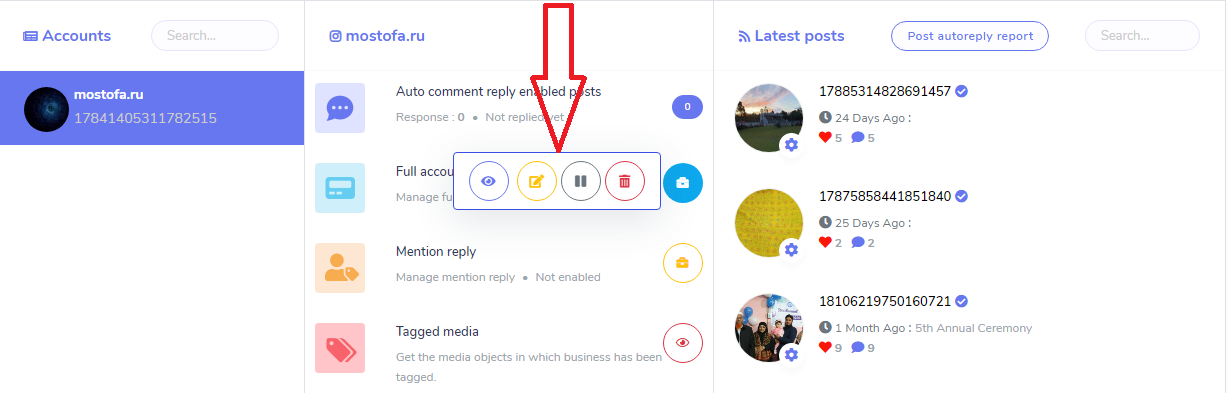
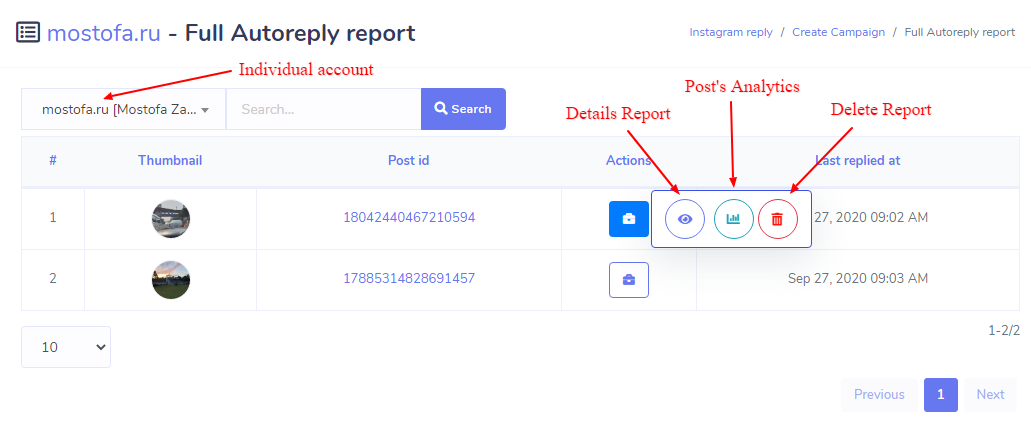
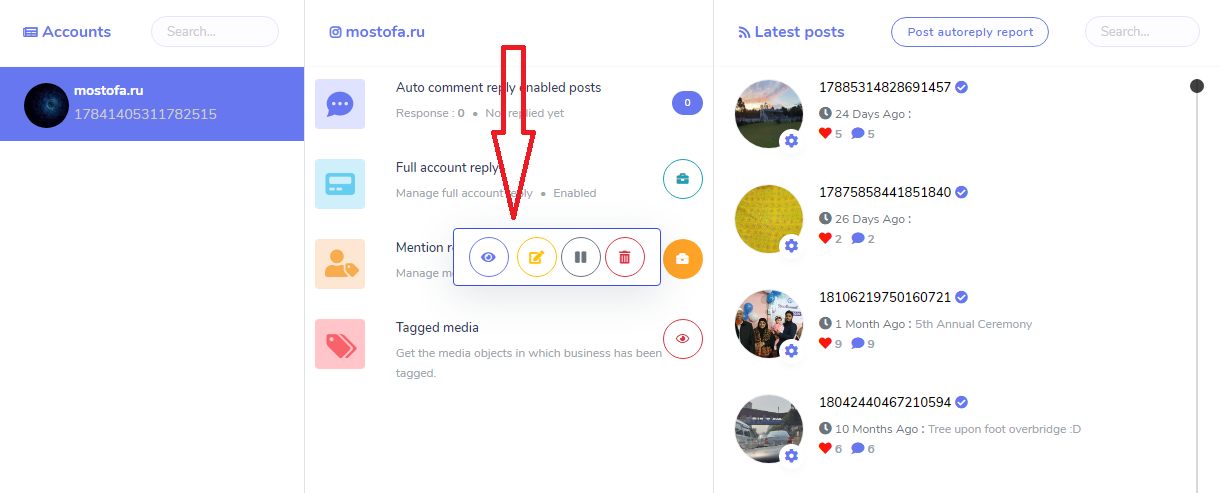
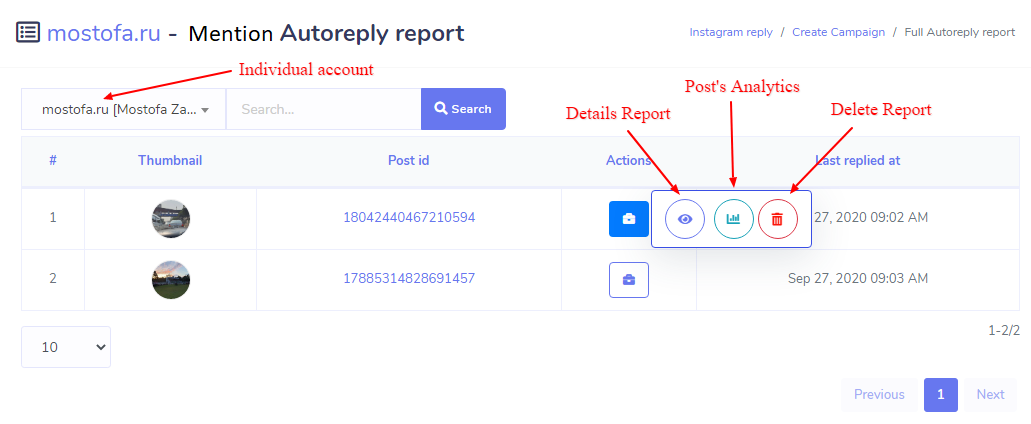
You may also visit to the reports pages to see all of your instagram business accounts full and mention reply reports in one place. Go to Comment Automation > Reports section and then visit Full or mention reply reports to see all accounts report.