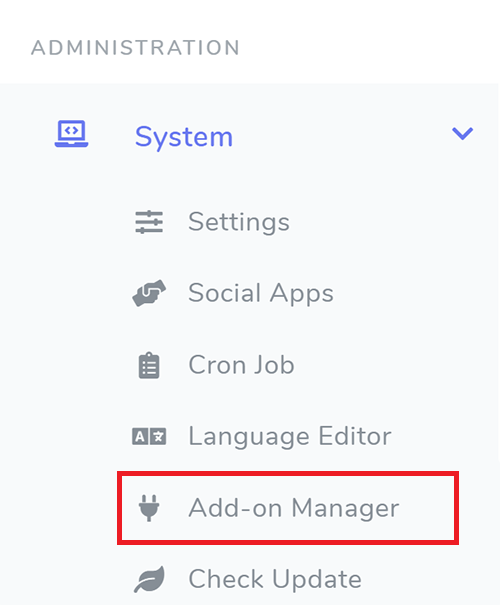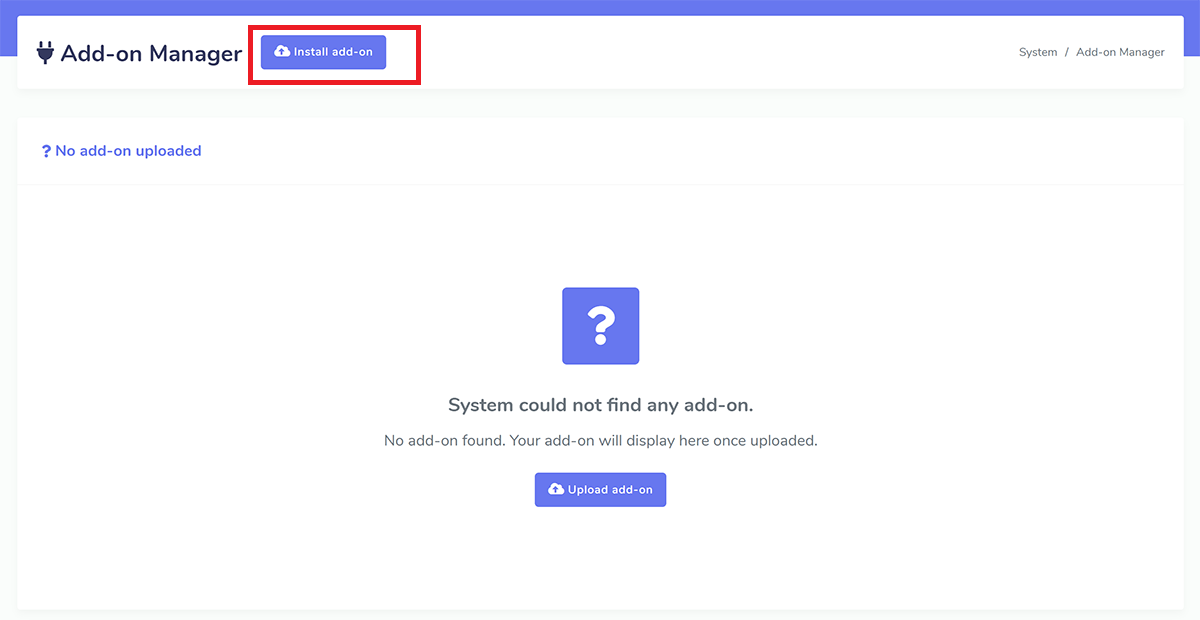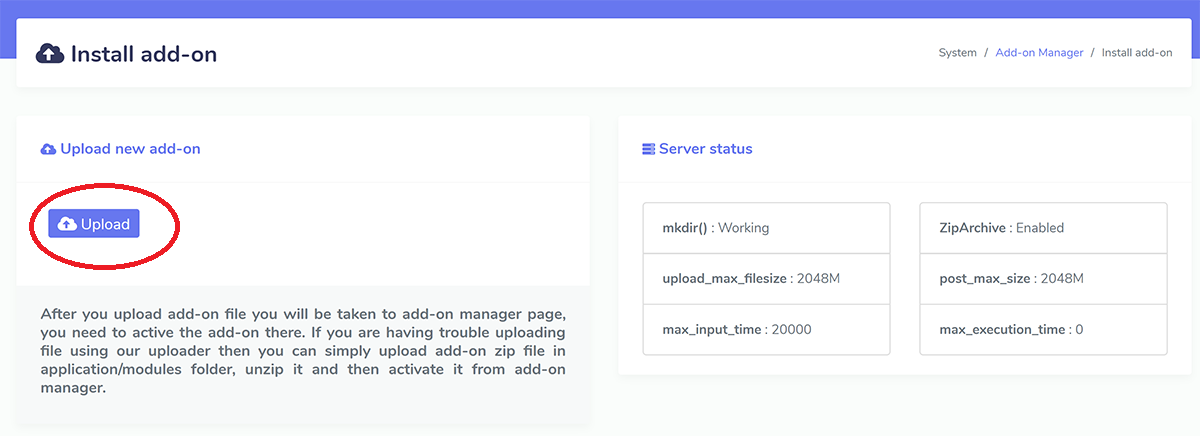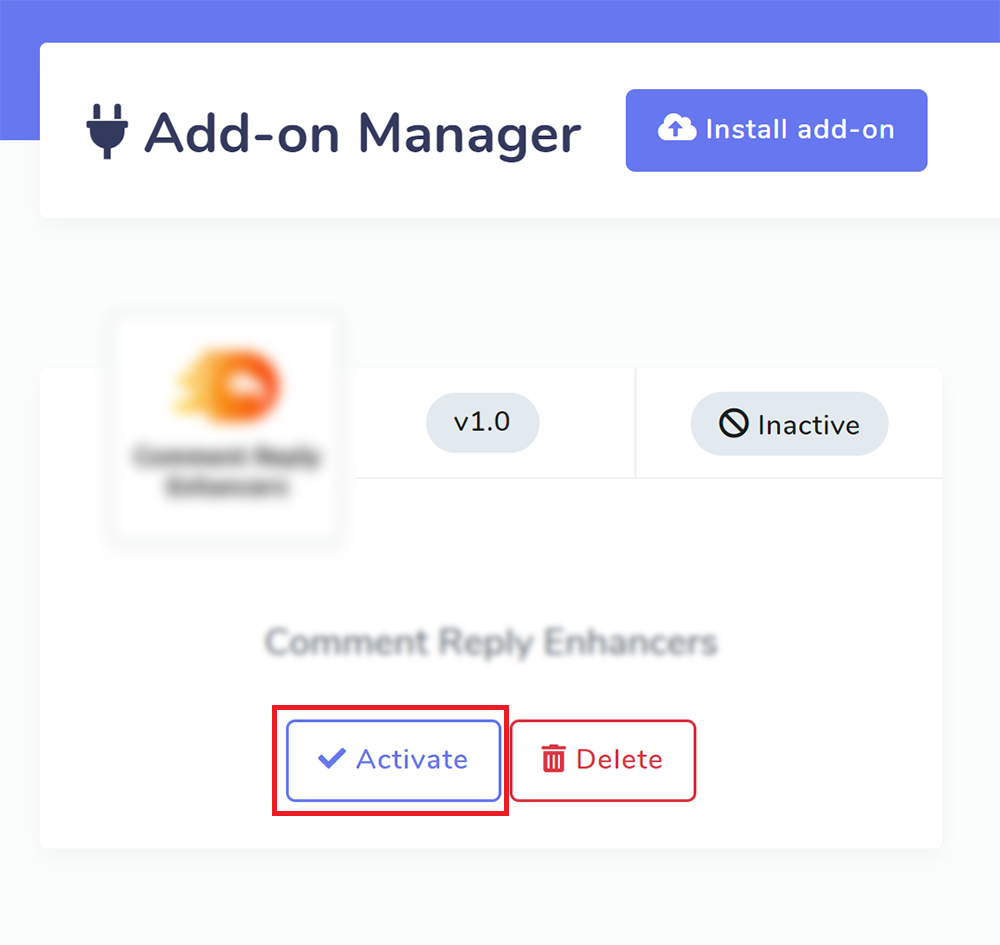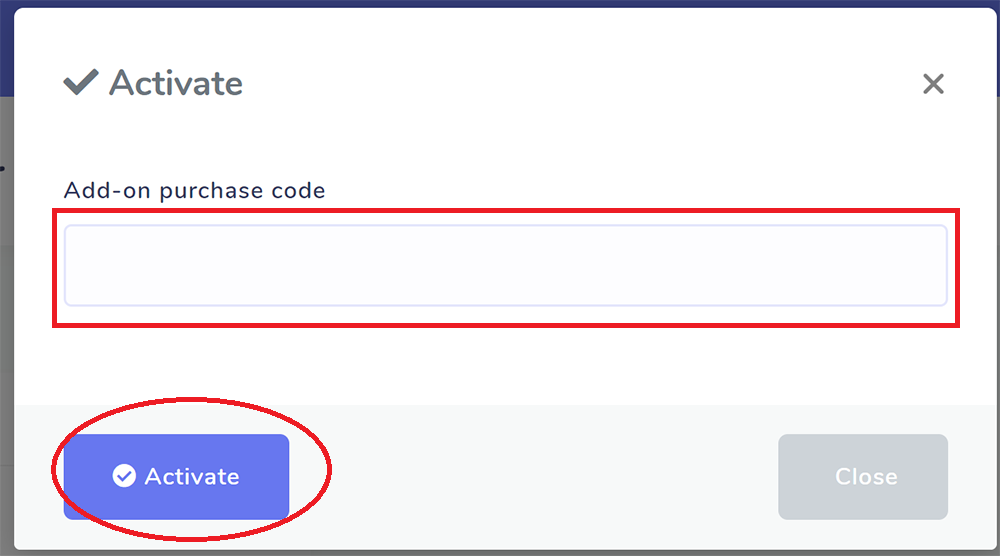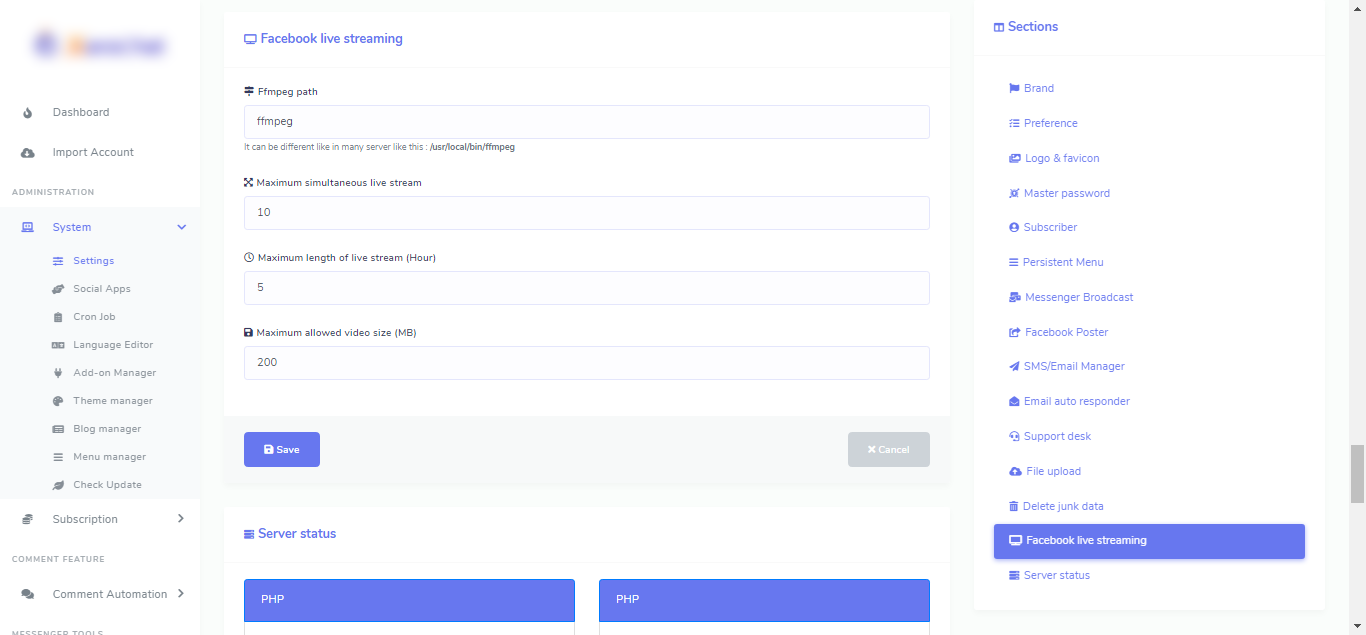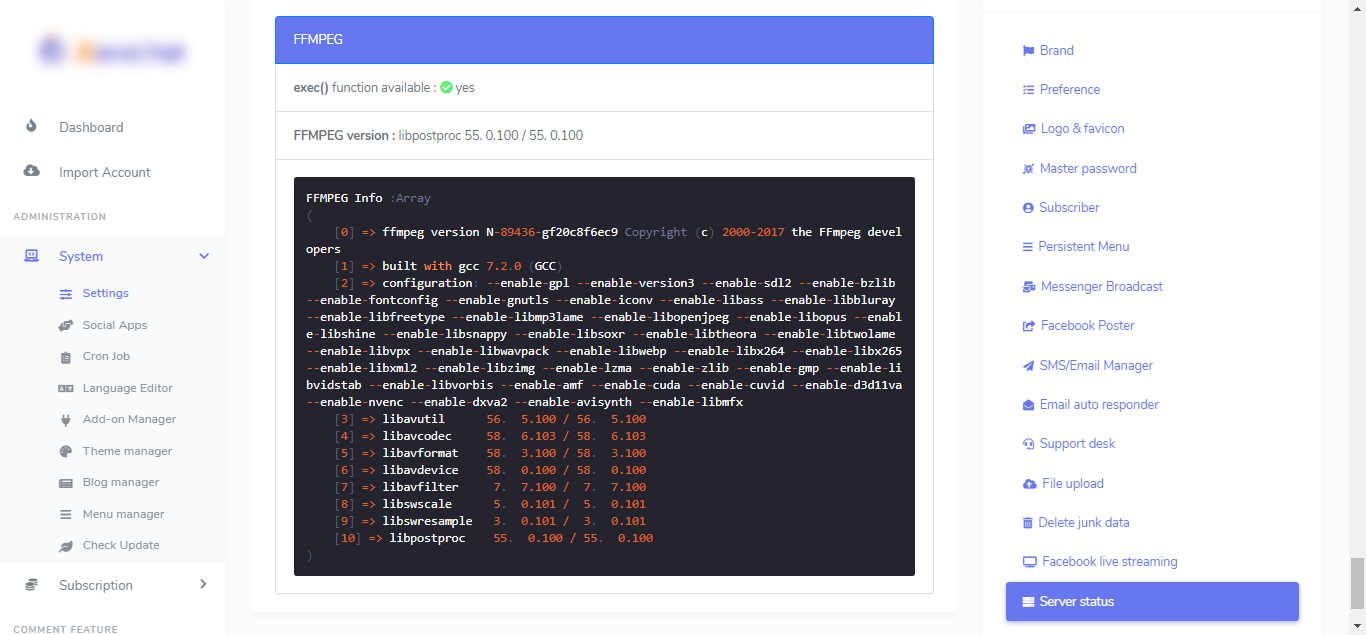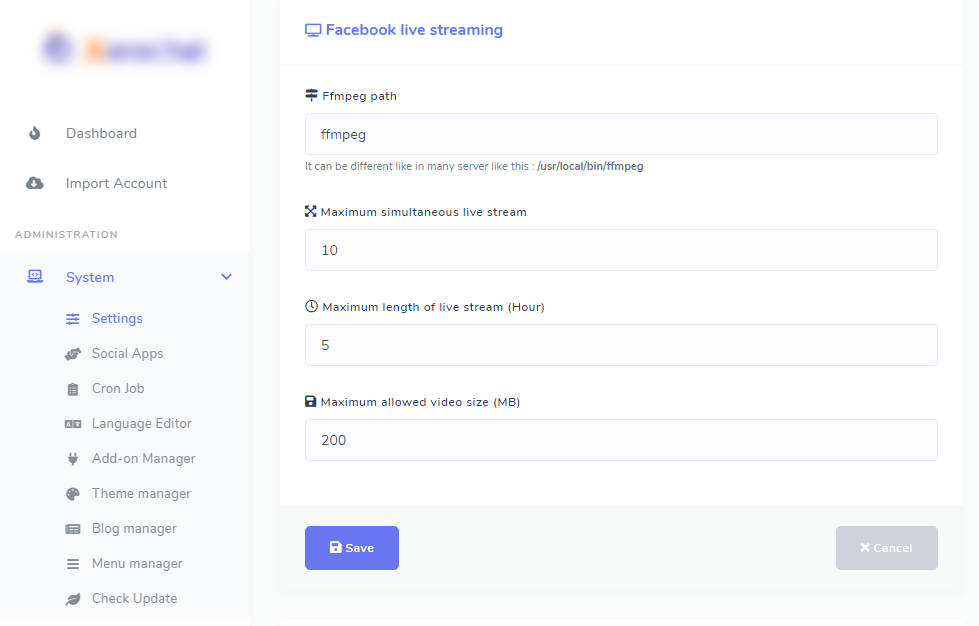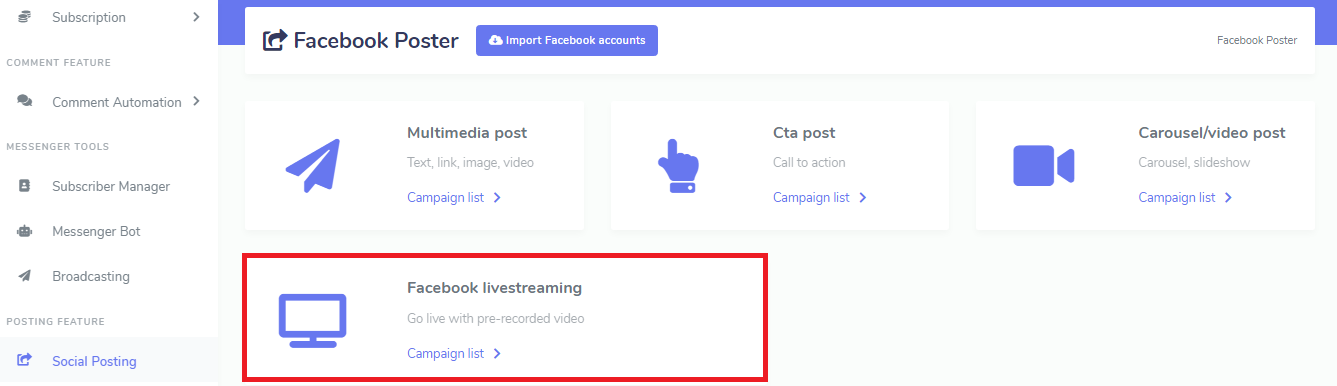SERVER SETUP
Before uploading file, make sure application/modules folder have write permission (755), mkdir + ZipArchive functions are enabled in your server and also make sure php settings for uploading files are large enough to upload the add-on zip file, otherwise it may generate errors. You can contact your hosting provider for help.