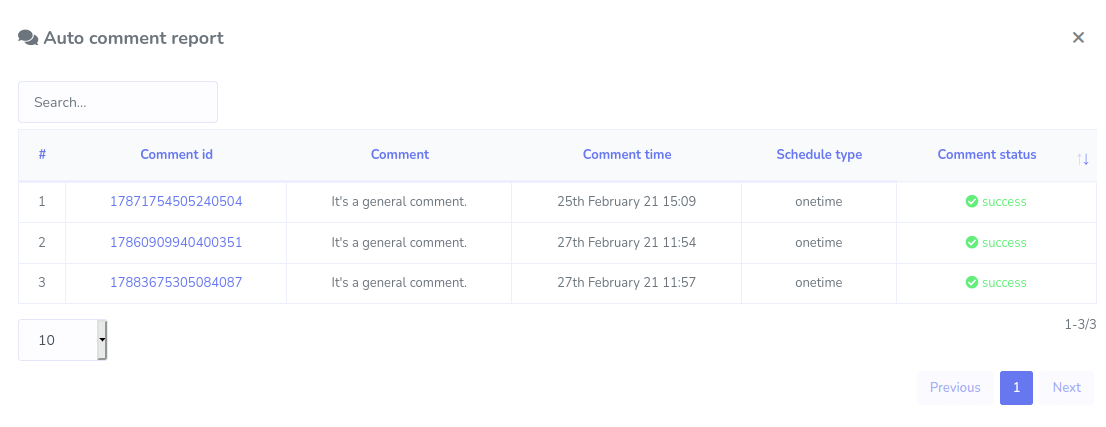This section will help you to set comment template, reply template of your comment automation. Apert these you can see all your comment automation campaigns and their reports. This section is devided int 4 parts. These are:
- Reply Template
- Comment Template
- Create campaign
- Campaign Report
Reply Template
A auto reply template can contain multiple replies. Simply create a template by adding the replies you want for that template. Later this templates will be displayed when you create a new auto reply campaign
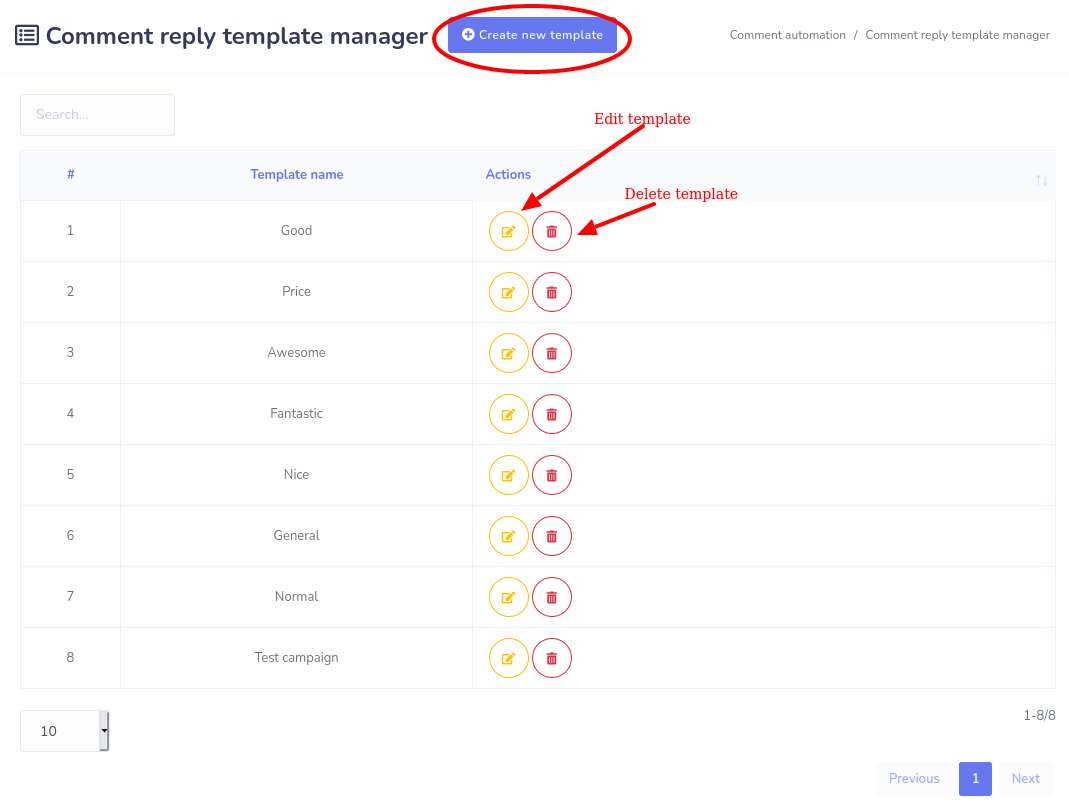
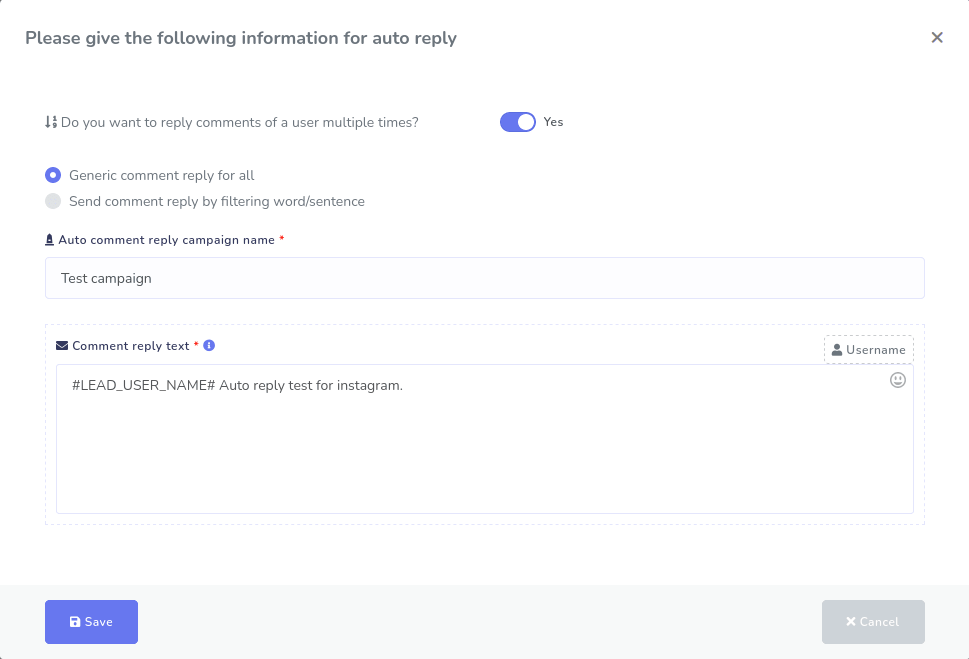
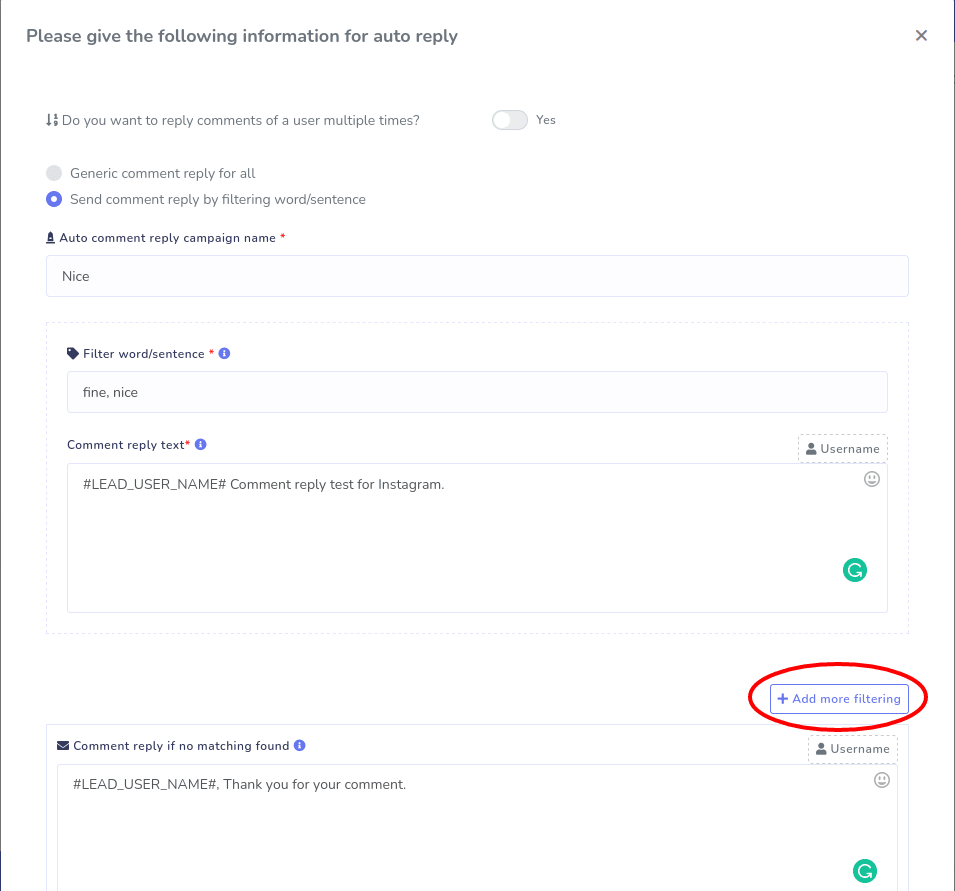
Comment Template
A auto comment template can contain multiple comments. Simply create a template by adding the comments you want for that template. Later this templates will be displayed when you create a new auto comment campaign
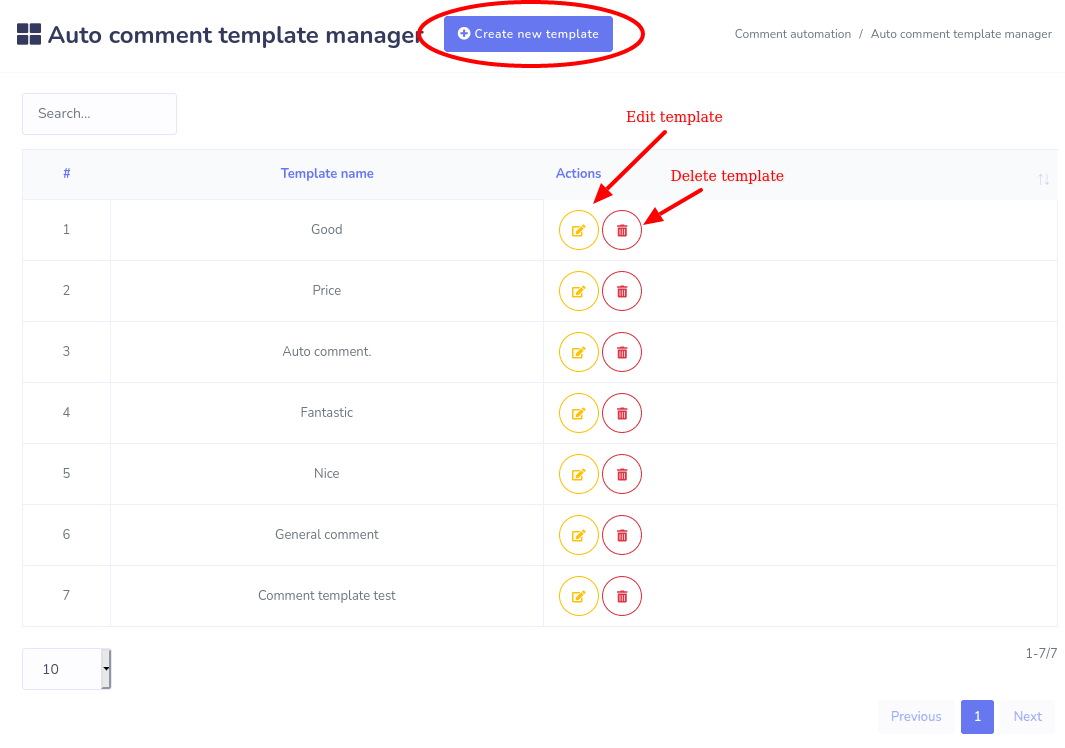
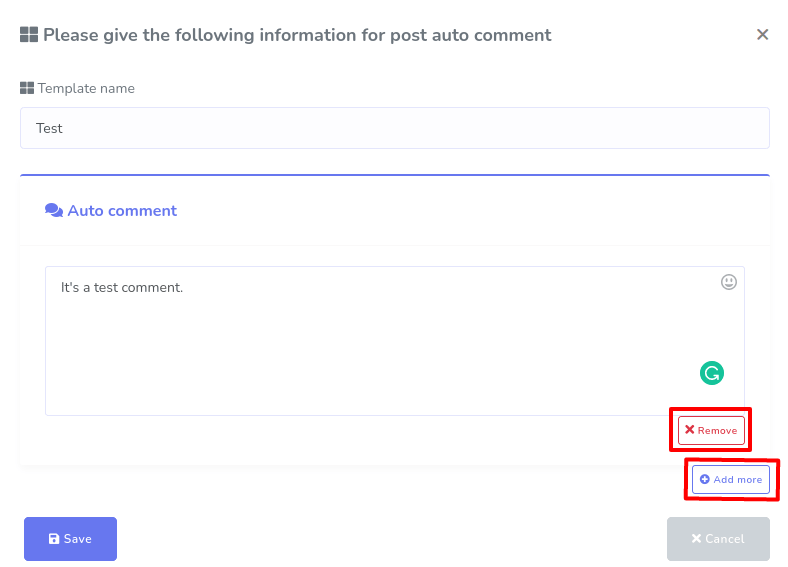
Create Campaign
- This page is devided into three parts. The left one is for your page lists, the middle one where you will find your bots, full page campaigns and reports of all the comment automation campiagns and the right one is for the lists of your latest posts.
- You can set auto comment by post's id by clicking the button Set campaign by id, will be found on the right section of this page. You can also set the Auto Comment, and Auto Reply from the list of latest posts. Just click the Settings icon, buttom right position of each post's image
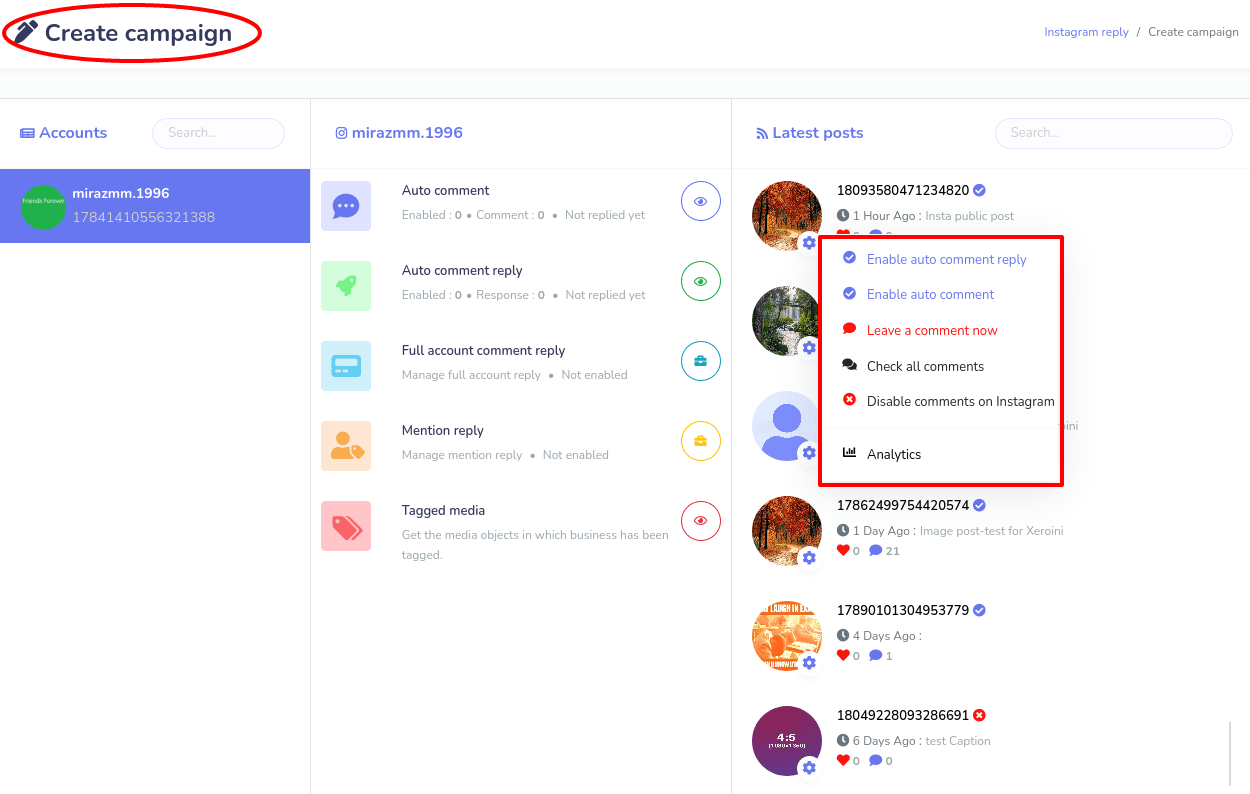
Hide/Delete abusive comments
XeroIni’s Comment automation tools can Hide/Delete abusive comments to maintain the good image of your Instagram account.
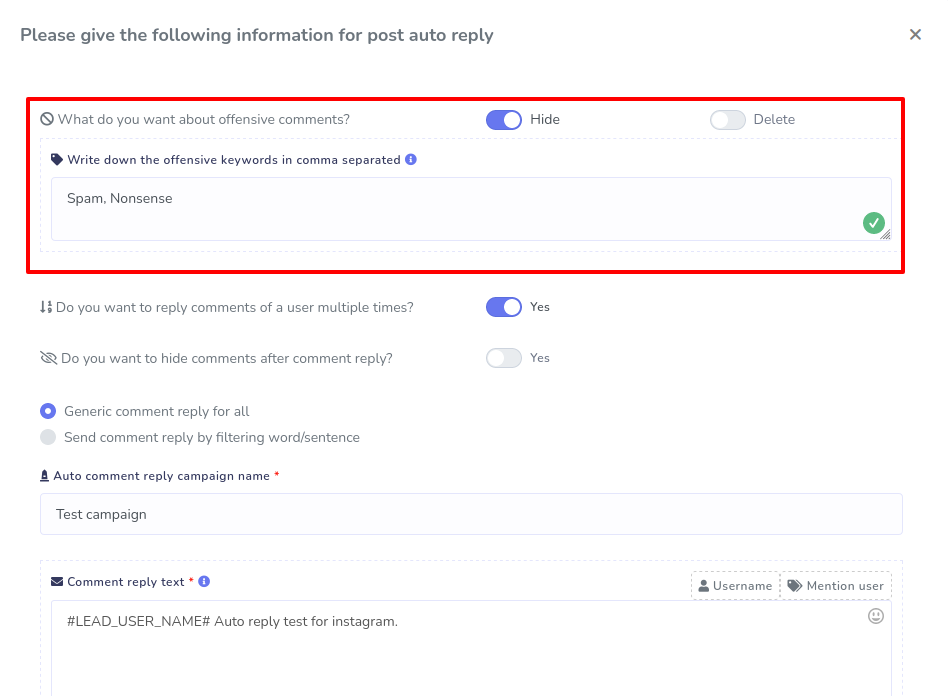
Check all the comments
You can see all the comments of your Instagram post on a single window with just a one click.
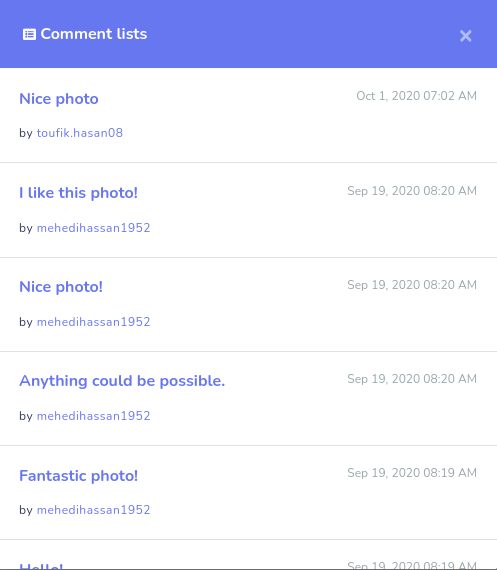
Full account comment reply
XeroIni’s Full Account Comment Reply can automatically reply to all the comments on your entire Instagram Business accounts.
First, you have to enable the Full Account Auto Reply.
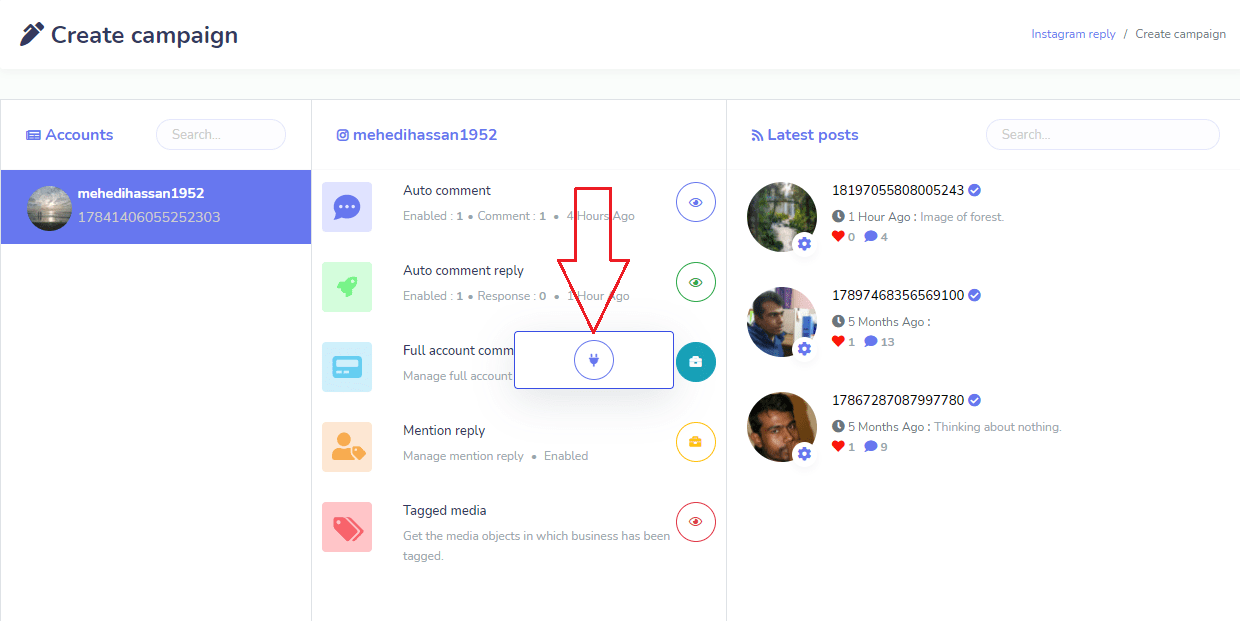
Instantly, a form-modal will appear. Now you have to fill-out the form-modal with necessary information and click on the save button.
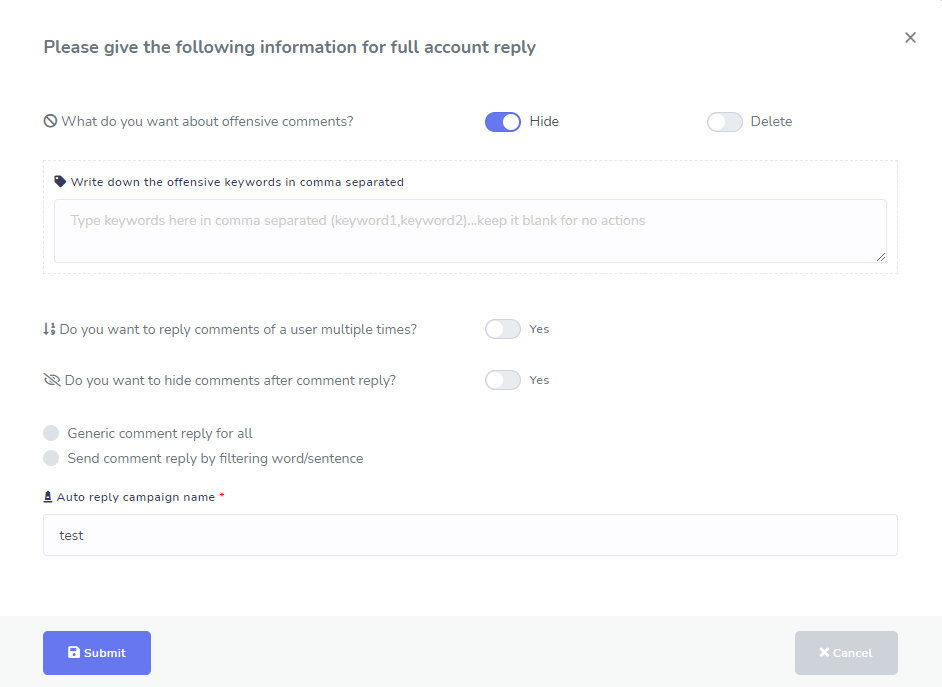
After you have enabled full account comment reply, you can see a list of buttons by clicking on the action button. With these buttons, you can see report of the campaign, edit, delete and pause/play the campaign.
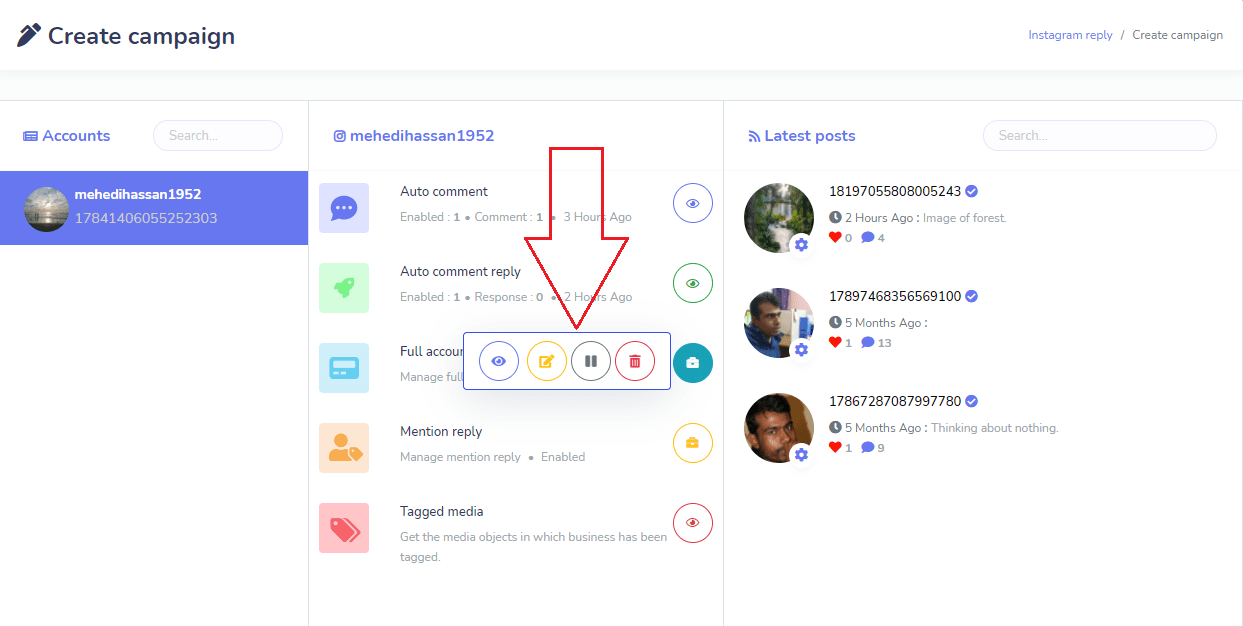
Metion Reply
If your clients mention you in their comments or posts, you need to reply immediately for better connection. But it is not possible for you to reply immediately to the post or comments you have been mentioned.
XeroIni’s mentioned reply can do this job immediately on the behalf you. You just have to enable the option of mention reply for your business Instagram accounts.
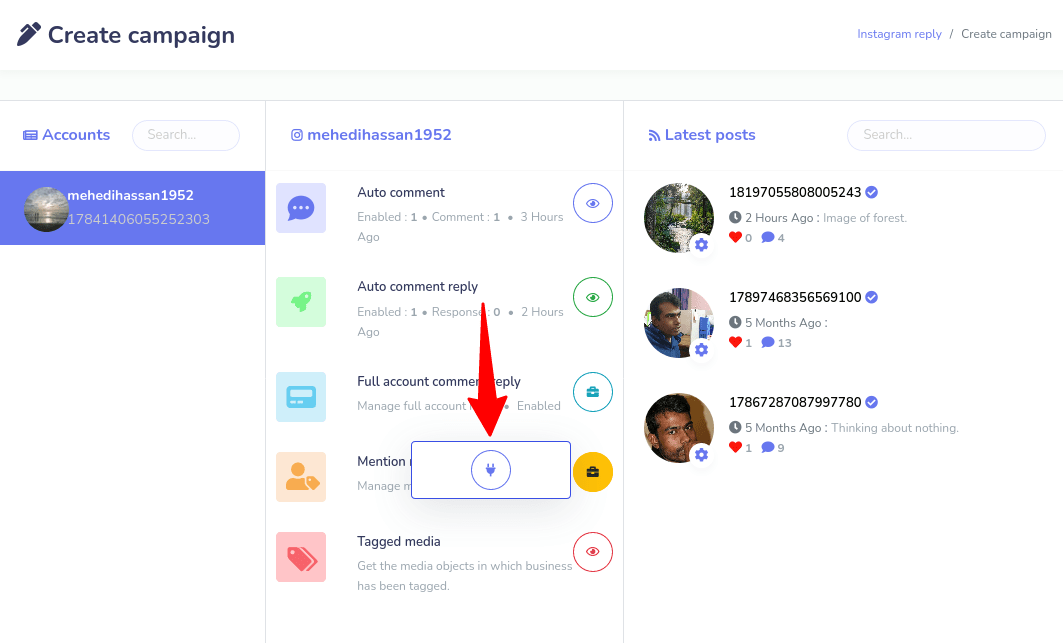
Just as you click on the enable button, a modal-form will appear. And you have to fill-out the form.
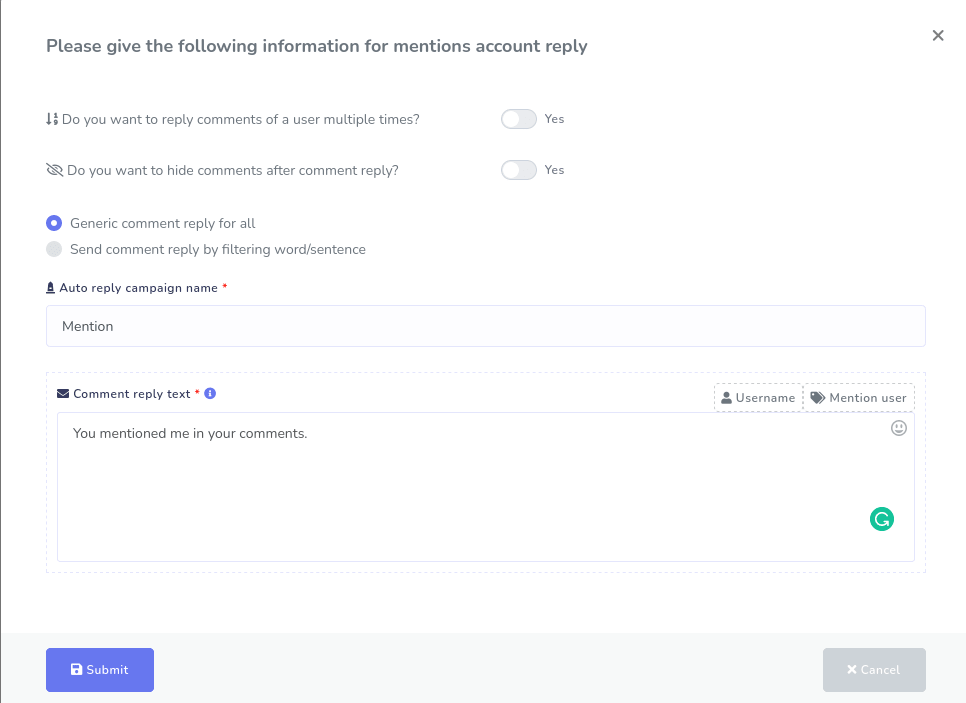
Like full account comment reply, you can see Report of the campaign, edit, delete and pause/play the mention reply campaign.
Tagged media
With the XeroIni’s Tagged media feature, you can see all the posts you are tagged in. Also, you can see times when you are tagged in. Moreover, you can visit the posts with just one click.
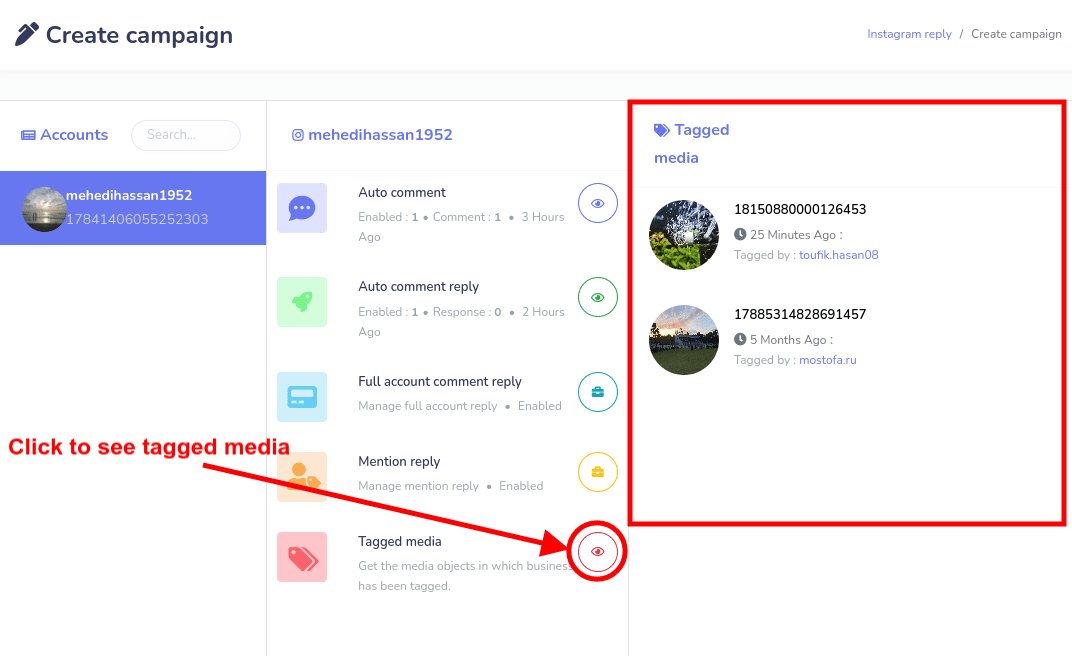
Analytics
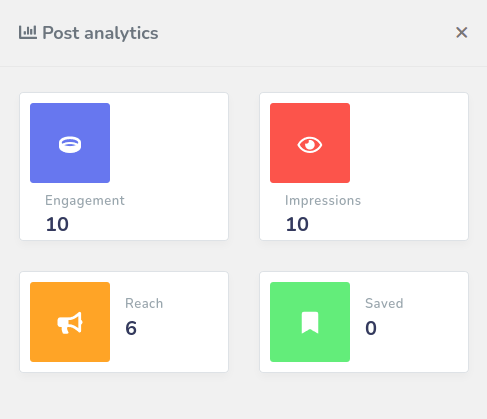
Campaign Report
This is the report section of comment automation campaigns. Here you will see the Auto comment report, Auto comment reply report, Full account reply reports, Mention reply report. Just click on the See report link and the posts with the action button listed will appear on a page. And from the action button, you can see the detail report, edit the campaign, delete the campaign, pause and start the campaign, see the analytic of the post. You can also force the processing of the campaign.
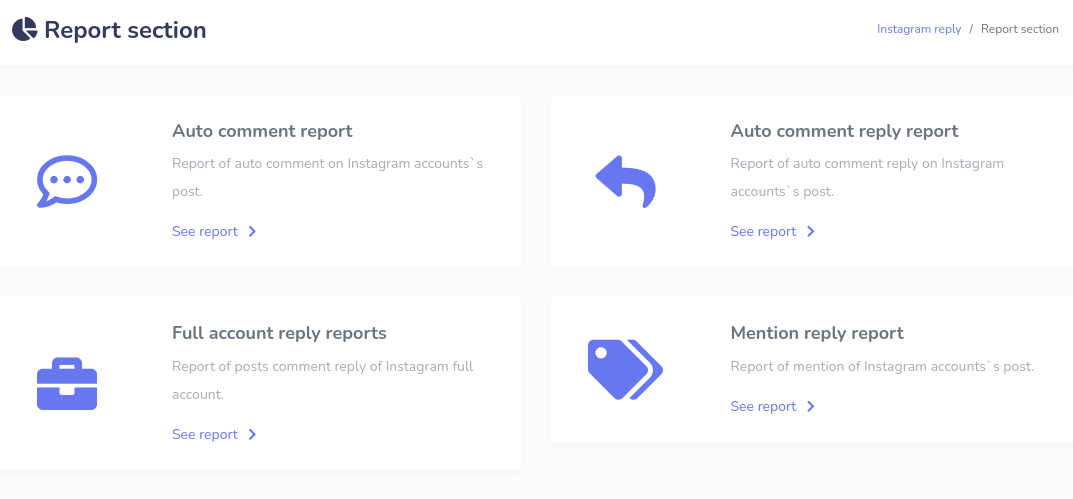
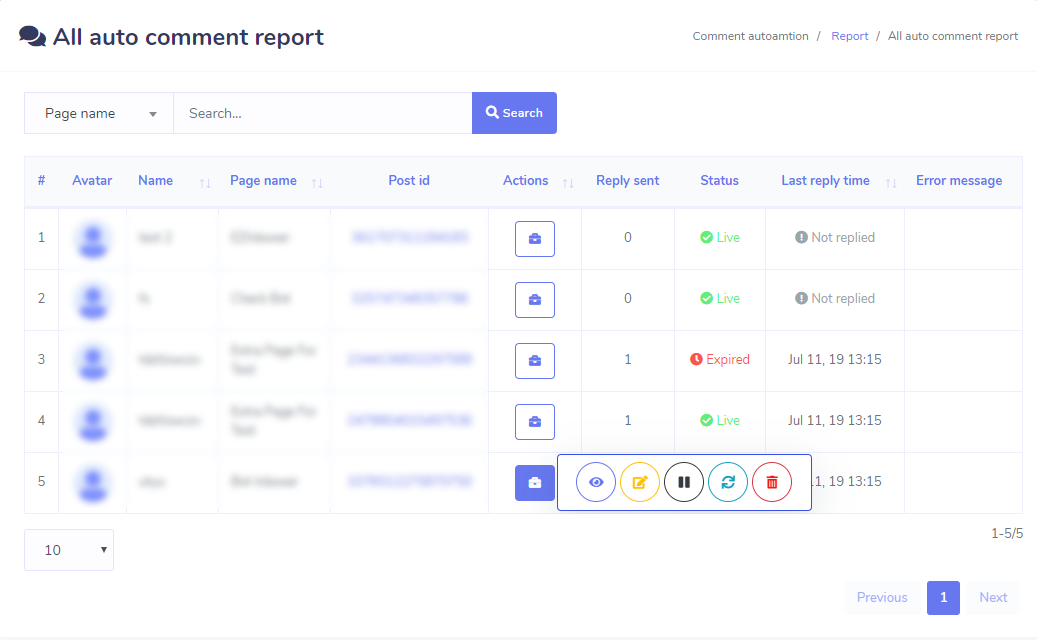
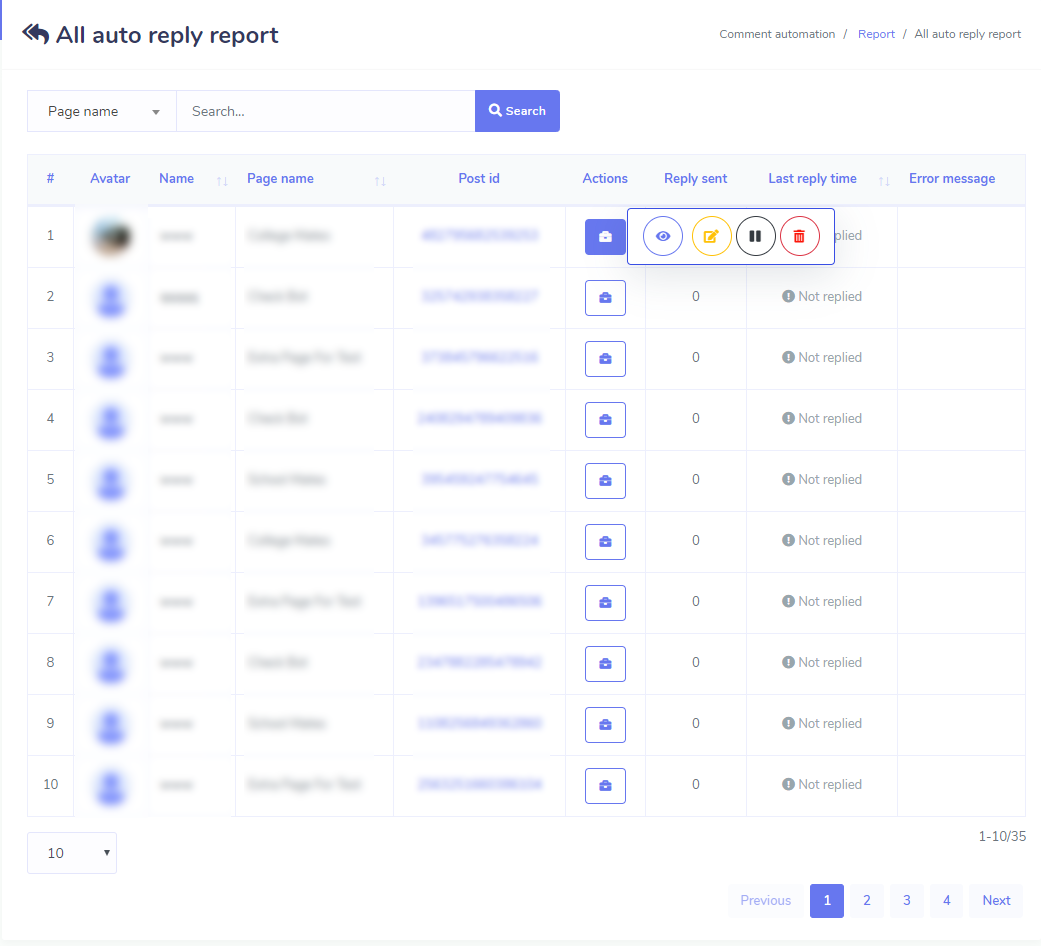
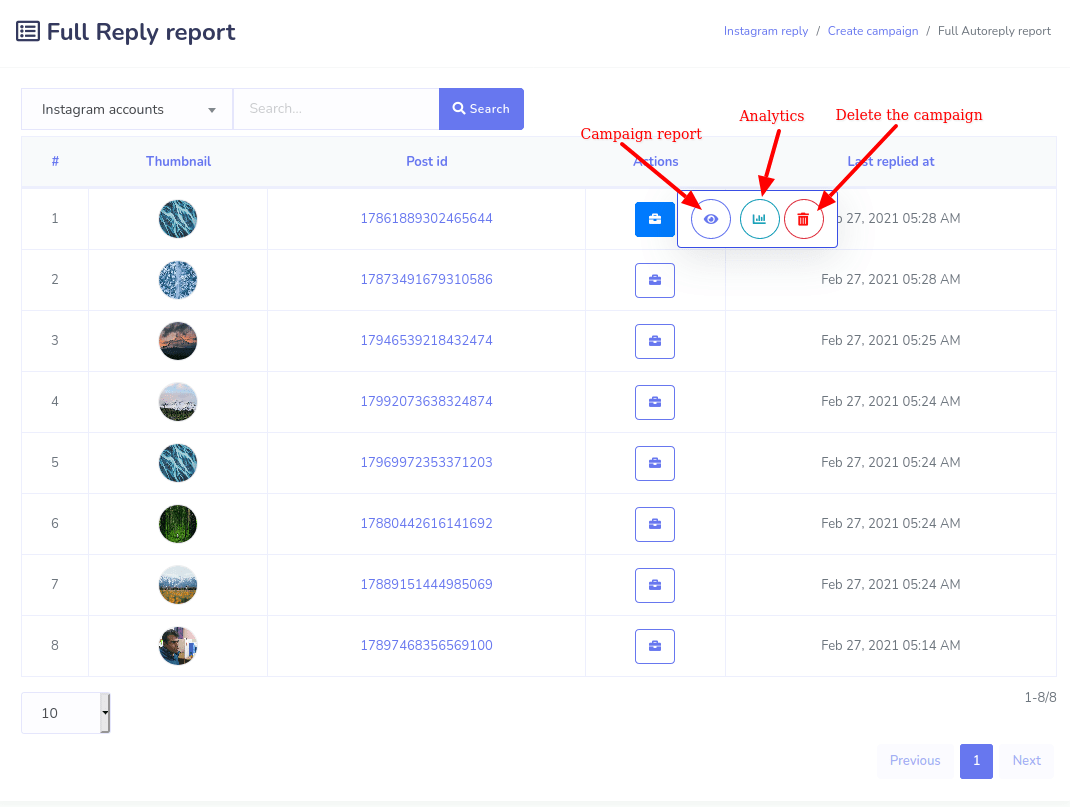
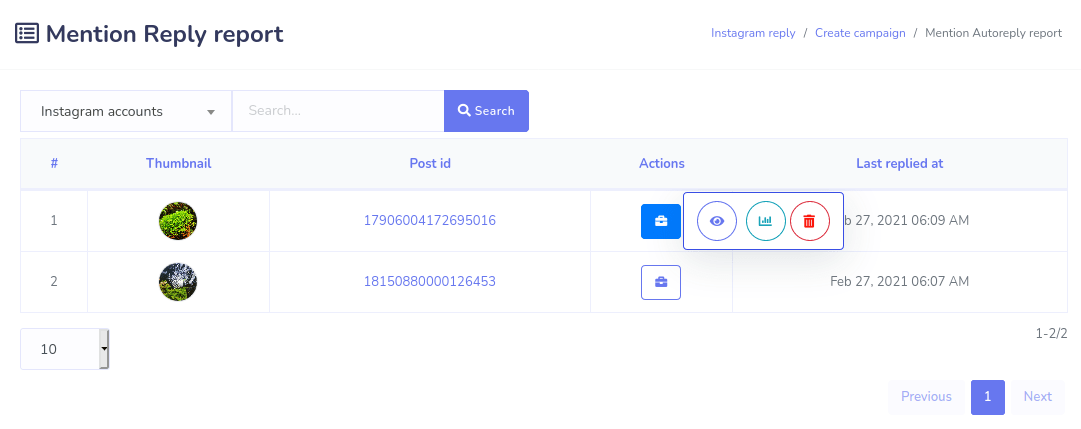
And when you click on the campaign report of the action button, detailed reports of post will appear.