App approval of IniBazar isn't mandatory. But if you using the system as SaaS by other users , then it's needed to get the APP approval & business verification. Here is the instruction for getting Facebook App Approval.
You’ll need the permission of pages_read_engagement,pages_manage_metadata, Instagram_basic, instagram_manage_comments, instagram_manage_insights, Instagram Public Content Access and instagram_content_publish feature. You can request these from your app permission and features menu.
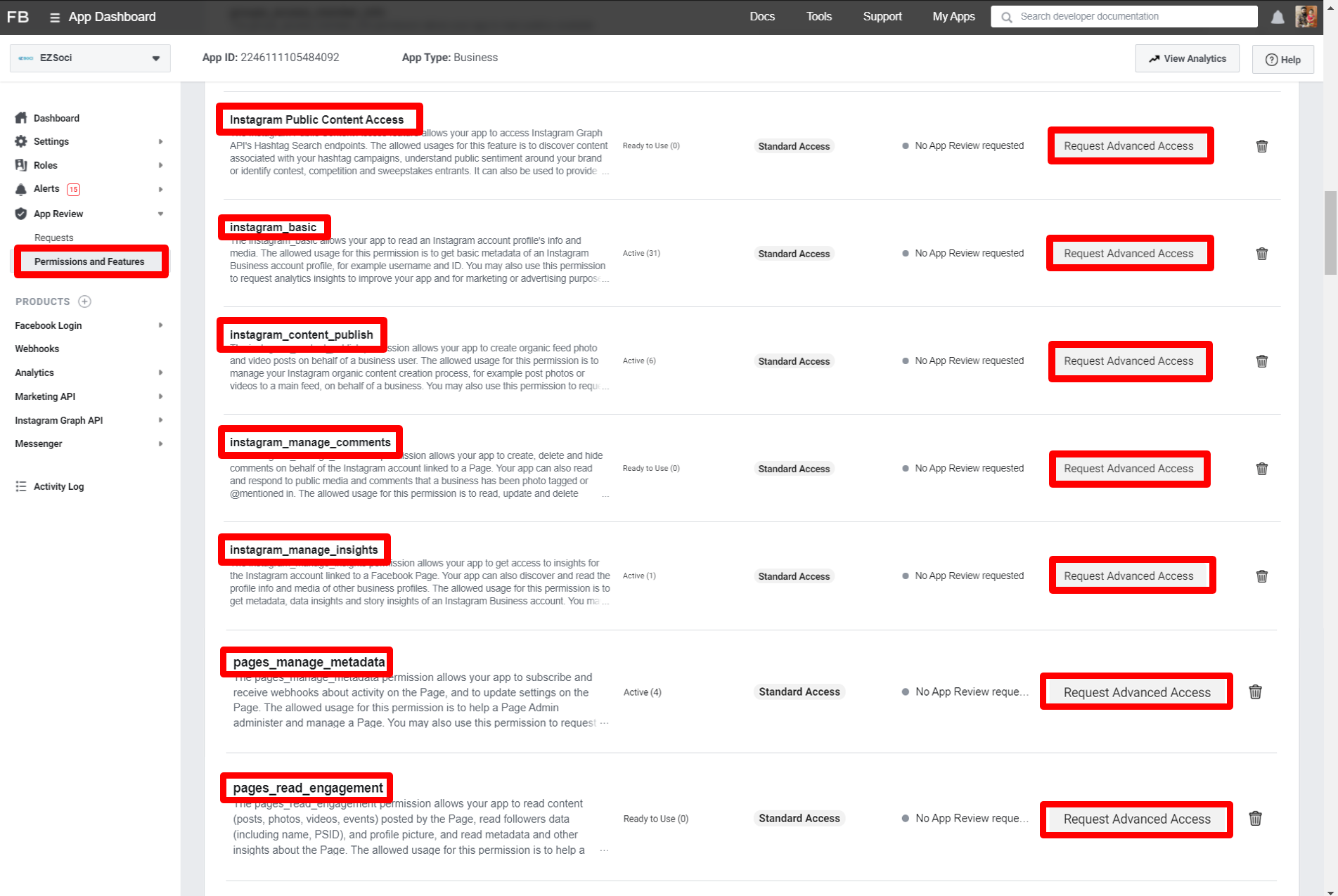
Demo Screencast: We strongly recommend creating your own screencast video with your Facebook APP & ChatPion system.
WE HAVE SUBMITTED APP FOR REVIEW USING THAT VIDEO ABOVE AND CONTENT BELOW:
Before submitting, create a user account inside ChatPion by providing all Instagram Feature access. This account information need to be provided to the reviewer for verification.
Content for APP Verification section:
Hi,
Here is the demo login account for you to check
Login URL : https://YOURDOMAIN.COM/home/login_page
Email : reviewer@ reviewer.com
Password : 123456
Procedure:
1. User login in the system.
2. User Import their Facebook Account by clicking "Import Account Menu" & then "Login With Facebook".
3. System will get the user account information along with pages and Instagram accounts.
4. Users need to enable bot connection for the Instagram account associated with a page first.
5. User can then go to "Comment Automation->Automation Campaign" Menu, then from the “Latest Posts” section, user can see the analytics of any post or can leave an instant comment to any of the posts by clicking on the gear icon of any post.
6. User can see the “Hashtag Search” result form the menu "Search Tools", then click on "Actions" of "Hashtag Search" section. Then users need to select an Instagram account name from the dropdown and put the Hashtag and then hit the search button. System will show the Top Media and Recent Media list according to the searched Hashtag.
pages_manage_metadata
1. User Go to Import Account Menu
2. User then Click the button "Login with Facebook" to import Facebook Account.
3. Our system get the user information, Page List & Access Token.
4. Then user can subscribe their pages and Instagram account to Webhook for Feed Event by clicking ‘Enable bot connection’ icon.
pages_read_engagement:
1. After importing pages from Import Account menu
2. Go to Create Campaign Menu
3. Select pages from left side then page’s post list will display on the right column to set the auto reply campaign.
Instagram_basic
This permission is used to read an Instagram account profile's info and media.
Procedure:
1. User login in the system.
2. User Import their Facebook Account by clicking "Import Account Menu" & then "Login With Facebook".
3. System will get the user account information along with pages and Instagram accounts.
4. Users need to enable bot connection for the Instagram account associated with a page first.
5. User can then go to "Comment Automation->Automation Campaign" Menu, then from the “Latest Posts” section, user can see the analytics of any post or can leave an instant comment to any of the posts by clicking on the gear icon of any post.
6. User can see the “Hashtag Search” result form the menu "Search Tools", then click on "Actions" of "Hashtag Search" section. Then users need to select an Instagram account name from the dropdown and put the Hashtag and then hit the search button. System will show the Top Media and Recent Media list according to the searched Hashtag.
instagram_manage_comments
This permission is used to leave a comment to a media or reply to a comment of any media
Procedure:
1. User login in the system.
2. User Import their Facebook Account by clicking "Import Account Menu" & then "Login With Facebook".
3. System will get the user account information along with pages and Instagram accounts.
4. Users need to enable bot connection for the Instagram account associated with a page first.
5. User can then go to "Comment Automation->Automation Campaign" Menu, then from the “Latest Posts” section, user can see the analytics of any post or can leave an instant comment to any of the posts by clicking on the gear icon of any post.
6. User can see the “Hashtag Search” result form the menu "Search Tools", then click on "Actions" of "Hashtag Search" section. Then users need to select an Instagram account name from the dropdown and put the Hashtag and then hit the search button. System will show the Top Media and Recent Media list according to the searched Hashtag.
instagram_manage_insights
This permission is used to see the insight of any media.
Procedure:
1. User login in the system.
2. User Import their Facebook Account by clicking "Import Account Menu" & then "Login With Facebook".
3. System will get the user account information along with pages and Instagram accounts.
4. Users need to enable bot connection for the Instagram account associated with a page first.
5. User can then go to "Comment Automation->Automation Campaign" Menu, then from the “Latest Posts” section, user can see the analytics of any post or can leave an instant comment to any of the posts by clicking on the gear icon of any post.
6. User can see the “Hashtag Search” result form the menu "Search Tools", then click on "Actions" of "Hashtag Search" section. Then users need to select an Instagram account name from the dropdown and put the Hashtag and then hit the search button. System will show the Top Media and Recent Media list according to the searched Hashtag.
Instagram Public Content Access
This feature is used to get the “Hashtag Search” result.
Procedure:
1. User login in the system.
2. User Import their Facebook Account by clicking "Import Account Menu" & then "Login With Facebook".
3. System will get the user account information along with pages and Instagram accounts.
4. Users need to enable bot connection for the Instagram account associated with a page first.
5. User can see the “Hashtag Search” result form the menu "Search Tools", then click on "Actions" of "Hashtag Search" section.
6. Then users need to select an Instagram account name from the dropdown and put the Hashtag and then hit the search button.
7. System will show the Top Media and Recent Media list according to the searched Hashtag.
instagram_content_publish
This permission is needed for publishing image & video post to Instagram Business Account.
Procedure:
1. User Login to our system with their system username & password.
2. Go to Import Account Menu
3. User then Click the button "Login with Facebook" to import Facebook Account.
4. System will get the user account information along with pages and Instagram accounts.
5. Then user goes to Instagram Posting Menu.
6. Then Create new post
7. Then user can create a campaign for posting in their Instagram Business Accounts that associated with their pages.
8. User can post image & video in their Instagram Business Accounts & schedule for a future date.
Business Verification : After getting approval of this permission, you will need to assign your business manager account & you will need to verify your business account also if not verified yet. Here you will find the step to submit your business for verification.
Also you may follow some best practice for submitting business verification here
1 Comments Login to comment
-
What is IniBazar?










1
9050
Social Media Management