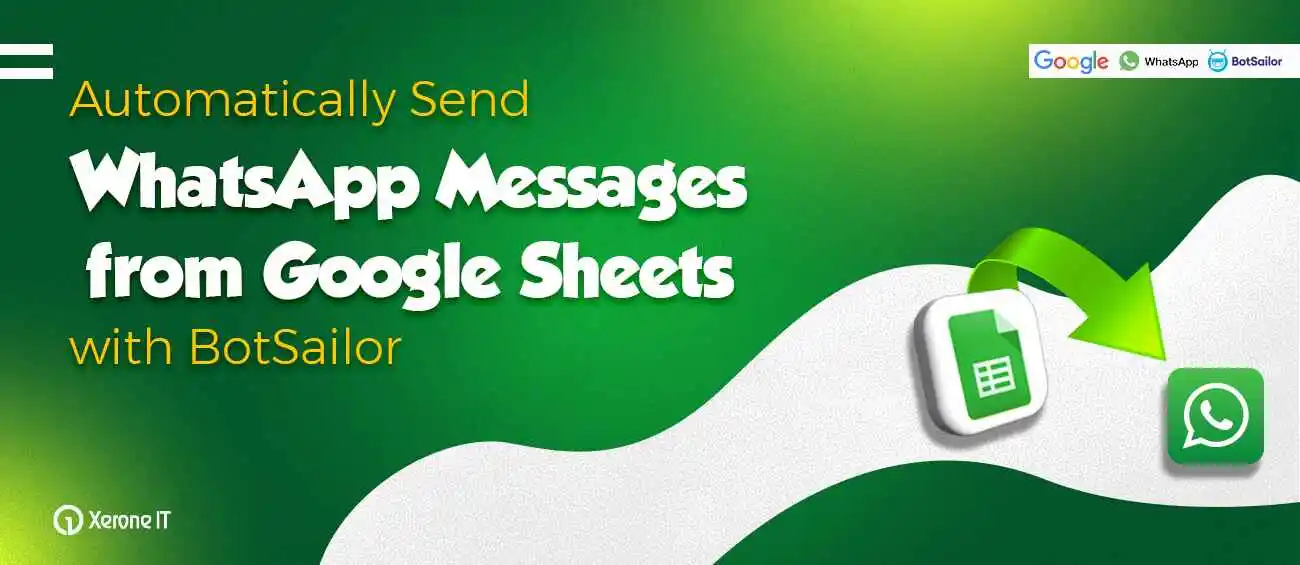
Businesses today are keen to focus on the automation of their daily tasks and saving time for exploring new strategies for their business growth. Many are using online tools like Google Sheets instead of local files for collecting and managing their valuable leads. Cloud docs can be accessed from anywhere and don’t have a chance to lose their data.
Now, imagine if you could automate WhatsApp messages directly from your Google Sheet, sending personalized messages to new leads as soon as they are added to the sheet. This kind of automation saves time for business and also enhances customer satisfaction by ensuring prompt and consistent communication with your business.
How can you achieve that? No worries at all—BotSailor has got you covered! With BotSailor, you can easily automate the process. This automation allows you to send WhatsApp messages whenever a lead is saved to a Google Sheet with a WhatsApp number, and it can be set up in just a few simple steps.
Step 1: (Create a Message Template)
At first, we need to create a Message Template, and it should be approved by Meta. To send a business-initiated message to subscribers, we must use a Message Template. Message Templates can include variables, allowing the message to contain dynamic data for subscribers. Each consumer may have different data in the Google Sheet. The variables in the Message Templates will be used to pull each subscriber's data into their WhatsApp message.
Step 2: (Create Webhook Workflow)
In the next step, we need to create a Webhook Workflow in BotSailor. The Webhook Workflow option can be found in the left navigation menu on BotSailor’s dashboard. In the Webhook Workflow, we need to create a campaign and select the message template designed to send messages to the leads. There, you will find instructions for setting up Google Sheet triggering. Simply follow the instructions.
Step 3: (Configure the Google Sheet)
In the Google Sheet, we need to configure settings by following the instructions provided by BotSailor. Using the Google Sheet’s Extensions, we must add scripts (provided by BotSailor) to trigger the campaign from the Google Sheet whenever a new lead is added or any changes occur.
Step 4: (Map the Webhook Workflow Campaign)
Next, we need to map the Google Sheet data to the message template variables, ensuring that the correct data is placed in the appropriate variable within the template. Once the mapping is complete, simply save the campaign.
For more detailed instructions, visit the BotSailor blog and get started today!
This approach is highly simple but very effective that a business organization can take into consideration when they want to automate their communication with WhatsApp messages directly from Google Sheets. With a few easy steps, like creating a message template and webhook workflow, setting up your Google Sheet, and then mapping all your data, you can save time and improve customer satisfaction, but also ensure smooth communication with leads.









0
1544
Social Media Management