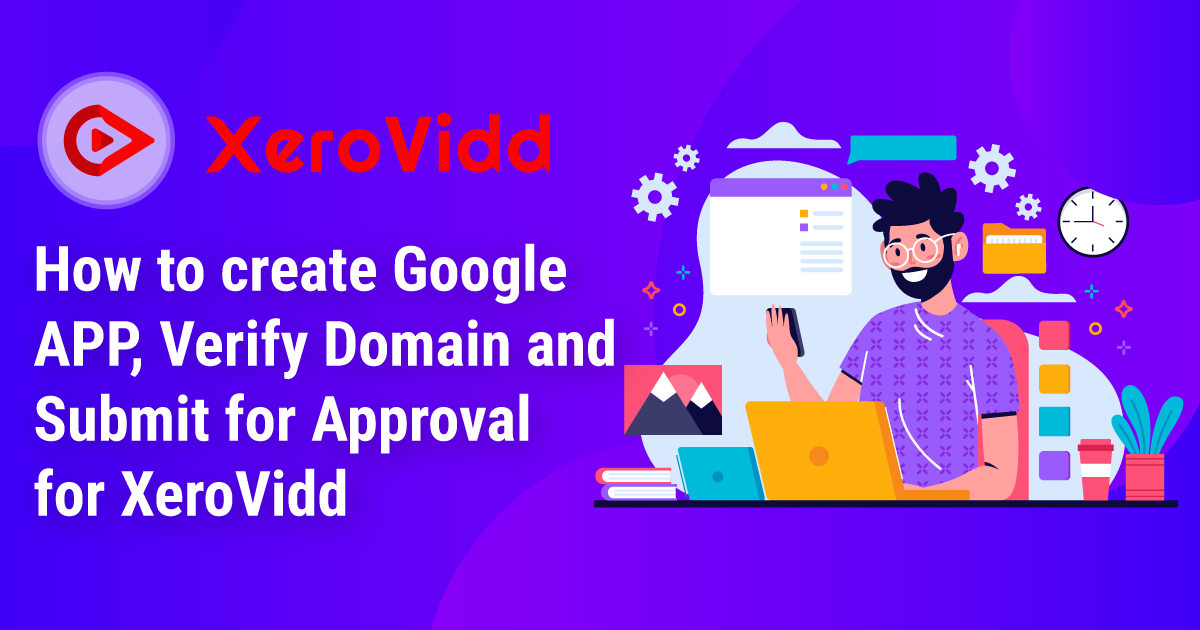
How to Create Google APP, Verify Domain & Submit For Approval For ViddPrim:
Hi, Welcome to the ViddPrim Google App Settings instructions blog. ViddPrim is the most powerful application for YouTube Marketing. In this blog, we will guide you on Google App Creation, Domain verification and Google App submission for Approval. So let’s get started!
How to Create Google App for ViddPrim:
As ViddPrim is YouTube Application, you must have a Google App and have to integrate with ViddPrim application. So please follow the below steps to Create your Google App for ViddPrim:
First of all, Go to System -> Social Apps -> Google menu of your ViddPrim application. You’ll find the App integration form there. You’ll need Google App Key, Client ID, Client Secret to integrate Google App with ViddPrim application. So follow the next couple of steps to get done.
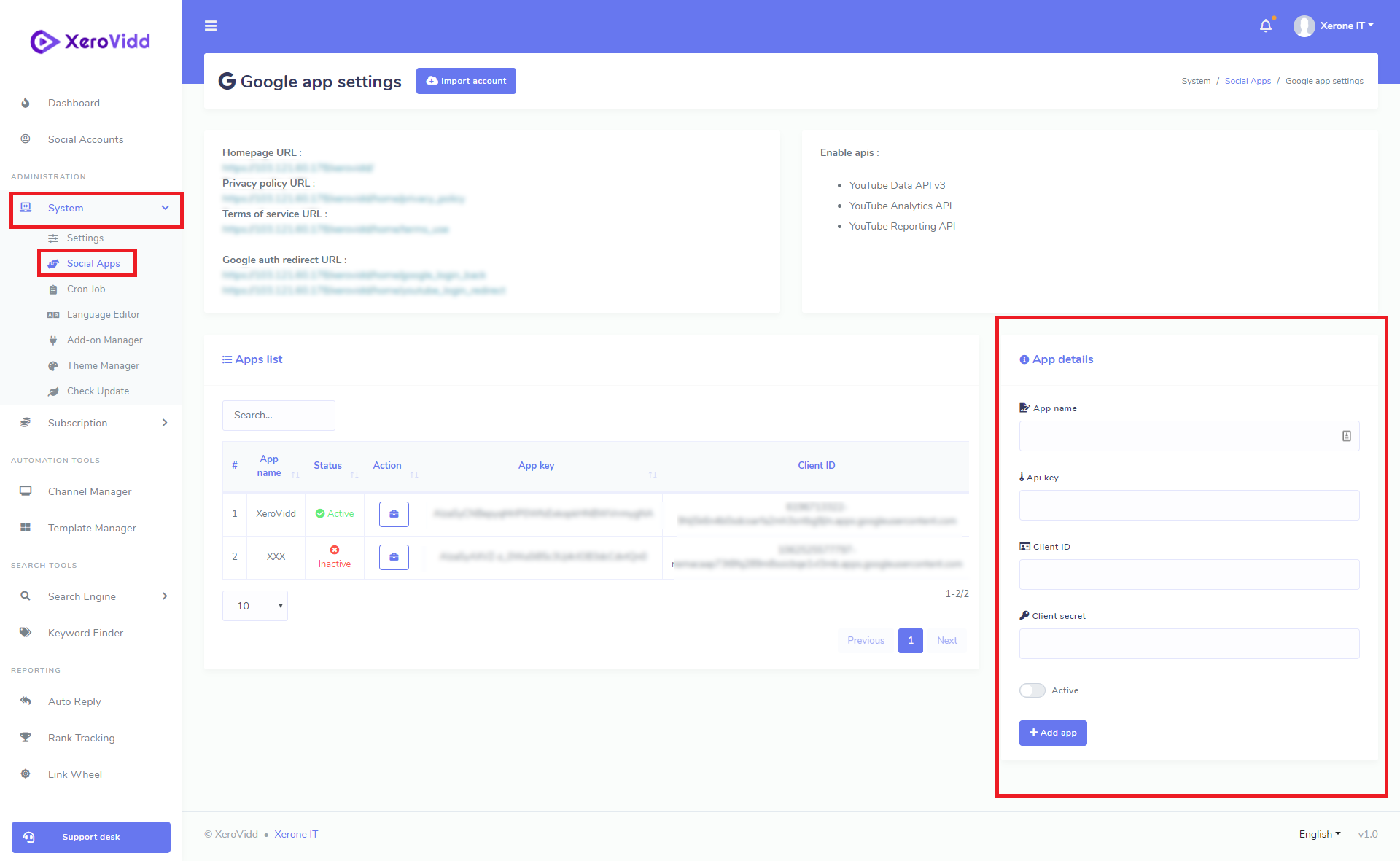
Go to Google API Console
Click on the Project option of the top left corner and then click on the New Project button on the top right corner in modal (see below images).
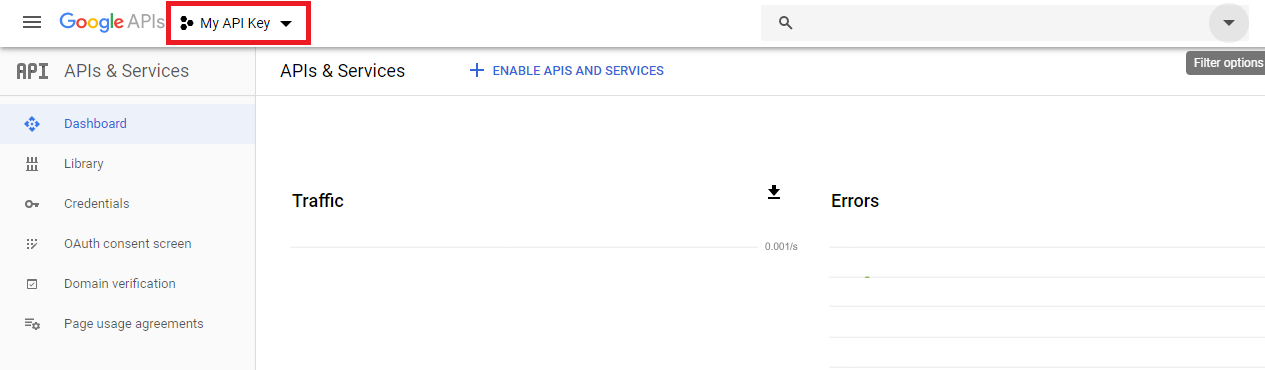
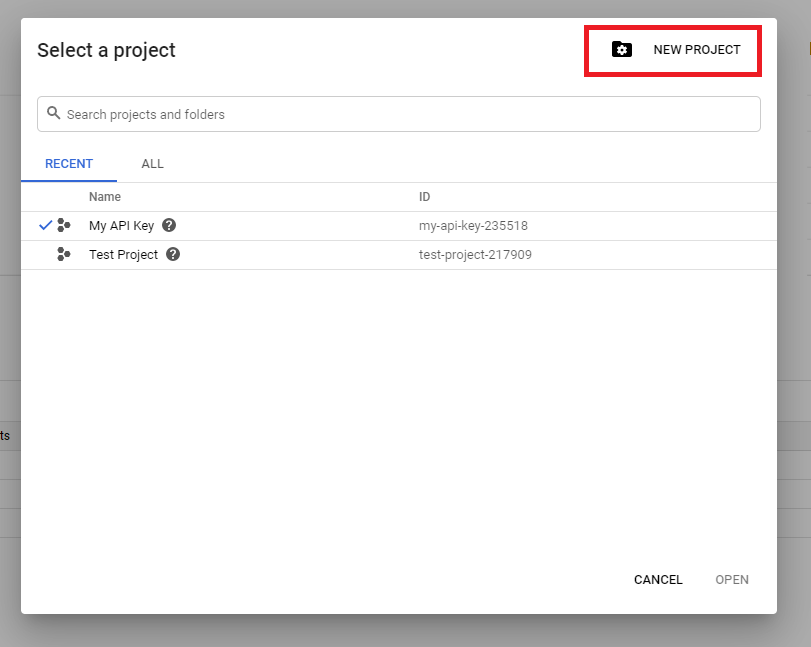
Then click on the Newly Created Project and you will find your newly created project details there.
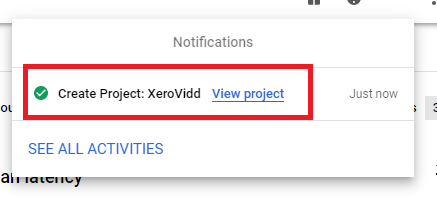
Now click on the Credentials button from the left-side menus and click on the Create Credentials -> API key option. A modal with API Key will appear. Copy that API Key and paste it on ViddPrim Application’s Google App integration form’s API key field.
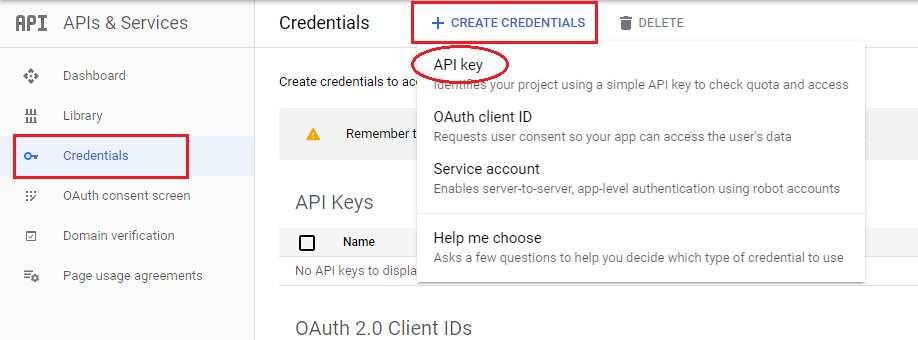
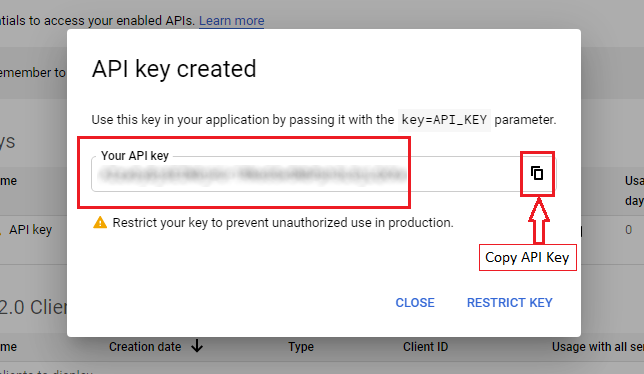
Now click on Credentials -> OAuth client ID option. Click on the Configure Consent screen button, select External as User Type and hit Create button.
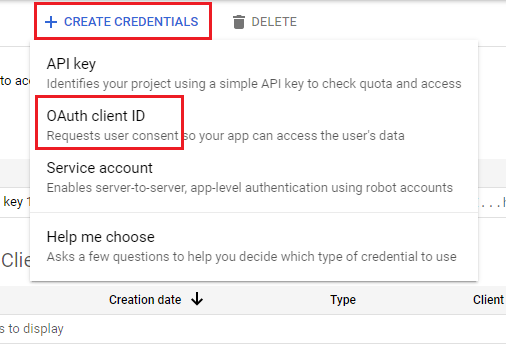
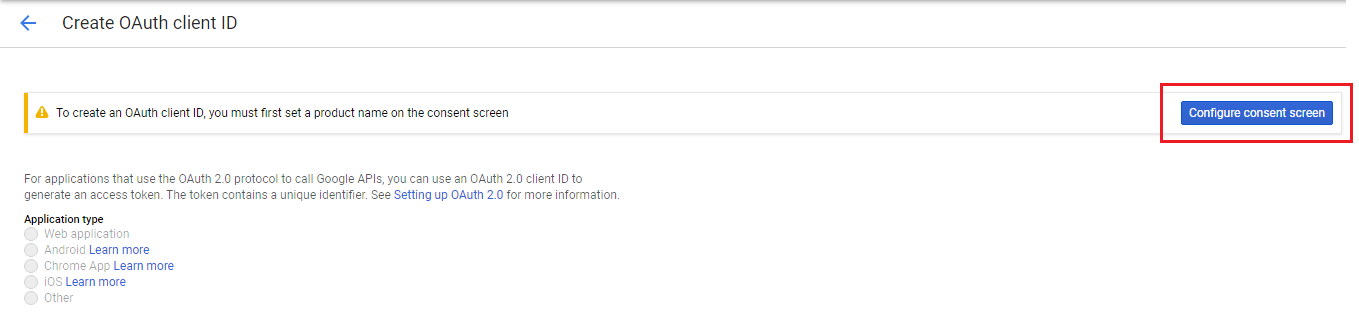
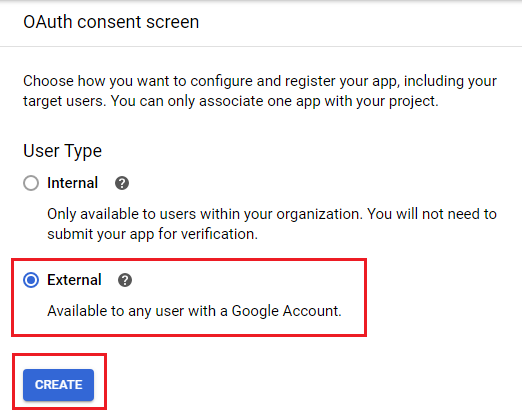
Now A form will appear where you’ve to provide your application’s details (which is available in your ViddPrim application’s Google App settings section at System -> Social Apps -> Google section). Explanation of the Required informations are given below:
Application Name : Provide your app name.
Application Logo : Upload your app logo here.
Authorized Domains : Provide your application domain and hit Enter key.
Application Homepage Link : Put here ViddPrim application’s Homepage Link here. (see image)
Application Privacy Policy Link : Put here ViddPrim application’s Privacy Policy Url here (see image)
Application Terms of Service link : Put here ViddPrim application’s Terms of service URL ( see image ).
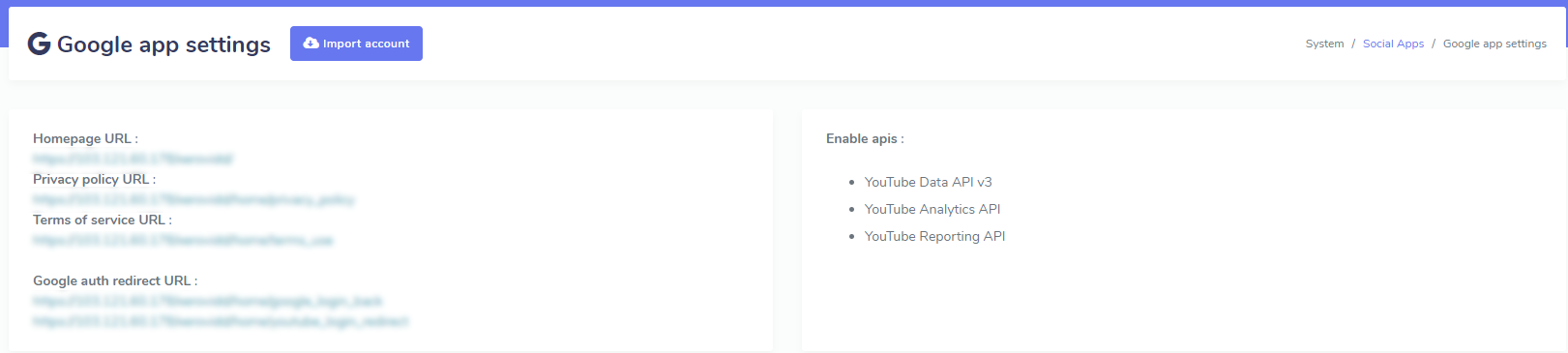
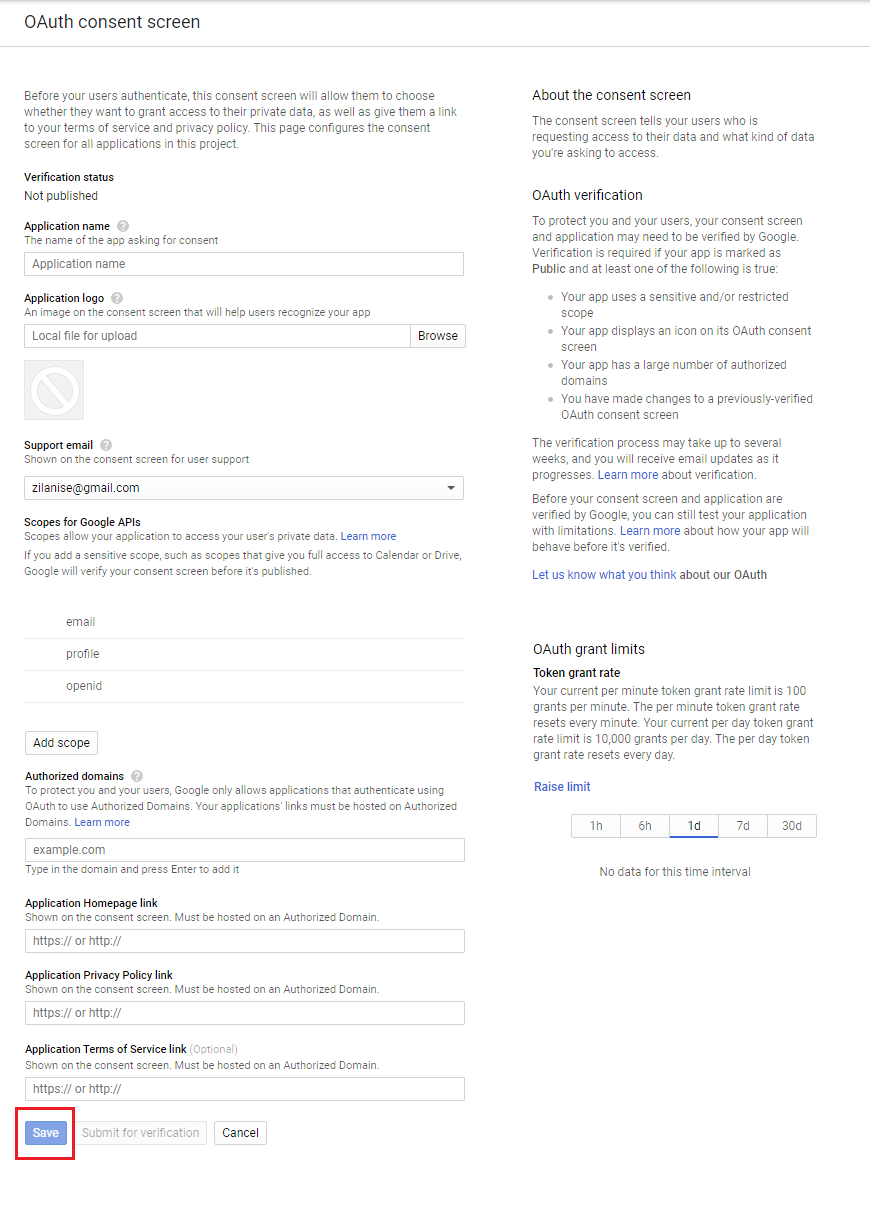
Now hit the Save button.
Now go to Credentials section from the left-side menus and click on Create Credentials -> OAuth client ID and select Web application as Application type, a form will be shown below where you’ve to provide Authorized redirect URIs which are available in ViddPrim applications Google App Settings section (see image ). Copy Google auth redirect url from ViddPrim application and paste here and hit enter key to add. Then click the Create button.
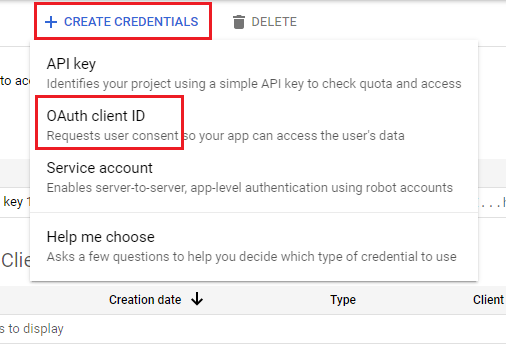
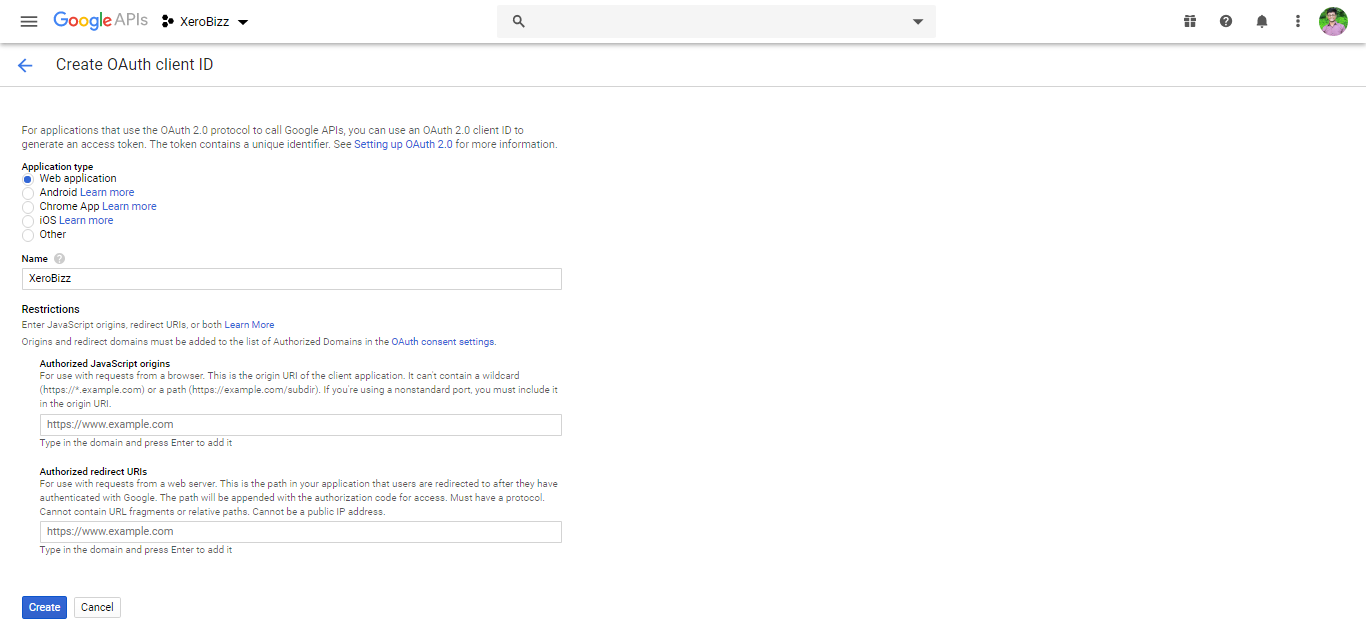
A modal will appear with your Client ID and Client Secret. Copy them one by one and paste them into the corresponding field of your ViddPrim application’s Google App creation form, hit Save button.
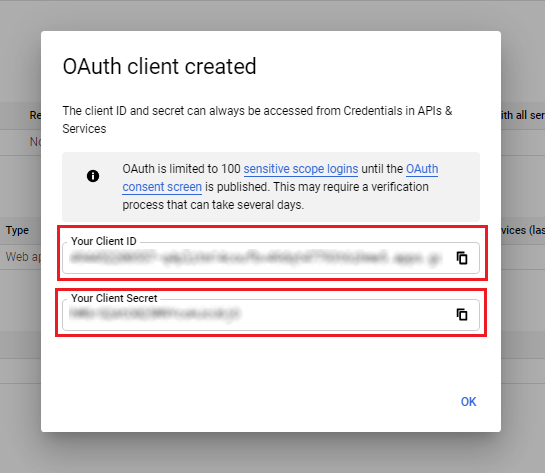
Google App creation and integration is done with ViddPrim. Now you’ve to enable the following APIs in your Google APP.
YouTube Data API v3
YouTube Analytics API
YouTube Reporting API
Go to Dashboard of your Google APP and click on ENABLE APIS AND SERVICES button and Search the above APIs one by one and enable them one by one.
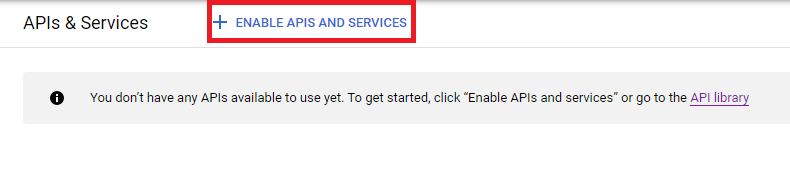
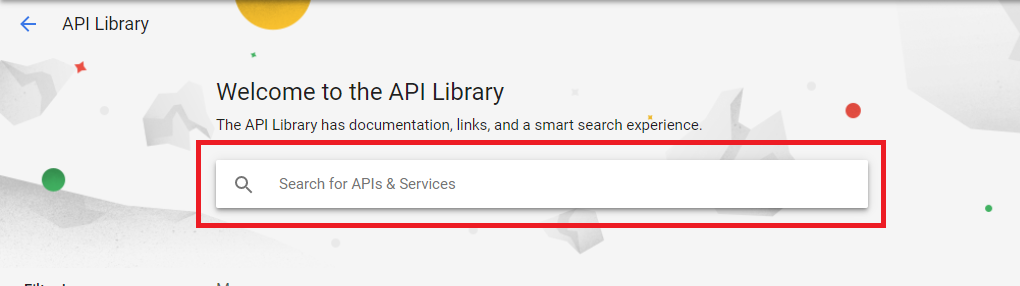
You may also get help from the below video tutorial
How to Verify your Domain:
Then , You will need to verify your main domain in Google Search Console. See the tutorial on Domain Verification.
How to Submit Google APP for Approval For ViddPrim:
After completion of APP Creation, domain verification step, now you’ve to submit your Google App for approval. Please follow the below video tutorial for Google App submission.
3 Comments Login to comment
-
is this still works?
-
is this still works?
-
Great thank you












3
4757
Social Media Management