
1.You need to create two Instagram account, one account must be created by signup in Instagram And another Instagram account you need to create by login with Facebook.
2.Then setup bot in your signed up Instagram account in the Application and send message to signed up instagram account from the login with facebook account. Then bot should work. Now make a screecast video follwing our demo screenscast video.
You’ll need the permission of instagram_manage_messages, Human Agent feature. You can request this from your app permission and features menu.
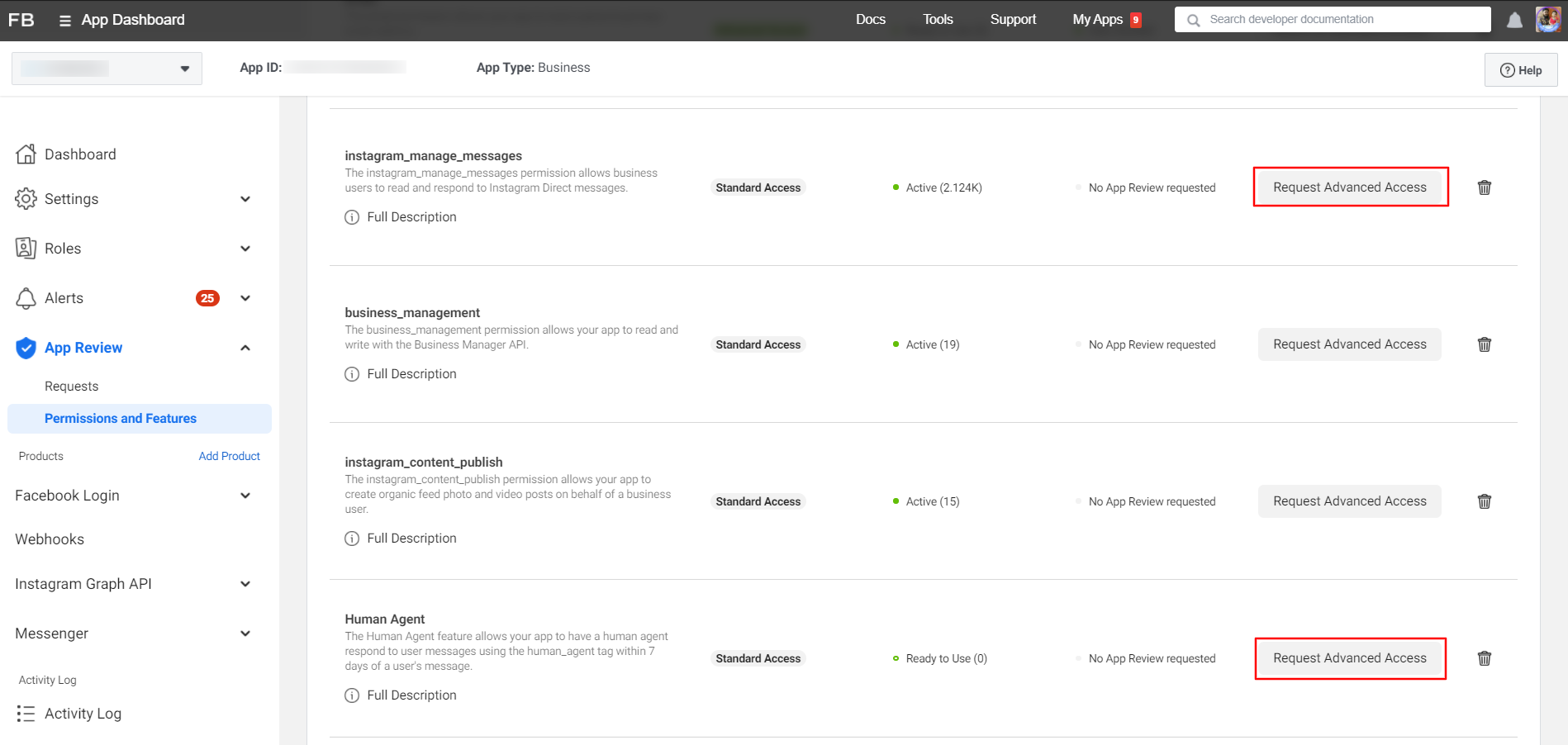
Demo Screencast: We strongly recommend creating your own screencast video with your Facebook APP & ChatPion system.
WE HAVE SUBMITTED APP FOR REVIEW USING THAT VIDEO ABOVE AND CONTENT BELOW:
Before submitting, create a user account inside ChatPion by providing access to the Instagram Posting module. This account information needs to be provided to the reviewer for verification.
Content for APP Verification section:
Hi,
Here is the demo login account for you to check
Login URL : https://YOURDOMAIN.COM/home/login_page
Email : reviewer@ reviewer.com
Password : 123456
instagram_manage_messages
This permission is needed to read and respond to Instagram Direct Message of Instagram Business Account.
Procedure:
1. User Login to our system with their system username & password.
2. Go to Import Account Menu
3. User then Click the button "Login with Facebook" to import Facebook Account.
4. System will get the user account information along with pages and Instagram accounts.
5. Enable the bot connection of the FB page associated with the Instagram account.
6. Then go to 'Messenger Bot' Menu.Then click on the 'Bot settings' Actions option which is for 'Instagram'.7. Then set Bot Clicking by 'Add Bot Reply' Button.
Human Agent
This permission is needed to have a human agent respond to user messages using the human_agent tag within 7 days of a user's message.
Procedure:
1. User Login to our system with their system username & password.
2. Go to Import Account Menu
3. User then Click the button "Login with Facebook" to import Facebook Account.
4. System will get the user account information along with pages and Instagram accounts.
5. Enable the bot connection of the FB page associated with the Instagram account.
6. Now click on the "Live Agent" menu then select the Instagram account.
8. Now you'll get to the "Instagram Direct Conversations" section. From here, you can type messages to other users and see their messages.
Related Article :
How To Enable Webhook For Instagram Chatbot
9 Comments Login to comment
-
do i need 1 app for facebook and 1 app for Instagram? cant they both be together?
-
Video no found please update
-
When requesting permission for instagram_manage_messages , Facebook is asking for more details which are not explained in your blogs or YouTube videos.
Would you please update your guide! -
Hello, please update the new questions required for approval?
-
Hello, could you kindly update this with the new questions required for approval?
-
I got this message, how can I do to get approval this permission
Not Approved: instagram_manage_messages
instagram_manage_messages feedback
Developer Policy 8.9.c - Story Mentions
We found that your app screen recording and submission notes didn't fulfill the technical requirements for use of the Story mention. Your submission should show how users will respond to Story @mentions, including how media is delivered in the app.
To resolve this issue, make sure that your submission clearly shows how the Story @mention feature will function in your app.
For more details on submission requirements please visit our app review documentation for Instagram Messaging: https://developers.facebook.com/docs/messenger-platform/instagram/app-review-
ranzu84 Team
4 years agoWe have shown, how to create a story mention reply on this video. https://www.youtube.com/watch?v=odXJMYSas4A&t=121s
Please watch the video until the end.
Then create your own Story mention reply and record it and finally send your recorded video to the Facebook App review team.
-
-
I see error 200
Error: (#200) The account owner has disabled access to instagram direct messages.
https://i.imgur.com/V6yekxL.png-
ranzu84 Team
4 years agoThe error you are getting itself says the reason. The Instagram Account owners can disable the direct message. You can try live chat. Update your XeroChat to the Latest Version. You will see a new option called live chat.
-
















9
14736
Social Media Management