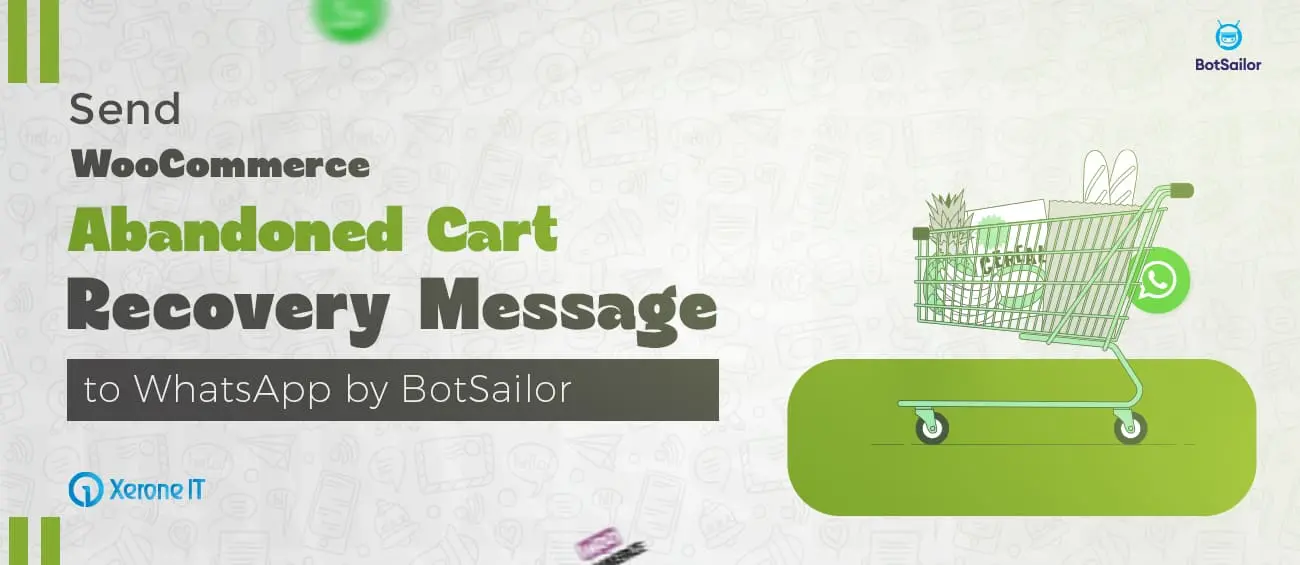
Businesses that use a WooCommerce store to sell their products online know the frustration when an order becomes abandoned. Attracting customers to the store requires significant effort and investment, such as advertising, blog marketing, and social media campaigns. However, when customers arrive at the WooCommerce store, browse products, add them to their cart, but leave without completing the purchase, the cart becomes abandoned. Every abandoned cart is a direct loss for the business.
Contacting customers in a polite way to remind them about the cart they have abandoned or offering them a discount can bring them back to complete their purchase. However, doing this manually can be frustrating and time-consuming. So, what is the best solution to recover a WooCommerce abandoned cart? To answer this question, BotSailor has introduced a fantastic feature that can send abandoned cart recovery messages to their WhatsApp, and everything will be done automatically.
To send abandoned cart recovery messages to WhatsApp automatically, follow the steps below:
Step 1: (Create a Message Template)
A business-initiated message can only be sent using a Message Template, which must be approved by WhatsApp. First, you need to create a Message Template in BotSailor. This can be done from the Bot Manager. You can include variables in the template to send dynamic messages based on user data.
Step 2: (Create Webhook Workflow)
Next, we have to create a webhook workflow. To create a Webhook Workflow:
- From the BotSailor’s dashboard, select Webhook Workflow.
- Click on the “Create” button.
- Provide a name for the workflow, select the WhatsApp account, and select the Message Template.
- Then, click on the “Create Workflow” button. It will provide a webhook URL; copy it. We have to use this URL in WordPress.
Step 3: (Download a plugin and install it on the WooCommerce store)
Next, we have to download a plugin from BotSailor and install it on the WordPress site. After installing and activating the plugin, go to WordPress Settings and select Abandoned Cart Webhook. Put the URL in and click on the Save Changes button. After that, click on the “Send Sample Webhook” button.
Step 4: (Map the Webhook Workflow)
Now, we need to go back to BotSailor’s workflow and select “Webhook Response Mapping.” Here, we must map the phone number and other variables used in the Message Template. After completing the mapping, simply save the workflow.
Once you’ve completed these steps, your WooCommerce abandoned cart recovery campaign will be set up successfully.
Detailed instructions on How to Create a WooCommerce Abandoned Cart Recovery Campaign on BotSailor.
It is important for a WooCommerce business to recover abandoned carts because it reduces revenue loss and increases sales. With BotSailor's automated solution, sending personalized messages for recovery to customers on WhatsApp is fast and easy. With the above-mentioned processes, business owners will not only save time but will also maximize the chances that their abandoned carts will turn into sales.
Use BotSailor to improve customer engagement, recovery, and profit at the-store level. Don't just abandon lost carts; turn them into chances with BotSailor.









0
1002
Social Media Management