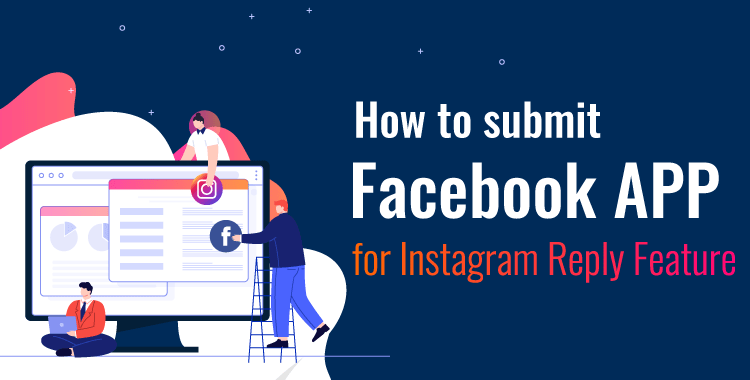
1.You need to create two Instagram account, one account must be created by signup in Instagram And another Instagram account you need to create by login with Facebook.
2.Then setup bot in your signed up Instagram account in the Application and send message to signed up instagram account from the login with facebook account. Then bot should work. Now make a screecast video follwing our demo screenscast video.
You’ll need these feature permissions:
Instagram_basic
instagram_manage_comments
instagram_content_publish
instagram_manage_messages
.
You can request these from your app permission and features menu
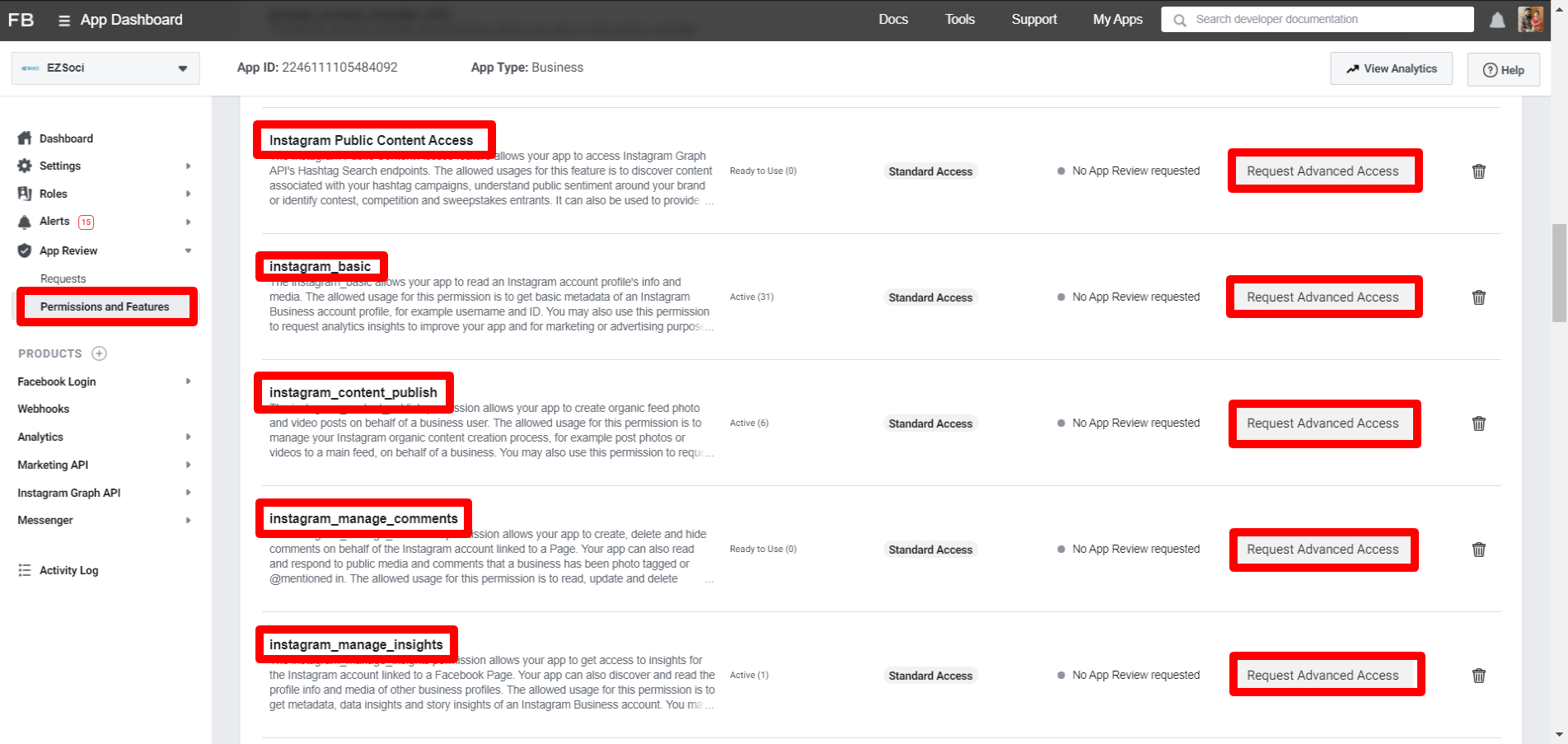
Demo Screencast: We strongly recommend creating your own screencast video with your Facebook APP & ChatPion system.
WE HAVE SUBMITTED APP FOR REVIEW USING THAT VIDEO ABOVE AND CONTENT BELOW:
Before submitting, create a user account inside ChatPion. This account information need to be provided to the reviewer for verification.
Content for APP Verification section:
Hi,
Here is the demo login account for you to check
Login URL : https://YOURDOMAIN.COM/home/login_page
Email : reviewer@ reviewer.com
Password : 123456
Test facebook account :
Username : test@example.com
Password : 123456
Test Instagram account :
Username : test@example.com
Password : 123456
Procedure:
1. Start by logging into our system using designated username and password.
2. Navigate to the 'Connect Accounts' menu within the system.
3. Now click on the "Login with Facebook" button to seamlessly import your Facebook account.
4. Our system retrieves essential information along with pages and Instagram business accounts.
5.Now Click on the 'Enable Bot Connection' button icon for the Instagram business account associated with a page.
Instagram_basic
1. Start by logging into our system using designated username and password.
2. Navigate to the 'Connect Accounts' menu within the system.
3. Now click on the "Login with Facebook" button to seamlessly import your Facebook account.
4. Our system retrieves essential information along with pages and Instagram business accounts.
5.Now Click on the 'Enable Bot Connection' button icon for the Instagram business account associated with a page.
instagram_manage_comments
This permission is used to leave a comment to a media or reply to a comment of any media
Procedure:
1. Start by logging into our system using designated username and password.
2. Navigate to the 'Connect Accounts' menu within the system.
3. Now click on the "Login with Facebook" button to seamlessly import your Facebook account associated with Instagram business account.
4. Our system retrieves essential information, including the list of pages.
5. Initiate the 'Enable Bot Connection' by clicking on the corresponding button icon.
6. Now go to the 'Comment Manager' Menu Of Instagram tools Section and proceed to 'All Post List'.
7. Choose specific Instagram acount from the left panel, and the corresponding post list appears on the right column.
8. Beside each post, click on the Gear icon.
9. Click on ‘Leave a Comment Now’ link & then put content of your comment & submit. It will comment on that post by Instagram business account.
instagram_content_publish
This permission is needed for publishing image & video post to Instagram Business Account.
1. Start by logging into our system using designated username and password.
2. Navigate to the 'Connect Accounts' menu within the system.
3. Now click on the "Login with Facebook" button to seamlessly import your Facebook account.
4. Our system retrieves essential information, including the list of pages.
5. Now Click on the 'Enable Bot Connection' button icon.
6. Navigate to the 'Social Posting Menu' and select 'Multimedia Post.'
7. Click the 'Create New Post' button to initiate the post creation process.
8. Now click on the "Image/Video" to post image/Video on Instagram.
9. You can now compose and schedule posts with images, videos for your Instagram, including setting a future publication date.
instagram_manage_messages
This permission is needed to read and respond to Instagram Direct Message of Instagram Business Account.
Procedure:
1. Start by logging into our system using designated username and password.
2. Navigate to the 'Connect Accounts' menu within the system.
3. Now click on the "Login with Facebook" button to seamlessly import your Instagram business account associated with your
Facebook page.
4. Our system retrieves essential information, including the list of pages.
5. Now Click on the 'Enable Bot Connection' button icon.
6. Now go to 'Bot manager' Menu of Instagram Tools section & set Bot in Instagram Clicking by 'Create new flow' Button.
7. Now give message from Instagram account and then come to 'Livechat Menu' In system Instagram section.
8.Now From here, you can type messages to other users and see their messages..
Does the app provide a custom inbox solution? : Yes. Explain how an agent would respond to messages using custom inbox :You can do the live chat with user from the system.
Procedure:1. Start by logging into our system using designated username and password.
2. Navigate to the 'Connect Accounts' menu within the system.
3. Now click on the "Login with Facebook" button to seamlessly import Instagram business account associated with your
Facebook page.
4. Our system retrieves essential information, including the list of Instagram business account.
5. Now Click on the 'Enable Bot Connection' button icon.
6. Now click on the "Live Chat" menu of Instagram section.
8. Now you'll get to the "Live Chat" section. From here, you can type messages to other users and see their messages.
How an app handles when user unsends messages :if user unsend the message, a message reply will be send regarding unsend template in the application.Our system doesn't store any users message.
1. Start by logging into our system using designated username and password.
2. Navigate to the 'Connect Accounts' menu within the system.
3. Now click on the "Login with Facebook" button to seamlessly import Instagram business account associated with your
Facebook page.
4. Our system retrieves essential information, including the list of Instagram business account.
5. Now Click on the 'Enable Bot Connection' button icon.
6. Then go to 'Bot manager' Menu of Instagram section & select your instagram business account and click on "Action button
settings".
7. Now click on 'Message Unsend Private Reply Template' Button.And set the message for unsend story reply.
15 Comments Login to comment
-
instagram_manage_messages Video is unavailable please share new link
-
Hi
We have now an issue in instagram_manage_message permission approval
The reviewer team has 4 process needs to be available while testing our apps
Here’s the chat with an support agent is descried what we need in our script
Please note, that while testing the instagram_manage_message permission the app review team follows an end-to-end process which includes:
1- Able to send and receive messages through the Instagram Direct message to your custom inbox
2 - Reply to the messages using the custom inbox of your app
3 - Able to see story mentions from the Instagram Direct message to your custom inbox
4- Able to delete the created story through the Instagram Direct message and the same story should also be removed from the custom inbox.
If the app review team can test all the above four points, your app can be approved.-
lpwholesales
3 years agoany update on this?
-
wgergeus
3 years agoChatpion developers team has released v8.2.7 to fix this issue .. you need to update your script version
-
hddoor
2 years agoAny new tutorial on how to get this approve again? my got revoked.
-
-
give me The New Tutorial
-
While creating Demo Screen recording, I dont fine any option for reply comment in settings.
Check the screenshot here.
https://ibb.co/WDBgxXJ
Whats the error? -
Hi, can you add a guide for Page Public Metadata Access? Because Facebook approved everything for me except Metadata Access, thank you
-
When submitting verification, is the application set to development mode or live mode?
-
xeroneitbd Admin
5 years agoCurrently all business apps are in different mode where live or development mode is removed by Facebook. So it's not any matter now. Even Instagram features will work for the admin of the app without review . After approval it will work for all other users.
-
-
Please have a step-by-step tutorial on how to submit an application verification request
-
xeroneitbd Admin
5 years agoThis document has all the information for submitting app for Instagram permission.
-
-
Is this feature already available or we have to wait for an update?
-
xeroneitbd Admin
5 years agoPlease wait a day once we will release 5.0 .
Thanks
-
xeroneitbd Admin
5 years agoWe have released 5.0 now with this feature.
-




















15
38936
Social Media Management