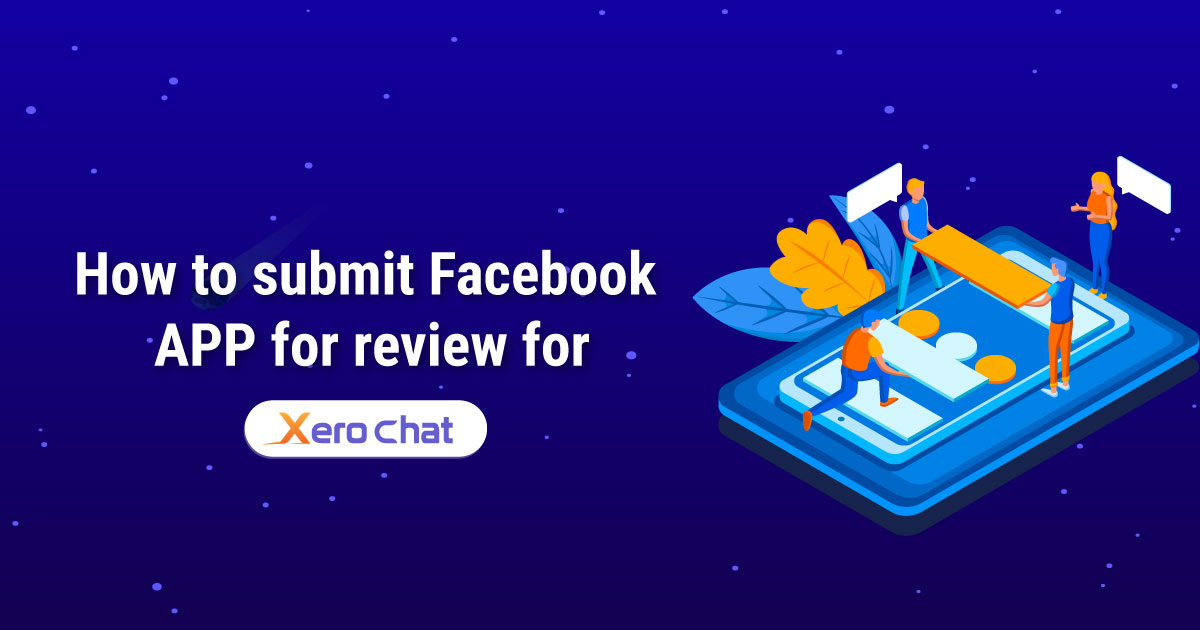
How to create a Facebook app:
Please watch this video first to know how to create a Facebook App. In this video we have shown which permissions are required for ChatPion. We have given the list of the permission just after this video.
You will need below permission to run ChatPion’s core features.
email
public_profile
pages_manage_engagement
pages_read_user_content
pages_manage_posts
read_insights
pages_manage_metadata
pages_read_engagement
pages_show_list
business_management
Human Agent
pages_messaging
Business Asset User Profile Access
pages_user_gender
pages_user_locale
pages_user_timezone
How to submit a Facebook app for review:
First, you will need to create screencast like the below video Playlist which will show how Facebook login has been integrated and using the permission ChatPion system. In this screencast video please use the Facebook account of the admin of the App
Demo Screencast: We strongly recommend creating your own screencast video with your Facebook APP & ChatPion system
(Please use your own logo and name for the ChatPion system)
.App submit process video: Below video will show how to submit the facebook app for review
Content for each permission to submit
App Verification
https://preview.chatpion.com/home/login_page
Username : reviewer@chatpion.com
Password : 123456
Test facebook account :
Username : test@example.com
Password : 123456
1. Start by logging into our system using designated username and password.
2. Navigate to the 'Connect Accounts' menu within the system.
3. Now click on the "Login with Facebook" button to seamlessly import your Facebook account.
4. Our system retrieves essential user information, including the list of pages.
5. Now Click on the 'Enable Bot Connection' button icon.
pages_manage_engagement :
Our application allows Page Admins to create comments posted on the Page, facilitating efficient to create comment on the page post from the Application.
1. Start by logging into our system using designated username and password.
2. Navigate to the 'Connect Accounts' menu within the system.
3. Now click on the "Login with Facebook" button to seamlessly import your Facebook account.
4. Our system retrieves essential user information, including the list of pages.
5. Initiate the 'Enable Bot Connection' by clicking on the corresponding button icon.
6. Now go to the 'Comment Manager' Menu and proceed to 'All Post List'.
7. Choose specific pages from the left panel, and the corresponding post list appears on the right column.
8. Beside each post, click on the Gear icon.
9. Click on ‘Leave a Comment Now’ link & then put content of your comment & submit. It will comment on that post by page.
pages_read_user_content:
We need this permission to see the comments by users from page posts in our application.So this permission is very necessary read comment into our system.
1. Start by logging into our system using designated username and password.
2. Navigate to the 'Connect Accounts' menu within the system.
3. Now click on the "Login with Facebook" button to seamlessly import your Facebook account.
4. Our system retrieves essential user information, including the list of pages.
5. Initiate the 'Enable Bot Connection' by clicking on the corresponding button icon.
6. Now go to the 'Comment Manager' Menu and proceed to 'All Post List'.
7. Choose specific pages from the left panel, and the corresponding post list appears on the right column.
8. Beside each post, click on the Gear icon.
9. Click on 'Latest Comments' then you will see the comment list from users.
pages_manage_posts :
Our application allows Page Admins to Managing Posts on Facebook Pages.This permission is needed for Post in Facebook pages through our system.
1. Start by logging into our system using designated username and password.
2. Navigate to the 'Connect Accounts' menu within the system.
3. Now click on the "Login with Facebook" button to seamlessly import your Facebook account.
4. Our system retrieves essential user information, including the list of pages.
5. Now Click on the 'Enable Bot Connection' button icon.
6. Navigate to the 'Social Posting Menu' and select 'Multimedia Post.'
7. Click the 'Create New Post' button to initiate the post creation process.
8. Click on "Text, Link, Image, Video" to create a post containing text, links, images, or videos on your Facebook pages.
9. You can now compose and schedule posts with text, images, videos, or links for your Facebook pages, including setting a future publication date.
pages_manage_metadata:
1. User Login to our system with their system username & password.
2. Go to Facebook & Instagram Menu.
3. User then Click the button "Login with Facebook" to import Facebook Account.
3. Our system get the user information, Page List & Access Token.
4. Then user can subscribe their pages to Webhook for Messenger BOT & Feed Event by clicking ‘Enable bot connection’ icon.
pages_read_engagement:
Our application allows Page Admins to retrieve a list of posts from their Facebook Page, facilitating efficient post management.This feature is instrumental in helping Page Admins analyze post performance and engage with their audience effectively.
1. Start by logging into our system using designated username and password.
2. Navigate to the 'Connect Accounts' menu within the system.
3. Now click on the "Login with Facebook" button to seamlessly import your Facebook account.
4. Our system retrieves essential information, including the list of pages.
5. Initiate the 'Enable Bot Connection' by clicking on the corresponding button icon.
6. Now go to the 'Comment Manager' Menu and proceed to 'All Post List'.
7. Choose specific pages from the left panel, and the corresponding post list appears on the right column.
pages_show_list:
The permission allows the system to access the list of Pages a person manages.
1. Start by logging into our system using designated username and password.
2. Navigate to the 'Connect Accounts' menu within the system.
3. Now click on the "Login with Facebook" button to seamlessly import your Facebook account.
4. Our system retrieves essential user information, including the list of pages.
business_management:
We are using this permission to import Facebook business pages into our application.
1. Start by navigating to the website.
2. Log in using the provided credentials mentioned above.
3. Once you've successfully logged in, you will gain access to the website's main interface.
4. Now go to the 'Connect Accounts' menu & click the "Login with Facebook" button To import your Facebook account.
5. Next, click on the 'Enable Bot Connection' button/icon.
read_insights:
Our application allows Page Admins to retrieve Page Messenger Analytics, facilitating efficient Analytics of the page.This permission is essential for to see daily unique new conversations, Messaging connections, Daily unique blocked conversations, Daily unique reported conversations.
1. Start by logging into our system using designated username and password.
2. Navigate to the 'Connect Accounts' menu within the system.
3. Now click on the "Login with Facebook" button to seamlessly import Facebook account.
4. Our system retrieves essential user information, including the list of pages.
5. Initiate the 'Enable Bot Connection' by clicking on the corresponding button icon.
6. Then from page list, click on the 'Analytics' button to see the messenger insight of that page.
7. Messenger Analytics contains information of Daily unique new conversations, Messaging connections, Daily unique blocked conversations, Daily unique reported conversations, etc.
Human Agent:
This permission is needed to have a human agent respond to user messages using the human_agent tag within 7 days of a user's message
1. Start by logging into our system using designated username and password.
2. Navigate to the 'Connect Accounts' menu within the system.
3. Now click on the "Login with Facebook" button to seamlessly import Facebook account.
4. Our system retrieves essential user information, including the list of pages.
5. Now Click on the 'Enable Bot Connection' button icon.
6. Now click on the "Live Chat" menu.
8. Now you'll get to the "Live Chat" section. From here, you can type messages to other users and see their messages.
Pages_messaging:
Pages_messaging permission is required to create Page Messenger BOT where system will reply to users who send message to page's inbox for customer service or other valuable FAQ information etc.This is automated Bot
1. Start by logging into our system using designated username and password.
2. Navigate to the 'Connect Accounts' menu within the system.
3. Now click on the "Login with Facebook" button to seamlessly import your Facebook account.
4. Our system retrieves essential user information, including the list of pages.
5. Now Click on the 'Enable Bot Connection' button icon.
6. Now go to 'Bot manager' Menu & set Bot in page Clicking by 'Create new flow' Button.
Test and reproduce the functionality of your integration
Hi Facebook Team,
My Automated Messenger BOT works like this way.
If people says "Hi", my BOT will reply "Hi, How can we help you?"
If people says "Info" my BOT will reply "We are a software firm. We develop web application.”
If anyone says "Support" my BOT will reply "Please put your question here, one of my team member will help you".
Thanks for your kind review.
Have a nice day.
Konok
Business Asset User Profile Access:
This feature is necessary for our app to get user first name, last name & profile picture those who send message to our page's Messenger BOT. Bot needs this information to reply with proper personalized way.
1. Start by logging into our system using designated username and password.
2. Navigate to the 'Connect Accounts' menu within the system.
3. Now click on the "Login with Facebook" button to seamlessly import Facebook account.
4. Our system retrieves essential user information, including the list of pages.
5. Now Click on the 'Enable Bot Connection' button icon.
6. Now go to 'Subscriber Manager' menu.And then you will see information like First Name, Last Name, Profile Picture is there who interact with the facebook page messenger.
pages_user_genders
We need user gender to show them their interested items correctly depend on the Male or Female & also for using correct pronouns for them.
pages_user_locale
Our app is used by all over the world & we will send different message in a different language for them by identifying their language.
pages_user_timezone
We want to send message to users at a specific time at their own time zone to avoid any interruption like avoid sending push notifications in the middle of the night.
Business Verification : After getting approval of this permission, you will need to assign your business manager account & you will need to verify your business account also if not verified yet. Here you will find the step to submit your business for verification.
Also you may follow some best practice for submitting business verification here
After getting approval of all permissions & business verification, turn Facebook app into Live Mode
After getting all approval you can see like this . This means all permissions are approved

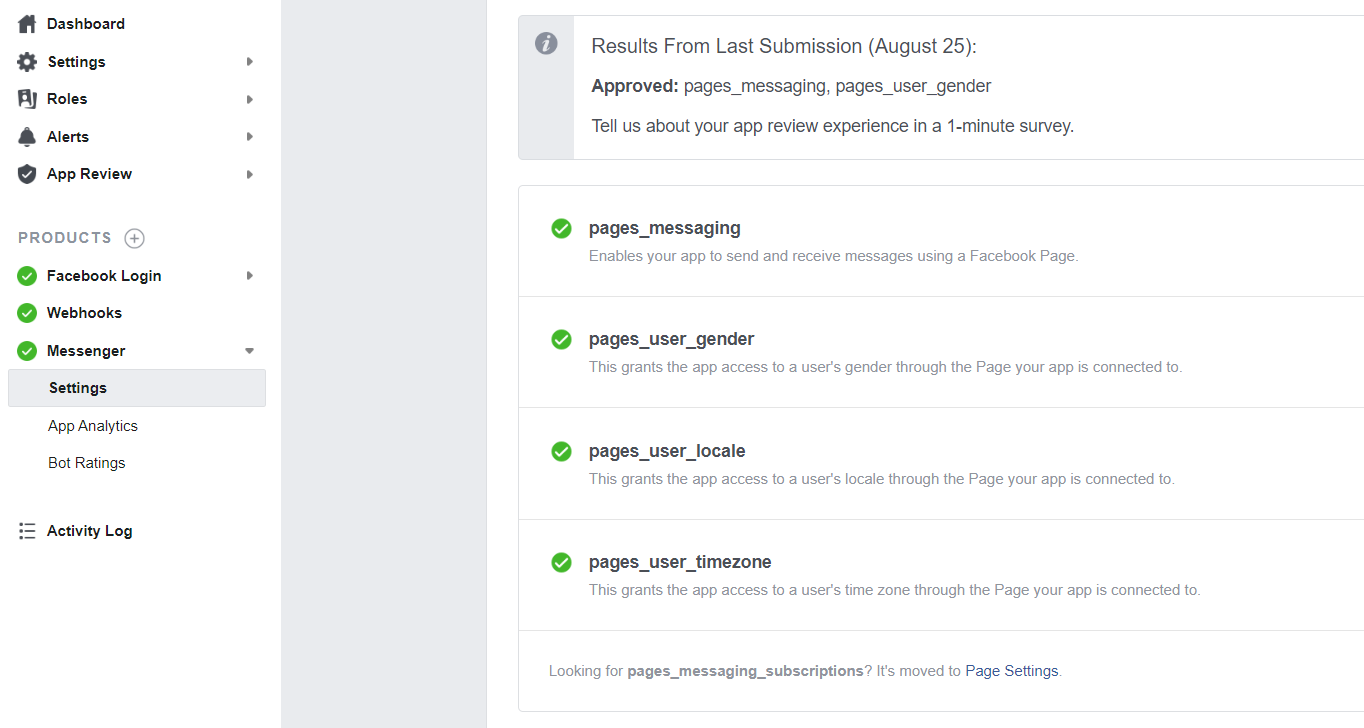
How to get approval of Instagram Permissions?
19 Comments Login to comment
-
Hello,
Would be grateful if you can guide us for this. We have get approval for other submission but only these
Not Approved: publish_pages, read_insights, manage_pages
All three they send this request: " While your screencast and notes provide a valid use case, we were unable to verify this use case when we logged into your app. Please ensure that your app has correctly integrated the requested permission, and resubmit for review so that we can complete testing."
Can you please guide us.
Thanks-
miraz Team
6 years agoI am not sure what you have done. But if you can submit your facebook app according to our app submission guideline it must approve. Because we are getting app approval regularly. Please recheck you have submitted your app according to our same guidelines. if everything is ok it must approve.
However before resubmit, just make sure to login into the reviewer account & try to import your admin account there.. Check if it's working or not . If it's worked, resubmit again & instruct the reviewer that it's all working fine in my testing.
-
-
You have missed out on how to add a test user. I found that if a test user is not added in the development mode, it is impossible to Login with Facebook as the test user.
-
xeroneitbd Admin
6 years agoYou should be able to login with the admin account of the APP.
-
70percent
6 years agoOf course, but do you give Facebook your Admin account ... I mean the Facebook account login...
-
-
the account is added to me in the software but not the pages, in developers I get some additional steps that do not appear in the video that you have as a tutorial, sometimes my loging is also dropped, because it tells me that the access token its caduced
-
the App must be Public Mode before to send the App Review? ,
-
xeroneitbd Admin
6 years agoNo, Keep app in development mode before app review & also during submitting for review.
-
-
After getting all above mentioned approvals, when i turn on my app on live mode, all permission which was approved, gone from the "My Permissions and Features"
Any idea how to resolve this issue?-
xeroneitbd Admin
6 years agoBecause you didn't do business verification & signed supplementary contract . Make sure to submit for business verification , it's should be under Facebook app's Settings->Basic
-
mahmudayaz
6 years agoOkay got it. and one more question. how background sync work? what if two pages at the same time start for background sync. and only one sync is working other one is not? and is there any way to stop the sync?
-
xeroneitbd Admin
6 years agoOne will work, other stop & each time cron job takes one page for syncing. As it's for large list of page's & avoid any server error due to large list, so each time it will work for one page & import 500 subscribers each time & gradually import all. No way to stop it right now.
-
-
I added My Permissions and Features as follows: manage_pages, pages_messaging, publish_pages and read_insights. After getting approval of all permissions & business verification, turn Facebook app into Live Mode, but why when everything has been approved that appears just email and default permission ?
-
hello All permissions have been approved
But this has not been approved read_insights
Not Approved: read_insights
App Verification feedback
We were unable to verify one or more of the requested permissions when we logged into your app. As a result, you'll need to resubmit your app and ensure that the requested permission(s) are correctly integrated so that we can complete testing.
read_insights feedback
Based on the notes and screencast provided, we weren't able to approve your request for this permission. Please resubmit your request, and ensure that your notes and screencast provide a clear explanation that demonstrates how your app will use the data, as well as who will be using your app (brands, advertisers, general users, etc.).
thanks-
xeroneitbd Admin
6 years agoMake sure that you displays Messenger Analytics in your Screencast & tell them that you need for messenger analytics & then resubmit again.
-
-
hi,
any idea for anyone who has been using EZInboxer and its addons and still want to use the same application URL by removing the EZInboxer and replace with XeroChat, any instruction we can use or advice without resubmit all approved permissions?
only need to submit some permission like user_timerzone, user_locale and user_genders. Do we need to create a screencast for it ?-
xeroneitbd Admin
6 years agoYou will need to change all Facebook APP's configuration as below
App Domain , Site URL , Privacy Policy URL, Terms of Service URL, Valid OAuth redirect URIs as per new installation.
-
JFOC
6 years agoOkay.
How for the user_gender permissions and other new permissions to request?
-
xeroneitbd Admin
6 years agoYou need to submit those permission that not available for your app. Instruction & sample data are already available in this article.
-


















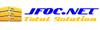
19
161422
Social Media Management