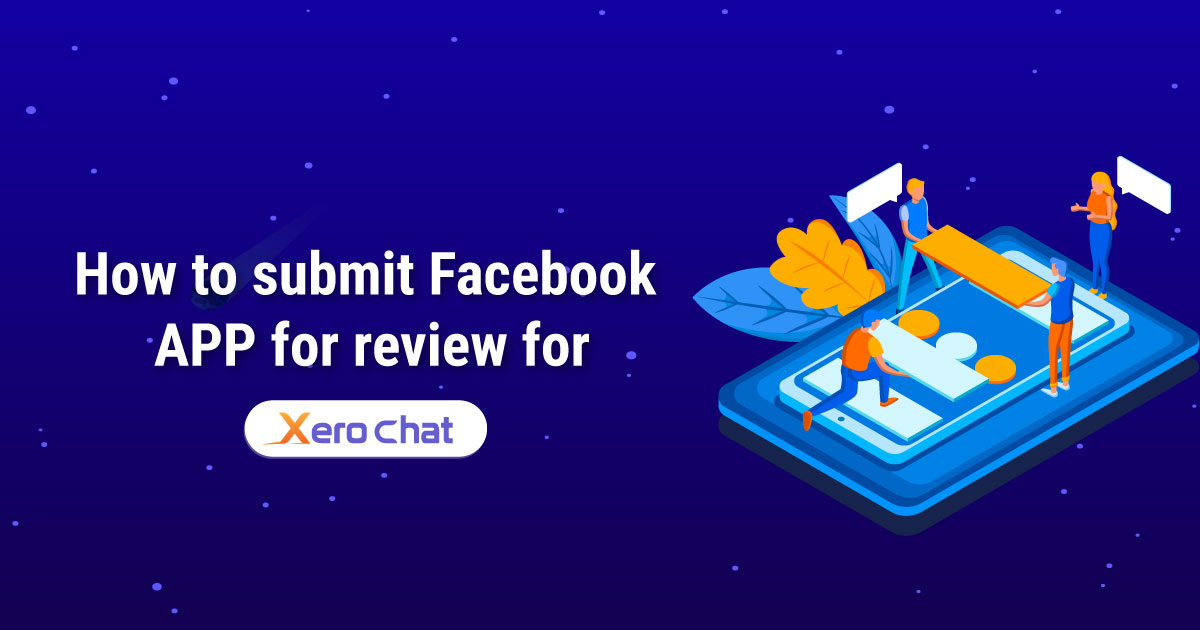
How to create a Facebook app:
Please watch this video first to know how to create a Facebook App. In this video we have shown which permissions are required for ChatPion. We have given the list of the permission just after this video.
You will need below permission to run ChatPion’s core features.
email
public_profile
pages_manage_engagement
pages_read_user_content
pages_manage_posts
read_insights
pages_manage_metadata
pages_read_engagement
pages_show_list
business_management
Human Agent
pages_messaging
Business Asset User Profile Access
pages_user_gender
pages_user_locale
pages_user_timezone
How to submit a Facebook app for review:
First, you will need to create screencast like the below video Playlist which will show how Facebook login has been integrated and using the permission ChatPion system. In this screencast video please use the Facebook account of the admin of the App
Demo Screencast: We strongly recommend creating your own screencast video with your Facebook APP & ChatPion system
(Please use your own logo and name for the ChatPion system)
.App submit process video: Below video will show how to submit the facebook app for review
Content for each permission to submit
App Verification
https://preview.chatpion.com/home/login_page
Username : reviewer@chatpion.com
Password : 123456
Test facebook account :
Username : test@example.com
Password : 123456
1. Start by logging into our system using designated username and password.
2. Navigate to the 'Connect Accounts' menu within the system.
3. Now click on the "Login with Facebook" button to seamlessly import your Facebook account.
4. Our system retrieves essential user information, including the list of pages.
5. Now Click on the 'Enable Bot Connection' button icon.
pages_manage_engagement :
Our application allows Page Admins to create comments posted on the Page, facilitating efficient to create comment on the page post from the Application.
1. Start by logging into our system using designated username and password.
2. Navigate to the 'Connect Accounts' menu within the system.
3. Now click on the "Login with Facebook" button to seamlessly import your Facebook account.
4. Our system retrieves essential user information, including the list of pages.
5. Initiate the 'Enable Bot Connection' by clicking on the corresponding button icon.
6. Now go to the 'Comment Manager' Menu and proceed to 'All Post List'.
7. Choose specific pages from the left panel, and the corresponding post list appears on the right column.
8. Beside each post, click on the Gear icon.
9. Click on ‘Leave a Comment Now’ link & then put content of your comment & submit. It will comment on that post by page.
pages_read_user_content:
We need this permission to see the comments by users from page posts in our application.So this permission is very necessary read comment into our system.
1. Start by logging into our system using designated username and password.
2. Navigate to the 'Connect Accounts' menu within the system.
3. Now click on the "Login with Facebook" button to seamlessly import your Facebook account.
4. Our system retrieves essential user information, including the list of pages.
5. Initiate the 'Enable Bot Connection' by clicking on the corresponding button icon.
6. Now go to the 'Comment Manager' Menu and proceed to 'All Post List'.
7. Choose specific pages from the left panel, and the corresponding post list appears on the right column.
8. Beside each post, click on the Gear icon.
9. Click on 'Latest Comments' then you will see the comment list from users.
pages_manage_posts :
Our application allows Page Admins to Managing Posts on Facebook Pages.This permission is needed for Post in Facebook pages through our system.
1. Start by logging into our system using designated username and password.
2. Navigate to the 'Connect Accounts' menu within the system.
3. Now click on the "Login with Facebook" button to seamlessly import your Facebook account.
4. Our system retrieves essential user information, including the list of pages.
5. Now Click on the 'Enable Bot Connection' button icon.
6. Navigate to the 'Social Posting Menu' and select 'Multimedia Post.'
7. Click the 'Create New Post' button to initiate the post creation process.
8. Click on "Text, Link, Image, Video" to create a post containing text, links, images, or videos on your Facebook pages.
9. You can now compose and schedule posts with text, images, videos, or links for your Facebook pages, including setting a future publication date.
pages_manage_metadata:
1. User Login to our system with their system username & password.
2. Go to Facebook & Instagram Menu.
3. User then Click the button "Login with Facebook" to import Facebook Account.
3. Our system get the user information, Page List & Access Token.
4. Then user can subscribe their pages to Webhook for Messenger BOT & Feed Event by clicking ‘Enable bot connection’ icon.
pages_read_engagement:
Our application allows Page Admins to retrieve a list of posts from their Facebook Page, facilitating efficient post management.This feature is instrumental in helping Page Admins analyze post performance and engage with their audience effectively.
1. Start by logging into our system using designated username and password.
2. Navigate to the 'Connect Accounts' menu within the system.
3. Now click on the "Login with Facebook" button to seamlessly import your Facebook account.
4. Our system retrieves essential information, including the list of pages.
5. Initiate the 'Enable Bot Connection' by clicking on the corresponding button icon.
6. Now go to the 'Comment Manager' Menu and proceed to 'All Post List'.
7. Choose specific pages from the left panel, and the corresponding post list appears on the right column.
pages_show_list:
The permission allows the system to access the list of Pages a person manages.
1. Start by logging into our system using designated username and password.
2. Navigate to the 'Connect Accounts' menu within the system.
3. Now click on the "Login with Facebook" button to seamlessly import your Facebook account.
4. Our system retrieves essential user information, including the list of pages.
business_management:
We are using this permission to import Facebook business pages into our application.
1. Start by navigating to the website.
2. Log in using the provided credentials mentioned above.
3. Once you've successfully logged in, you will gain access to the website's main interface.
4. Now go to the 'Connect Accounts' menu & click the "Login with Facebook" button To import your Facebook account.
5. Next, click on the 'Enable Bot Connection' button/icon.
read_insights:
Our application allows Page Admins to retrieve Page Messenger Analytics, facilitating efficient Analytics of the page.This permission is essential for to see daily unique new conversations, Messaging connections, Daily unique blocked conversations, Daily unique reported conversations.
1. Start by logging into our system using designated username and password.
2. Navigate to the 'Connect Accounts' menu within the system.
3. Now click on the "Login with Facebook" button to seamlessly import Facebook account.
4. Our system retrieves essential user information, including the list of pages.
5. Initiate the 'Enable Bot Connection' by clicking on the corresponding button icon.
6. Then from page list, click on the 'Analytics' button to see the messenger insight of that page.
7. Messenger Analytics contains information of Daily unique new conversations, Messaging connections, Daily unique blocked conversations, Daily unique reported conversations, etc.
Human Agent:
This permission is needed to have a human agent respond to user messages using the human_agent tag within 7 days of a user's message
1. Start by logging into our system using designated username and password.
2. Navigate to the 'Connect Accounts' menu within the system.
3. Now click on the "Login with Facebook" button to seamlessly import Facebook account.
4. Our system retrieves essential user information, including the list of pages.
5. Now Click on the 'Enable Bot Connection' button icon.
6. Now click on the "Live Chat" menu.
8. Now you'll get to the "Live Chat" section. From here, you can type messages to other users and see their messages.
Pages_messaging:
Pages_messaging permission is required to create Page Messenger BOT where system will reply to users who send message to page's inbox for customer service or other valuable FAQ information etc.This is automated Bot
1. Start by logging into our system using designated username and password.
2. Navigate to the 'Connect Accounts' menu within the system.
3. Now click on the "Login with Facebook" button to seamlessly import your Facebook account.
4. Our system retrieves essential user information, including the list of pages.
5. Now Click on the 'Enable Bot Connection' button icon.
6. Now go to 'Bot manager' Menu & set Bot in page Clicking by 'Create new flow' Button.
Test and reproduce the functionality of your integration
Hi Facebook Team,
My Automated Messenger BOT works like this way.
If people says "Hi", my BOT will reply "Hi, How can we help you?"
If people says "Info" my BOT will reply "We are a software firm. We develop web application.”
If anyone says "Support" my BOT will reply "Please put your question here, one of my team member will help you".
Thanks for your kind review.
Have a nice day.
Konok
Business Asset User Profile Access:
This feature is necessary for our app to get user first name, last name & profile picture those who send message to our page's Messenger BOT. Bot needs this information to reply with proper personalized way.
1. Start by logging into our system using designated username and password.
2. Navigate to the 'Connect Accounts' menu within the system.
3. Now click on the "Login with Facebook" button to seamlessly import Facebook account.
4. Our system retrieves essential user information, including the list of pages.
5. Now Click on the 'Enable Bot Connection' button icon.
6. Now go to 'Subscriber Manager' menu.And then you will see information like First Name, Last Name, Profile Picture is there who interact with the facebook page messenger.
pages_user_genders
We need user gender to show them their interested items correctly depend on the Male or Female & also for using correct pronouns for them.
pages_user_locale
Our app is used by all over the world & we will send different message in a different language for them by identifying their language.
pages_user_timezone
We want to send message to users at a specific time at their own time zone to avoid any interruption like avoid sending push notifications in the middle of the night.
Business Verification : After getting approval of this permission, you will need to assign your business manager account & you will need to verify your business account also if not verified yet. Here you will find the step to submit your business for verification.
Also you may follow some best practice for submitting business verification here
After getting approval of all permissions & business verification, turn Facebook app into Live Mode
After getting all approval you can see like this . This means all permissions are approved

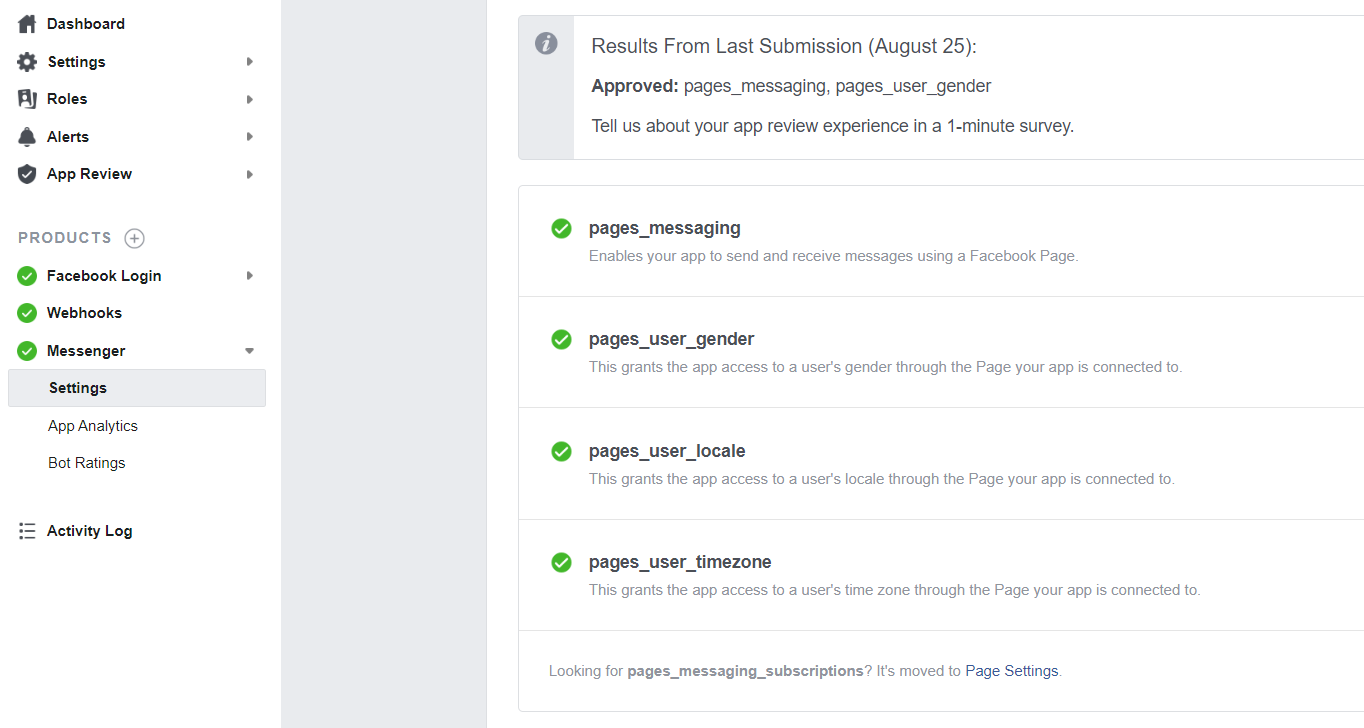
How to get approval of Instagram Permissions?
17 Comments Login to comment
-
Hi Xeroneit, I think your screencast video sample is outdated already. Can you create a new one so we can follow? Because I already create video as your screencast video but Facebook still not approve my apps.
Hope to get reply from your team as soon as possible. Thank you. -
Dear author,
Thank you for your effort.
However I faced rejection on app submission:
Developer Policy 1.9 - Build a Quality Product
We determined that your app's use case for the requested permission or feature is invalid or is not needed to support its core functionality.
Your app should only request for permissions and features that help enhance the experience for your business and the end user. Please resolve this issue by removing or revising your app content for compliance before submitting for review.
If you believe your use case is valid, please submit a revised screencast or notes that explain the following items:
1. Which functionality of your app requires the permission or feature.
2. How the permission or feature will enhance your app's functionality and how the integration functions.
3. How the permission or feature will enhance end user's experience.
Visit our App Review Rejection Guide to learn more.
I followed exactly the demo screencast and record with my own installation (own URL, own logo, own credential.....etc)
What can I do? -
Your submission instructions for pages_read_user_content, pages_manage_engagement is no longer valid. My submission is being rejected over and over again. Please UPDATE your instructions. TIA.
-
You missing PLATFORMS and Webhooks videos in your video. Which platforms t oadd and how to apply settings?
-
Where can I download verification footage?
-
xeroneitbd Admin
4 years agoYou better create your own with your own system as Facebook ask for own system video.
Thanks
-
-
shops for businesses
https://www.facebook.com/business/help/1391317500940221?id=153845951953267
Is there any way that I can Import my shops too in xerochat? -
I think something is missing in your discription videos regarding app submission. Shall we provide admin credentials for app review or shall we create a test user and provide the test user details. if yes what kind of permissions for test users shall we provide?
Otherwise , i created a user but it gives the error
" App not set up: This app is still in development mode, and you don't have access to it. Switch to a registered test user or ask an app admin for permissions."
Kindly guide-
xeroneitbd Admin
5 years agoPlease check our Video instruction how to submit, that give all the details for submission.
You will need to create user account in XeroChat with app access & give that account credential to the reviewer. Reviewer will be able to import their own account. No problem.
-
-
Hello,
I am interested in xerchat but i tried to submit the app as your video instruction and they rejected both times.
I just followed your instruction but did not get approval.-
xeroneitbd Admin
5 years agoHave you purchased XeroChat ? Without purchasing & installing the full system , you can't submit APP. It will be simply rejected. You need to follow all the instruction as given here , and also need to provide them demo login credential of your system & screencast video from your own system.
-
-
you have video request read_insights premium ?
now my website can not import account. notify need read_insights premium.
try demo but can not. please help me video. Thank you.-
xeroneitbd Admin
5 years agoPlease follow it https://xeroneit.net/blog/xerochat-how-to-submit-app-for-review/5
For any more help, feel free to contact support desk.
-
-
Hi, how are you?
Now I integrated the app with facebook, however, when I try to test in messenger the bot not response a programared replies, can you help me?-
xeroneitbd Admin
5 years agoSorry for late response. Make sure you have enabled four messenger event in webhook settings for that page for first time. Then it should work for admin before getting approval & APP goes live.
If you still face problem, please feel free to contact our support desk by creating ticket & give access to your system to check the matter for you.
-
jmanuelirra
5 years agoHi, how are you, now I have enabled four messenger event in webhook settings for my page, my app was approved, however, messenger bot (replies), are not working.
Please, help me. Thanks.
-
xeroneitbd Admin
5 years agoFeel free to contact support desk in this case.
-



















17
159664
Social Media Management