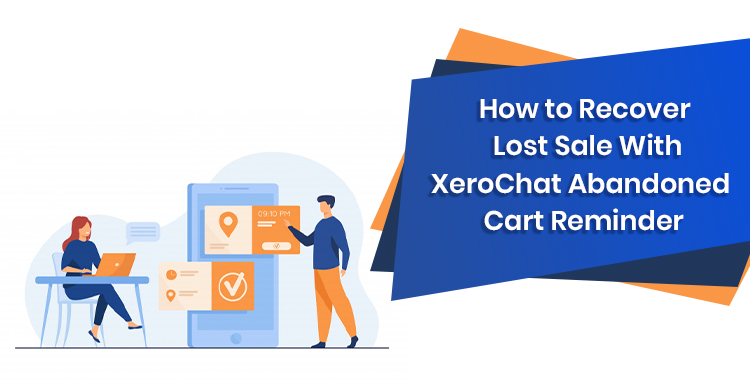
How to Recover Lost Sale With ChatPion Abandoned Cart Reminder:
Nowadays, People are becoming used to shop online, so E-commerce business has become the most popular platform in modern days. Customers are switching to online shopping to save time instead of physical shopping, sometimes they do add to cart their desired products for future shopping. But as we’re human, sometimes we forget to check out our added carts.
Besides very powerful and rich features, ChatPion has the Messenger E-commerce Platform which you already know. So in this blog, I’ll write about how you can send a reminder message to your customers who added their desired products into the cart but forgot to check out. So I’m not going more details on E-commerce, moving to the blog on how you can do that, let’s start.
>>> First of all go to your e-commerce store by visiting Messenger Bot > Messenger E-commerce Store > Store menu of ChatPion application.
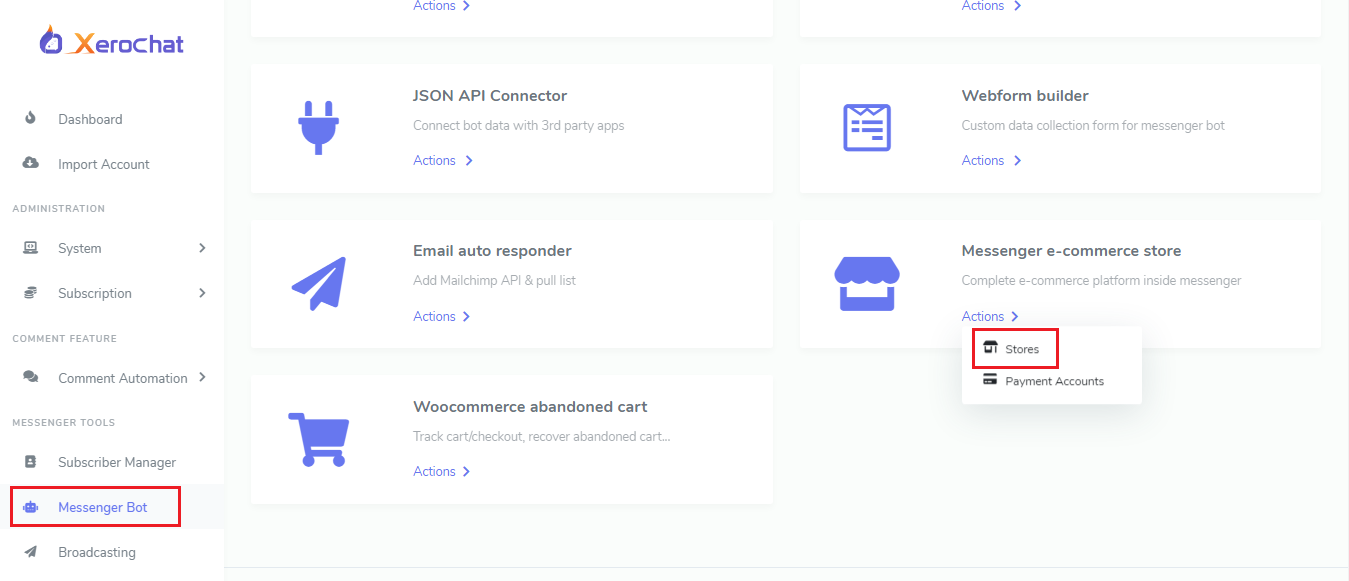
>>> Now click on Actions and then click on Confirmation & Reminder menu from the dropdown.

>>> A form will appear for reminder message settings with three reminder options messenger, sms and email. You can send your clients reminder as SMS or email if they have phone number or email address inside ChatPion.
>>> From left-sided section of the form, you can update the reminder text and also you can use variables inside your message, system will send the value for corresponding variables.
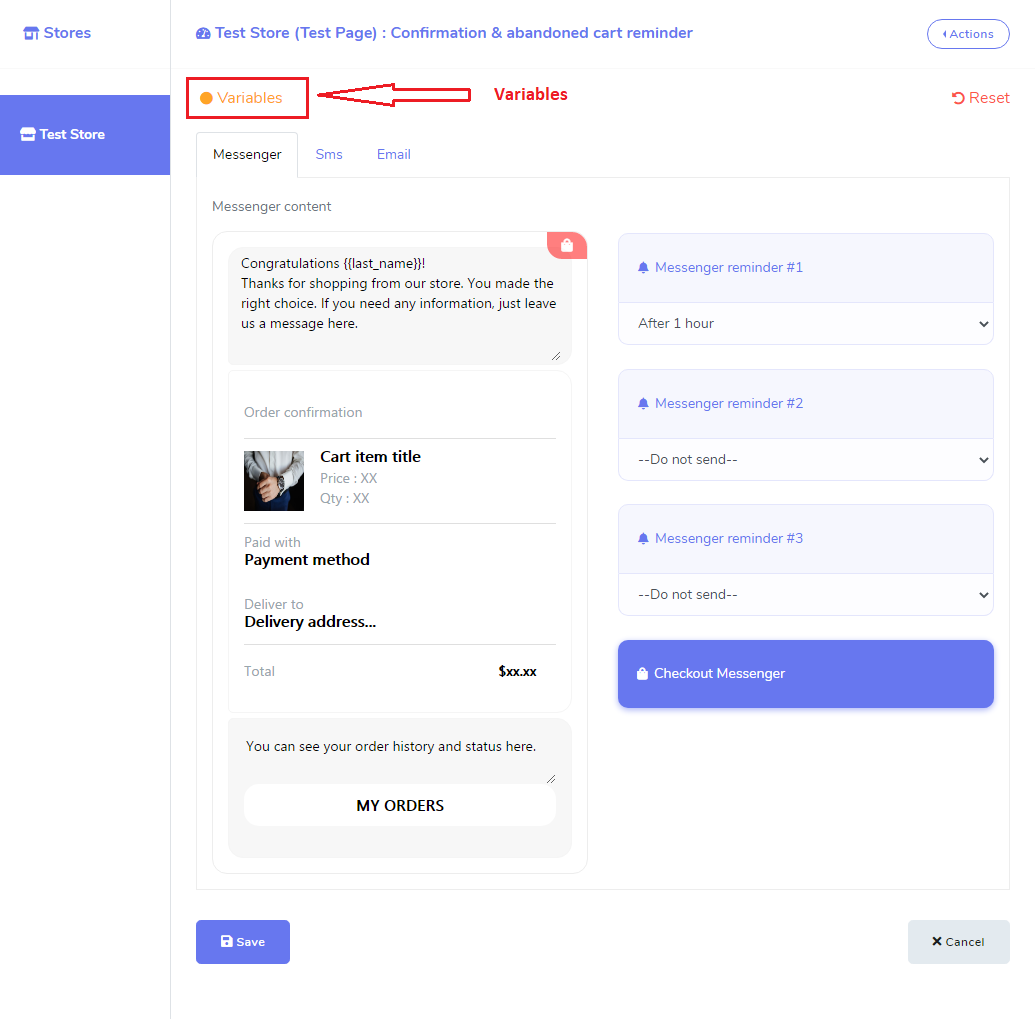
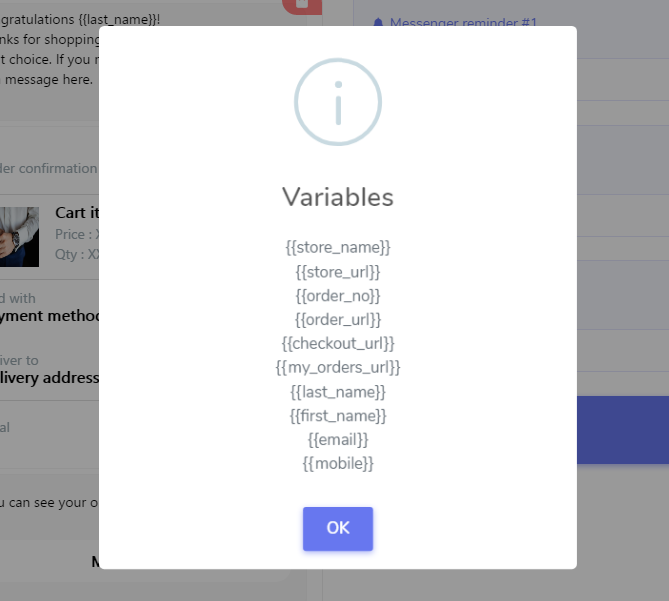
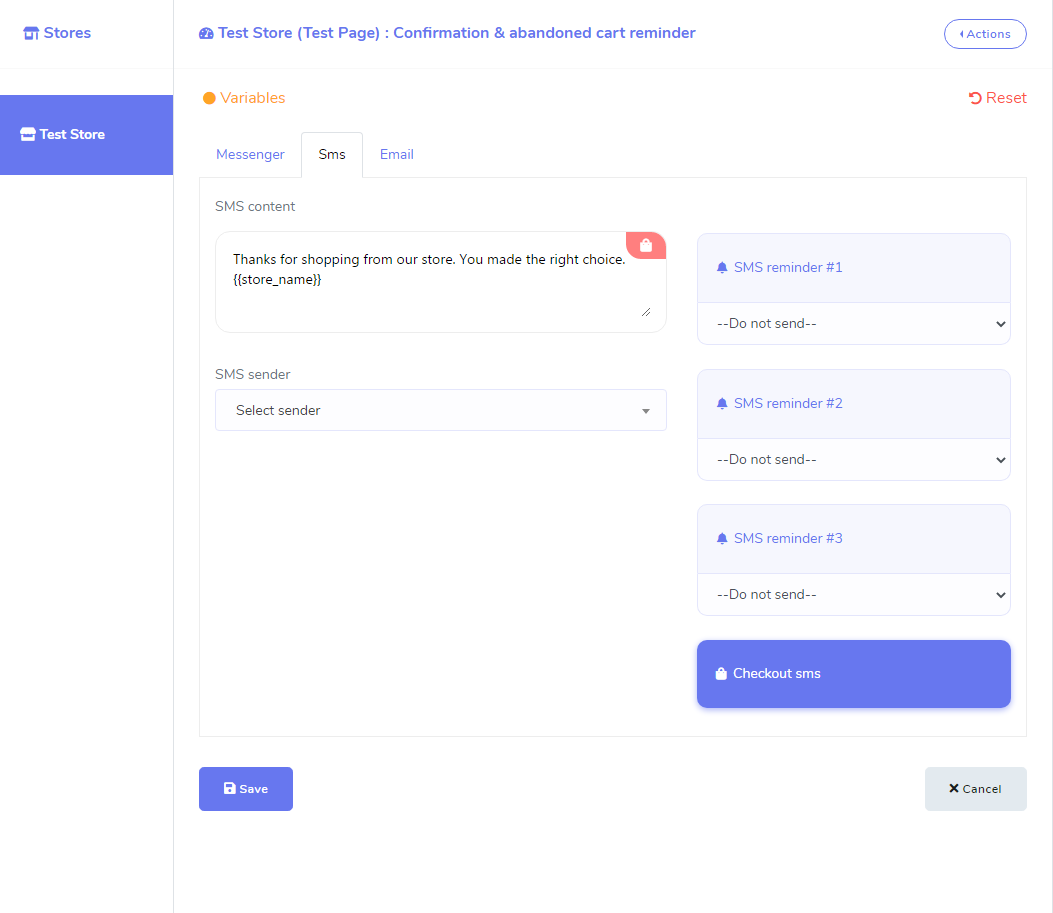
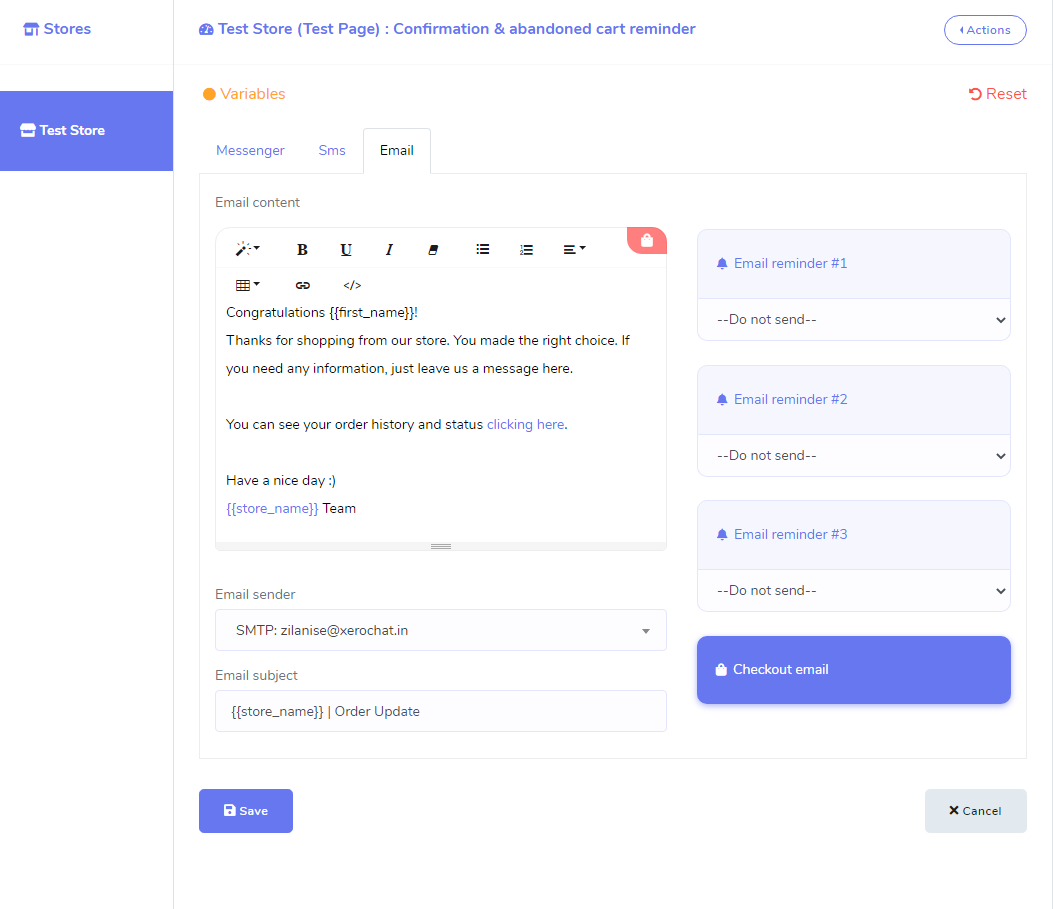
>>> And from the right-sided section of the form, You can send up to three reminders through messenger or sms or email. You can set the time after how many times you want to send the reminder to the customers.
>>> After set up your reminder message, when a customer adds products into the cart, but forget to checkout, system will send a reminder through messenger or sms or email according to your set up.
Video Tutorial:
If the above explanation won’t help you, you may proceed with the video tutorial.
Enjoy all the awesome features of ChatPion.
Related Topics :
How to create E-commerce Store both inside and outside of Messenger with ChatPion
How to setup Ecommerce Payment Settings in ChatPion
How to make QR Code Menu for Restaurant food order with ChatPion









0
8959
Social Media Management