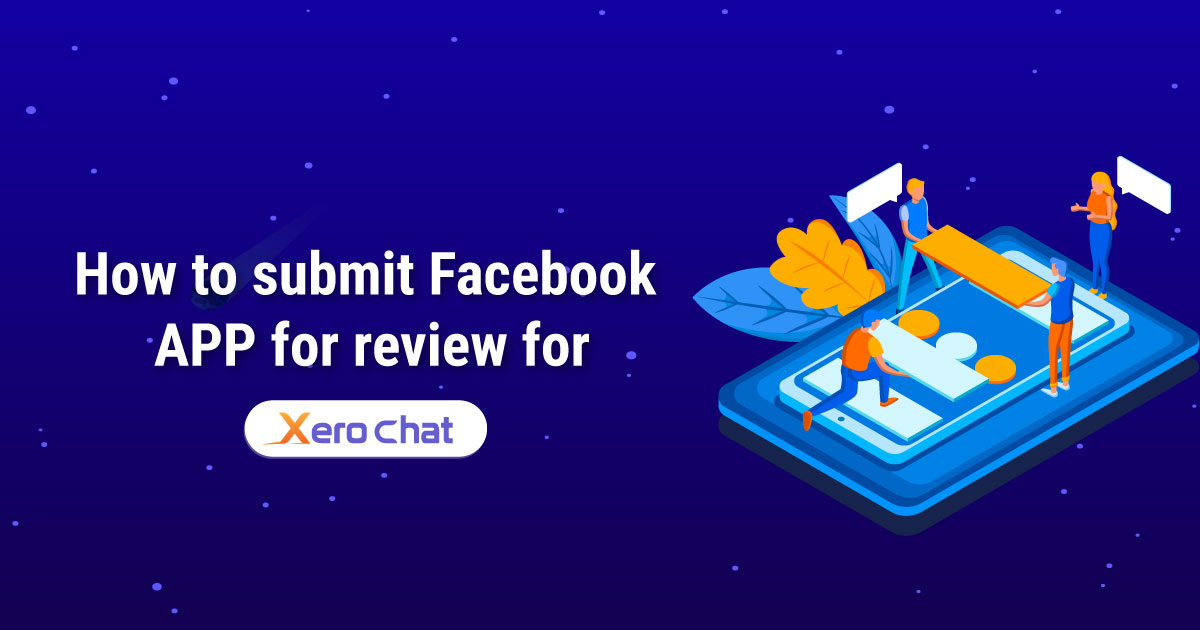
How to create a Facebook app:
Please watch this video first to know how to create a Facebook App. In this video we have shown which permissions are required for ChatPion. We have given the list of the permission just after this video.
You will need below permission to run ChatPion’s core features.
email
public_profile
pages_manage_engagement
pages_read_user_content
pages_manage_posts
read_insights
pages_manage_metadata
pages_read_engagement
pages_show_list
business_management
Human Agent
pages_messaging
Business Asset User Profile Access
pages_user_gender
pages_user_locale
pages_user_timezone
How to submit a Facebook app for review:
First, you will need to create screencast like the below video Playlist which will show how Facebook login has been integrated and using the permission ChatPion system. In this screencast video please use the Facebook account of the admin of the App
Demo Screencast: We strongly recommend creating your own screencast video with your Facebook APP & ChatPion system
(Please use your own logo and name for the ChatPion system)
.App submit process video: Below video will show how to submit the facebook app for review
Content for each permission to submit
App Verification
https://preview.chatpion.com/home/login_page
Username : reviewer@chatpion.com
Password : 123456
Test facebook account :
Username : test@example.com
Password : 123456
1. Start by logging into our system using designated username and password.
2. Navigate to the 'Connect Accounts' menu within the system.
3. Now click on the "Login with Facebook" button to seamlessly import your Facebook account.
4. Our system retrieves essential user information, including the list of pages.
5. Now Click on the 'Enable Bot Connection' button icon.
pages_manage_engagement :
Our application allows Page Admins to create comments posted on the Page, facilitating efficient to create comment on the page post from the Application.
1. Start by logging into our system using designated username and password.
2. Navigate to the 'Connect Accounts' menu within the system.
3. Now click on the "Login with Facebook" button to seamlessly import your Facebook account.
4. Our system retrieves essential user information, including the list of pages.
5. Initiate the 'Enable Bot Connection' by clicking on the corresponding button icon.
6. Now go to the 'Comment Manager' Menu and proceed to 'All Post List'.
7. Choose specific pages from the left panel, and the corresponding post list appears on the right column.
8. Beside each post, click on the Gear icon.
9. Click on ‘Leave a Comment Now’ link & then put content of your comment & submit. It will comment on that post by page.
pages_read_user_content:
We need this permission to see the comments by users from page posts in our application.So this permission is very necessary read comment into our system.
1. Start by logging into our system using designated username and password.
2. Navigate to the 'Connect Accounts' menu within the system.
3. Now click on the "Login with Facebook" button to seamlessly import your Facebook account.
4. Our system retrieves essential user information, including the list of pages.
5. Initiate the 'Enable Bot Connection' by clicking on the corresponding button icon.
6. Now go to the 'Comment Manager' Menu and proceed to 'All Post List'.
7. Choose specific pages from the left panel, and the corresponding post list appears on the right column.
8. Beside each post, click on the Gear icon.
9. Click on 'Latest Comments' then you will see the comment list from users.
pages_manage_posts :
Our application allows Page Admins to Managing Posts on Facebook Pages.This permission is needed for Post in Facebook pages through our system.
1. Start by logging into our system using designated username and password.
2. Navigate to the 'Connect Accounts' menu within the system.
3. Now click on the "Login with Facebook" button to seamlessly import your Facebook account.
4. Our system retrieves essential user information, including the list of pages.
5. Now Click on the 'Enable Bot Connection' button icon.
6. Navigate to the 'Social Posting Menu' and select 'Multimedia Post.'
7. Click the 'Create New Post' button to initiate the post creation process.
8. Click on "Text, Link, Image, Video" to create a post containing text, links, images, or videos on your Facebook pages.
9. You can now compose and schedule posts with text, images, videos, or links for your Facebook pages, including setting a future publication date.
pages_manage_metadata:
1. User Login to our system with their system username & password.
2. Go to Facebook & Instagram Menu.
3. User then Click the button "Login with Facebook" to import Facebook Account.
3. Our system get the user information, Page List & Access Token.
4. Then user can subscribe their pages to Webhook for Messenger BOT & Feed Event by clicking ‘Enable bot connection’ icon.
pages_read_engagement:
Our application allows Page Admins to retrieve a list of posts from their Facebook Page, facilitating efficient post management.This feature is instrumental in helping Page Admins analyze post performance and engage with their audience effectively.
1. Start by logging into our system using designated username and password.
2. Navigate to the 'Connect Accounts' menu within the system.
3. Now click on the "Login with Facebook" button to seamlessly import your Facebook account.
4. Our system retrieves essential information, including the list of pages.
5. Initiate the 'Enable Bot Connection' by clicking on the corresponding button icon.
6. Now go to the 'Comment Manager' Menu and proceed to 'All Post List'.
7. Choose specific pages from the left panel, and the corresponding post list appears on the right column.
pages_show_list:
The permission allows the system to access the list of Pages a person manages.
1. Start by logging into our system using designated username and password.
2. Navigate to the 'Connect Accounts' menu within the system.
3. Now click on the "Login with Facebook" button to seamlessly import your Facebook account.
4. Our system retrieves essential user information, including the list of pages.
business_management:
We are using this permission to import Facebook business pages into our application.
1. Start by navigating to the website.
2. Log in using the provided credentials mentioned above.
3. Once you've successfully logged in, you will gain access to the website's main interface.
4. Now go to the 'Connect Accounts' menu & click the "Login with Facebook" button To import your Facebook account.
5. Next, click on the 'Enable Bot Connection' button/icon.
read_insights:
Our application allows Page Admins to retrieve Page Messenger Analytics, facilitating efficient Analytics of the page.This permission is essential for to see daily unique new conversations, Messaging connections, Daily unique blocked conversations, Daily unique reported conversations.
1. Start by logging into our system using designated username and password.
2. Navigate to the 'Connect Accounts' menu within the system.
3. Now click on the "Login with Facebook" button to seamlessly import Facebook account.
4. Our system retrieves essential user information, including the list of pages.
5. Initiate the 'Enable Bot Connection' by clicking on the corresponding button icon.
6. Then from page list, click on the 'Analytics' button to see the messenger insight of that page.
7. Messenger Analytics contains information of Daily unique new conversations, Messaging connections, Daily unique blocked conversations, Daily unique reported conversations, etc.
Human Agent:
This permission is needed to have a human agent respond to user messages using the human_agent tag within 7 days of a user's message
1. Start by logging into our system using designated username and password.
2. Navigate to the 'Connect Accounts' menu within the system.
3. Now click on the "Login with Facebook" button to seamlessly import Facebook account.
4. Our system retrieves essential user information, including the list of pages.
5. Now Click on the 'Enable Bot Connection' button icon.
6. Now click on the "Live Chat" menu.
8. Now you'll get to the "Live Chat" section. From here, you can type messages to other users and see their messages.
Pages_messaging:
Pages_messaging permission is required to create Page Messenger BOT where system will reply to users who send message to page's inbox for customer service or other valuable FAQ information etc.This is automated Bot
1. Start by logging into our system using designated username and password.
2. Navigate to the 'Connect Accounts' menu within the system.
3. Now click on the "Login with Facebook" button to seamlessly import your Facebook account.
4. Our system retrieves essential user information, including the list of pages.
5. Now Click on the 'Enable Bot Connection' button icon.
6. Now go to 'Bot manager' Menu & set Bot in page Clicking by 'Create new flow' Button.
Test and reproduce the functionality of your integration
Hi Facebook Team,
My Automated Messenger BOT works like this way.
If people says "Hi", my BOT will reply "Hi, How can we help you?"
If people says "Info" my BOT will reply "We are a software firm. We develop web application.”
If anyone says "Support" my BOT will reply "Please put your question here, one of my team member will help you".
Thanks for your kind review.
Have a nice day.
Konok
Business Asset User Profile Access:
This feature is necessary for our app to get user first name, last name & profile picture those who send message to our page's Messenger BOT. Bot needs this information to reply with proper personalized way.
1. Start by logging into our system using designated username and password.
2. Navigate to the 'Connect Accounts' menu within the system.
3. Now click on the "Login with Facebook" button to seamlessly import Facebook account.
4. Our system retrieves essential user information, including the list of pages.
5. Now Click on the 'Enable Bot Connection' button icon.
6. Now go to 'Subscriber Manager' menu.And then you will see information like First Name, Last Name, Profile Picture is there who interact with the facebook page messenger.
pages_user_genders
We need user gender to show them their interested items correctly depend on the Male or Female & also for using correct pronouns for them.
pages_user_locale
Our app is used by all over the world & we will send different message in a different language for them by identifying their language.
pages_user_timezone
We want to send message to users at a specific time at their own time zone to avoid any interruption like avoid sending push notifications in the middle of the night.
Business Verification : After getting approval of this permission, you will need to assign your business manager account & you will need to verify your business account also if not verified yet. Here you will find the step to submit your business for verification.
Also you may follow some best practice for submitting business verification here
After getting approval of all permissions & business verification, turn Facebook app into Live Mode
After getting all approval you can see like this . This means all permissions are approved

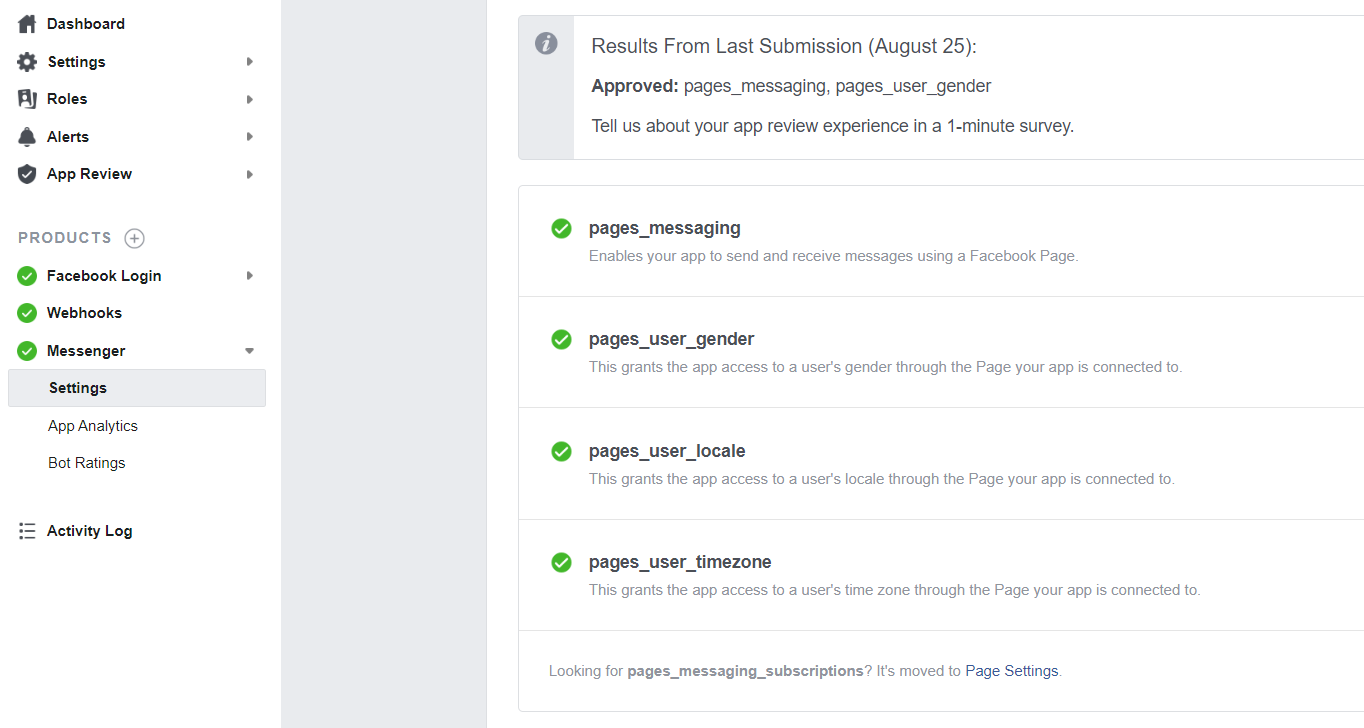
How to get approval of Instagram Permissions?
15 Comments Login to comment
-
This guys sells a script and a lot of buyers are complaining but they are not even doing anything to help. They have assured people that their script is working and with their tutorial but still not managed to get it approved. You will get this notice from META stating that "approved this permission due to the use case mentioned is unclear/invalid".
Which means to say their documentation is a crap which meta will not approved it.
I bought the EXTENDED LICENSE thinking I will get extra support but no help provided. YOU WILL RESOLVE IT ON YOUR OWN that is what they want you to do.
After they got your money they will leave you behind.
I submitted 10 Tickets and non of which was resolved by them instead I got resolved on my own.
NOW MY APP IS NOT WORKING AND THEY DONT BOTHER HELPING AT ALL!
THEY WANT YOU TO GIVE THEM 5 STAR RATING PRIOR HELPING YOU! WHAT A DISGRACE -
I ran into a problem when doing the following:
pages_read_user_content
pages_manage_posts
read_insights
This information is shown to me
To request advanced access to this permission, you need to make a successful test API call. It may take up to 24 hours after the first API call for this button to become active. Learn about testing-
gorillatechsolution
2 years agosame isue i wanna sloved
-
-
is there a facebook/ instagram submission service? I've been having a bit of problems approving
-
flavioparenti
1 year agoi would gladly pay 100$ just to have everything working out of the box.
-
-
Based on your video help, my app was approved and all is good, however, one thing remains.
I do not see the submission video covering- EMAIL.
How should one go about requesting to gather the FB member's email?
Thank you greatly.-
breezely
3 years agome too +1
The demo has the ability to collect email and phone#.
Could the dev team help us with that?
-
-
Hi
Someone can tell if Facebook continue to approve this app?
Need to buy extended licence and try saas business-
ranzu84 Team
4 years agoYes, definitely. If we submit the app in a proper way Facebook approves the app. Thanks
-
-
Hi Xeroneit, I think your screencast video sample is outdated already. Can you create a new one so we can follow? Because I already create video as your screencast video but Facebook still not approve my apps.
Hope to get reply from your team as soon as possible. Thank you. -
Dear author,
Thank you for your effort.
However I faced rejection on app submission:
Developer Policy 1.9 - Build a Quality Product
We determined that your app's use case for the requested permission or feature is invalid or is not needed to support its core functionality.
Your app should only request for permissions and features that help enhance the experience for your business and the end user. Please resolve this issue by removing or revising your app content for compliance before submitting for review.
If you believe your use case is valid, please submit a revised screencast or notes that explain the following items:
1. Which functionality of your app requires the permission or feature.
2. How the permission or feature will enhance your app's functionality and how the integration functions.
3. How the permission or feature will enhance end user's experience.
Visit our App Review Rejection Guide to learn more.
I followed exactly the demo screencast and record with my own installation (own URL, own logo, own credential.....etc)
What can I do? -
Your submission instructions for pages_read_user_content, pages_manage_engagement is no longer valid. My submission is being rejected over and over again. Please UPDATE your instructions. TIA.
-
You missing PLATFORMS and Webhooks videos in your video. Which platforms t oadd and how to apply settings?
-
Where can I download verification footage?
-
xeroneitbd Admin
4 years agoYou better create your own with your own system as Facebook ask for own system video.
Thanks
-
























15
158151
Social Media Management