
How to Import External Email SMS contact in ChatPion:
You can add contact (Email , Phone Number) in xerochat in two ways.
- Manual Contact Add
- Contact Import From CSV File Upload
For both, you must have contact group. So please, first of all, go to Subscriber Manager -> Contact Group menu and add your contact groups. Groups will be shown in the contact information form.
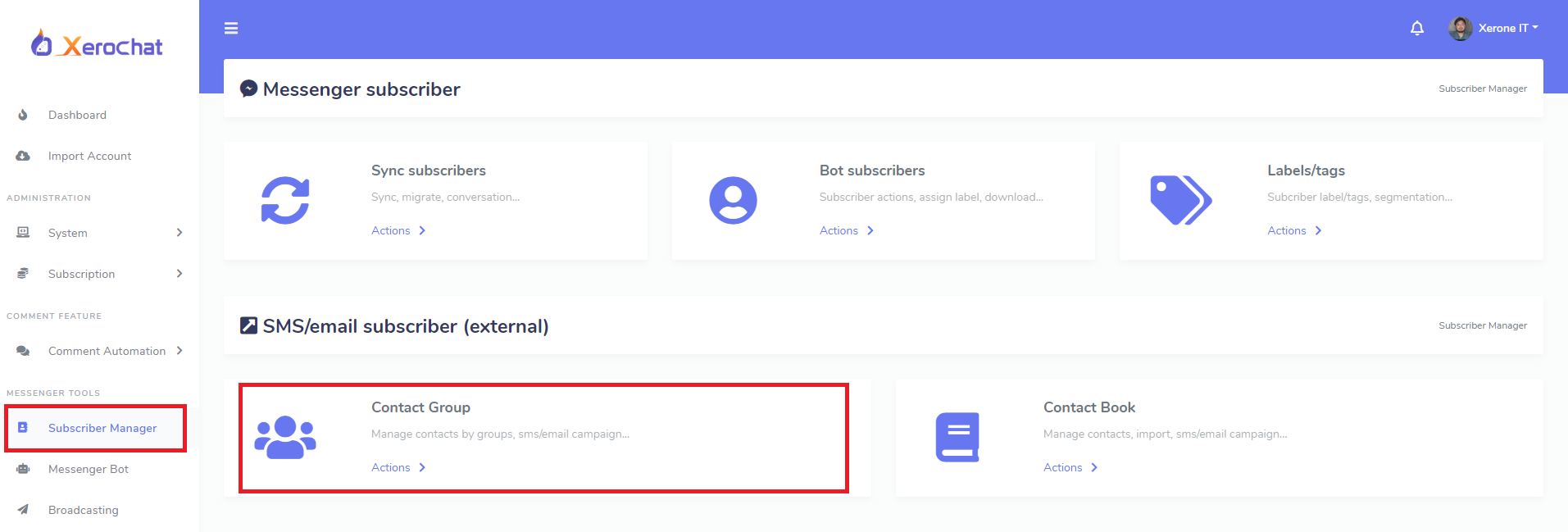
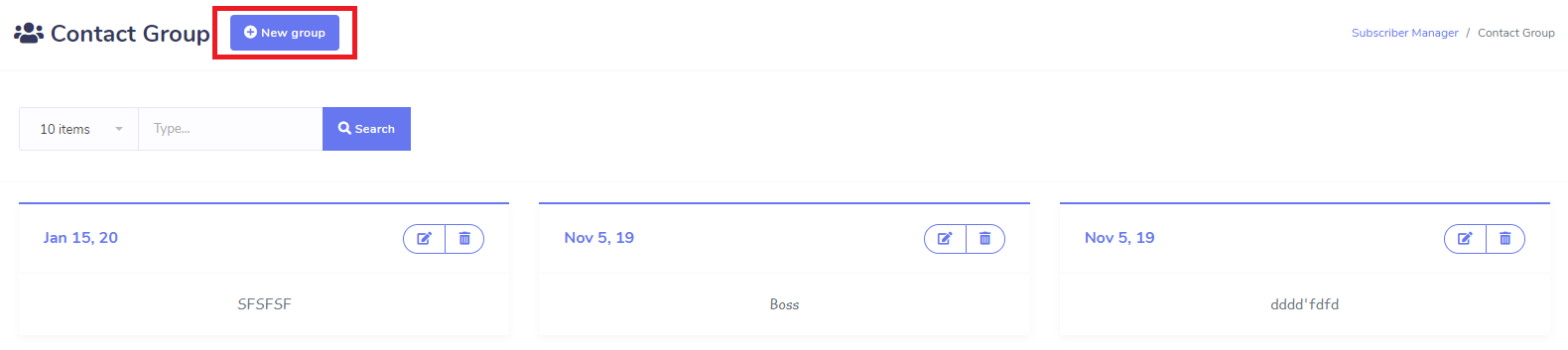
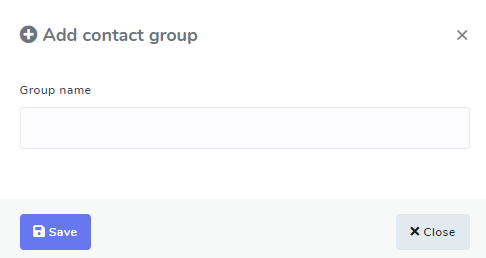
Manual Contact Add:
To add email contact manually, go to Subscriber Manage -> Contact Book menu and click on the New Contact button add your contact by providing the required information.
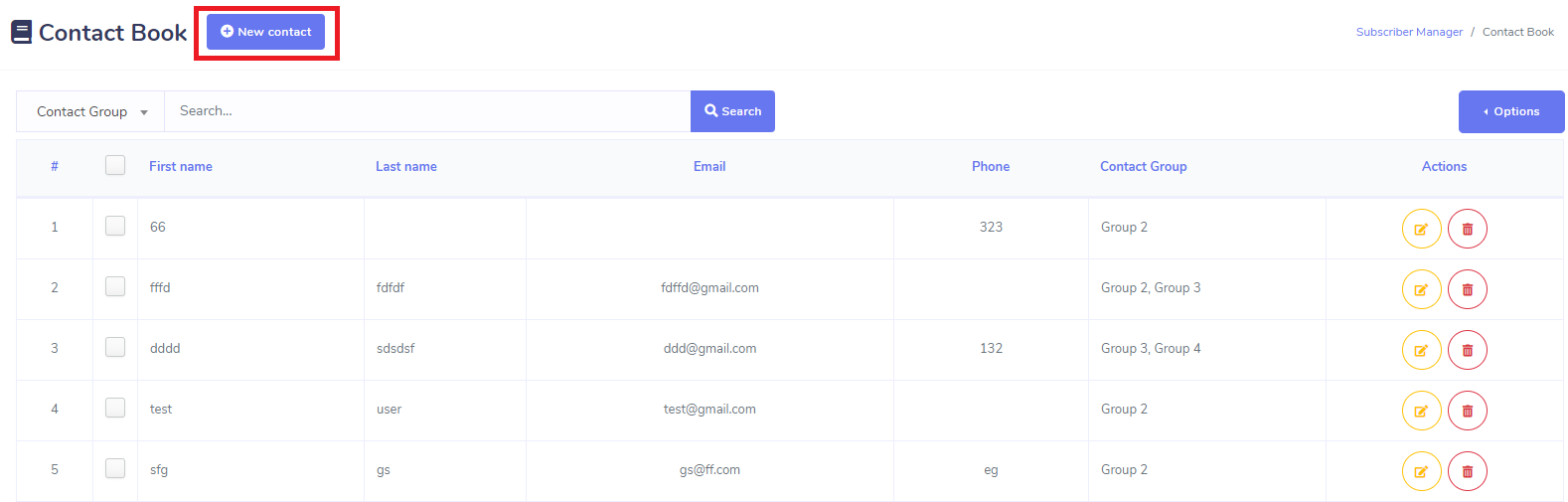
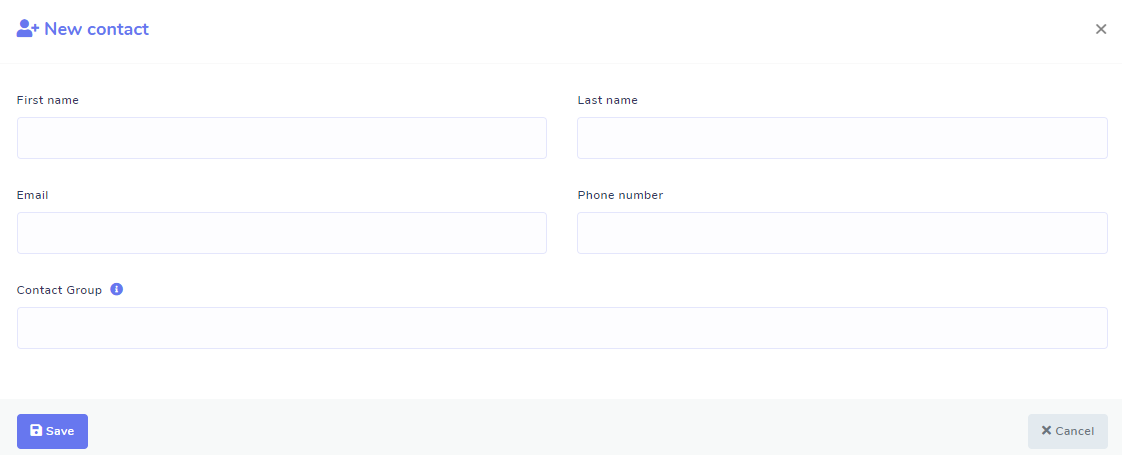
Contact Import From CSV File Upload:
You can upload a huge number of email contact by uploading CSV with xerochat. First of all go to Subscriber Manager -> Contact List menu and click on option dropdown, select Import. A modal form will appear for CSV file upload. Xerochat has a format of csv file. So you’ve to upload contact csv file with that format. Please download the sample csv file and create your csv file as the sample.

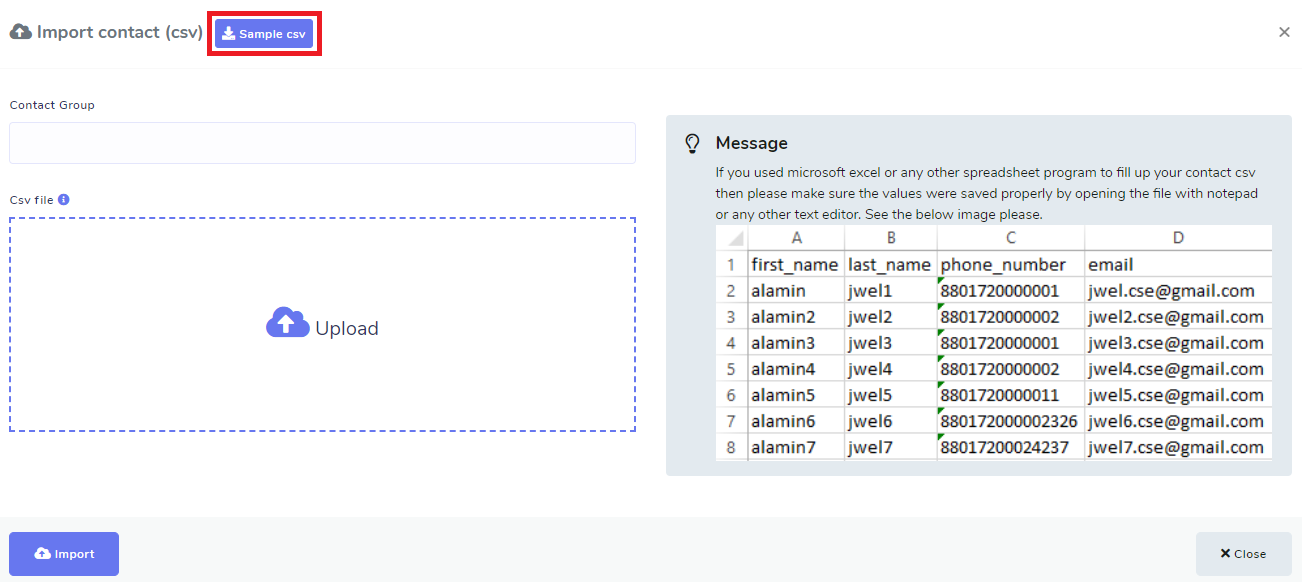
Video Tutorial
Enjoy all the awesome features of ChatPion.
Related Topics :
Email Marketing With ChatPion & Email API Integration
SMS Marketing With ChatPion & SMS API Integration
How to Set Email SMS Sequence Campaign With ChatPion Add-on
How to Create Sequence Campaign for External Contact









0
8165
Social Media Management