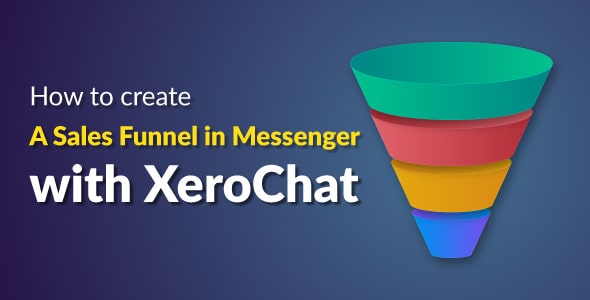
Have you ever considered creating a sales funnel? Think it’s complicated and overwhelming? Don’t know where to begin? As an entrepreneur, you realize marketing's importance: In the absence of marketing, your business would ultimately fail due to the lack of new customers. Therefore, if you haven't already put time and effort into this task, now is the time to start; and one easy way to start is the utilization of ChatPion as a sales funnel.
What is a sales funnel?
A sales funnel is the marketing term for the voyage potential client goes through on the way to buy. There are different steps to a sales funnel, commonly known as the top, middle, and bottom of the funnel, even though these steps may vary depending on a business's sales model. A typical sales funnel has 4 stages:
- Awareness
- Interest
- Decision
- Action
These four stages represent your prospective customer’s mindset. A sales funnel is started by marketing activities that generate awareness and build demand for a product or service, such as social media posts, paid ads, blogging on relevant topics for your target audience, ad retargeting, or SEO. At this stage, the prospects are in huge amounts.
Moving a customer through the funnel is carefully designed to raise consciousness and inform the customer on the benefits of your products to move them toward making a buying decision.
Over time, customers go down through the sales funnel, from primary contact to final purchase – as they learn more about your product and get interested in your product and make the final decision to purchase it. When they become your customer, you may send them more offers on your other products that may or may not related to that particular product.
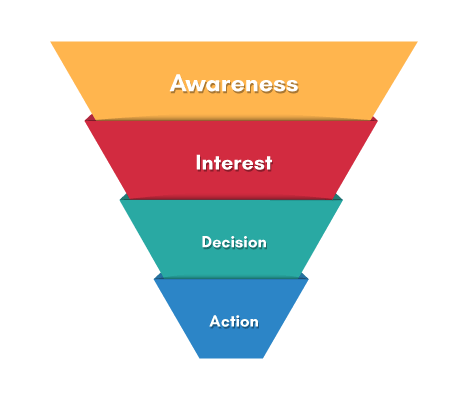
Creating a Sales Funnel using ChatPion:
In this article i am going to describe the features which will need two more add-ons for ChatPion.1. Email & SMS Sequence Campaigner Add-on
2. Messenger Bot User Input & Custom Fields Add-on
Collect Leads/Email:
The first thing you need to do is collect leads. When a customer comes to your Facebook Messenger, you need to collect their email or phone number. To do that, you can create a lead magnet. What is a lead magnet? You can offer a free eBook or anything related to your product as a gift to collect their email or phone. In this case, the eBook is the lead magnet. Now you have leads instead of prospects. They are moving through your sales funnel.
There are three ways in ChatPion to collect leads, you can use Quick Reply, Web View, and User Input Flow & custom field (A ChatPion Add-on). To learn how to collect leads, please read our blog on How to collect Email / Leads on Messenger using ChatPion.
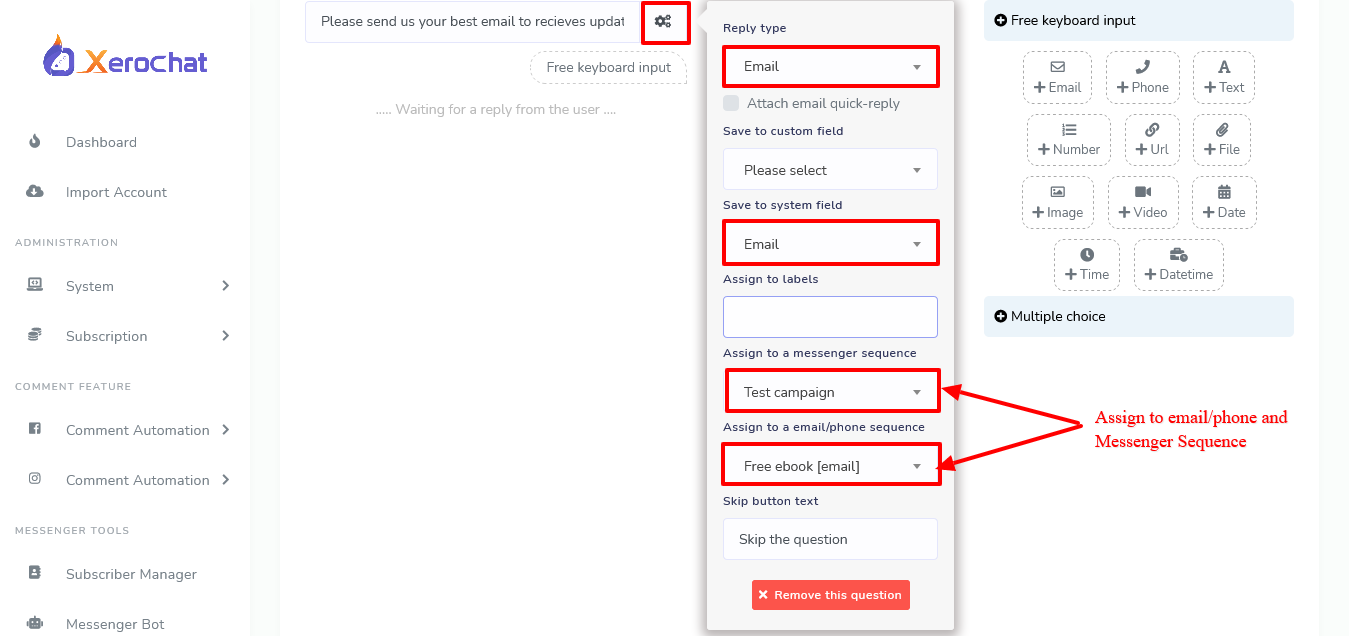
Example of Lead Magnet: (in the image below)
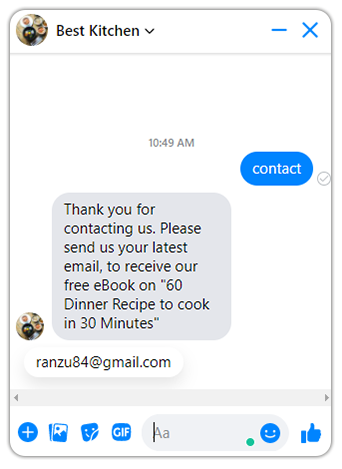
Add Email sender and SMS sender API to send Email and SMS:
Before we create the sales funnel, we need to add the Email/SMS sender API, we will see how to add Email sender API or SMTP server.
To add an Email sender API or SMTP Server go to Broadcasting>Email API settings >Actions
I have added an SMTP API here, you can add Madrill, Sendgrid, and Mailgun API too. Please follow the screenshots for the step-by-step process to add an SMTP or email sender API.
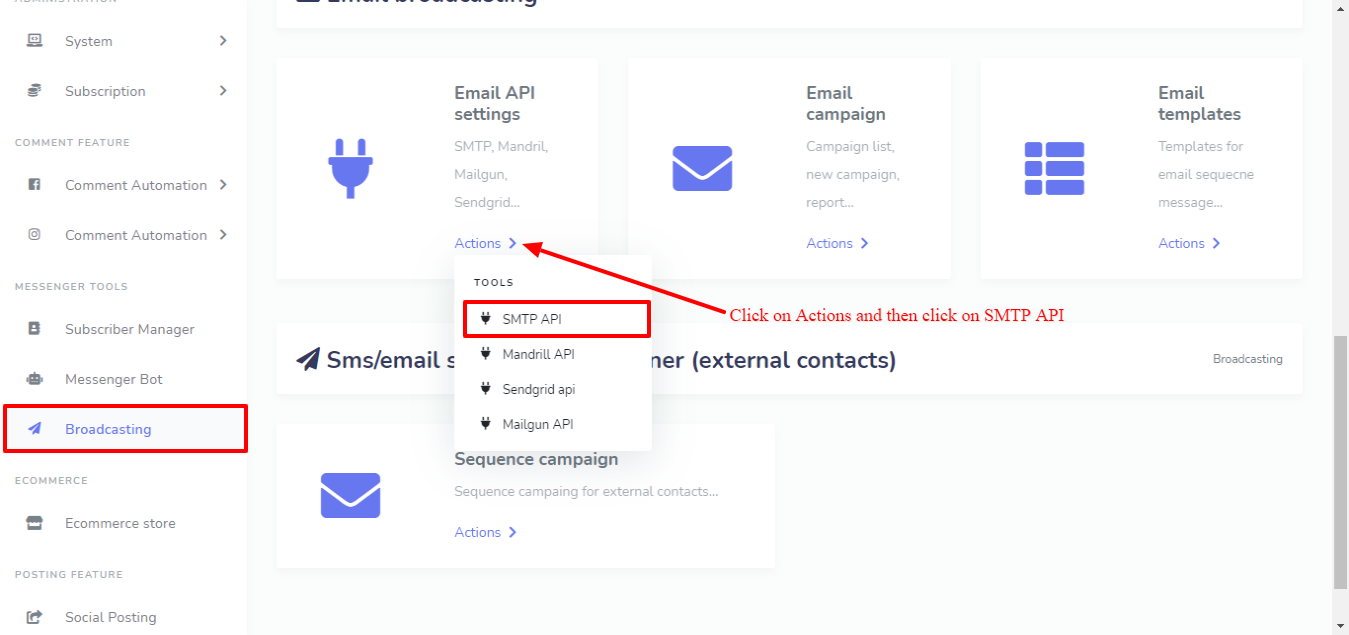
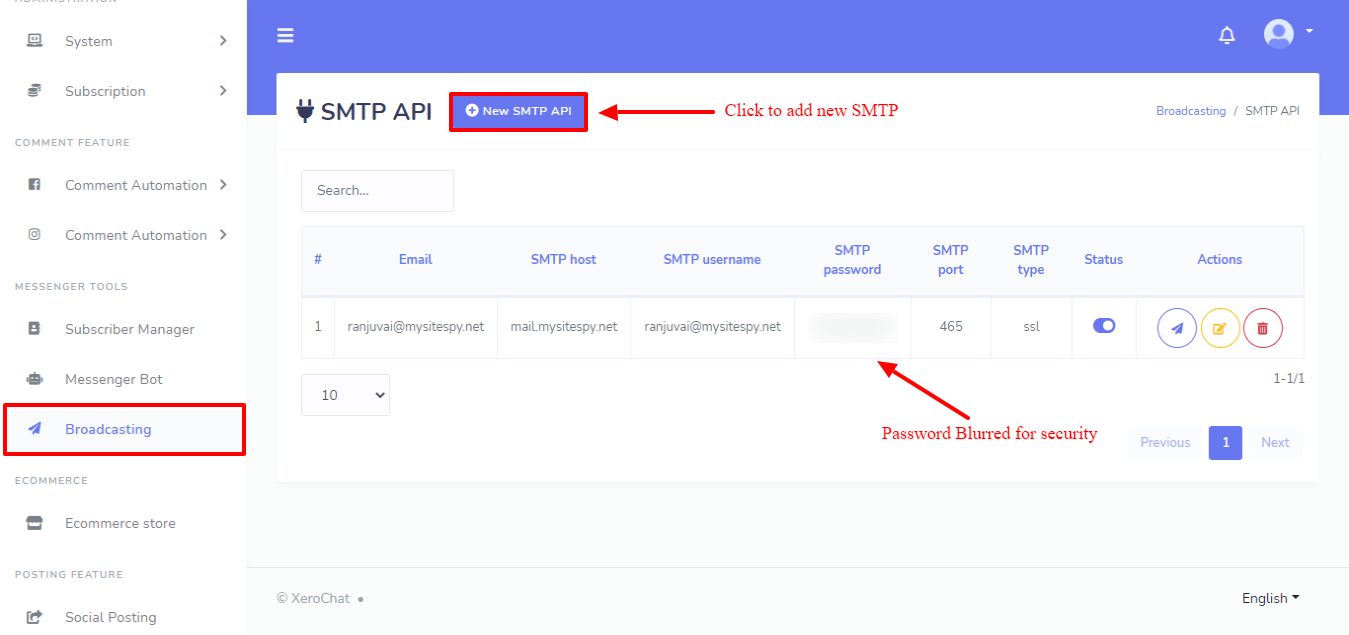
You can read our Blogs on how to add SMTP API and Email Sender API to learn how to add SMTP API and Email sender API's.
Now that we have set up the SMTP API, ChatPion can handle the rest to send follow up emails. We just need to set the default API’s for Email and SMS sequence campaign.
Go to Messenger Bot > Bot Settings, select you Facebook page and then go to General Settings
In the right side under “Sms sequence integration” and “Email sequence integration” choose the API’s you want to use for the Sequence campaign.
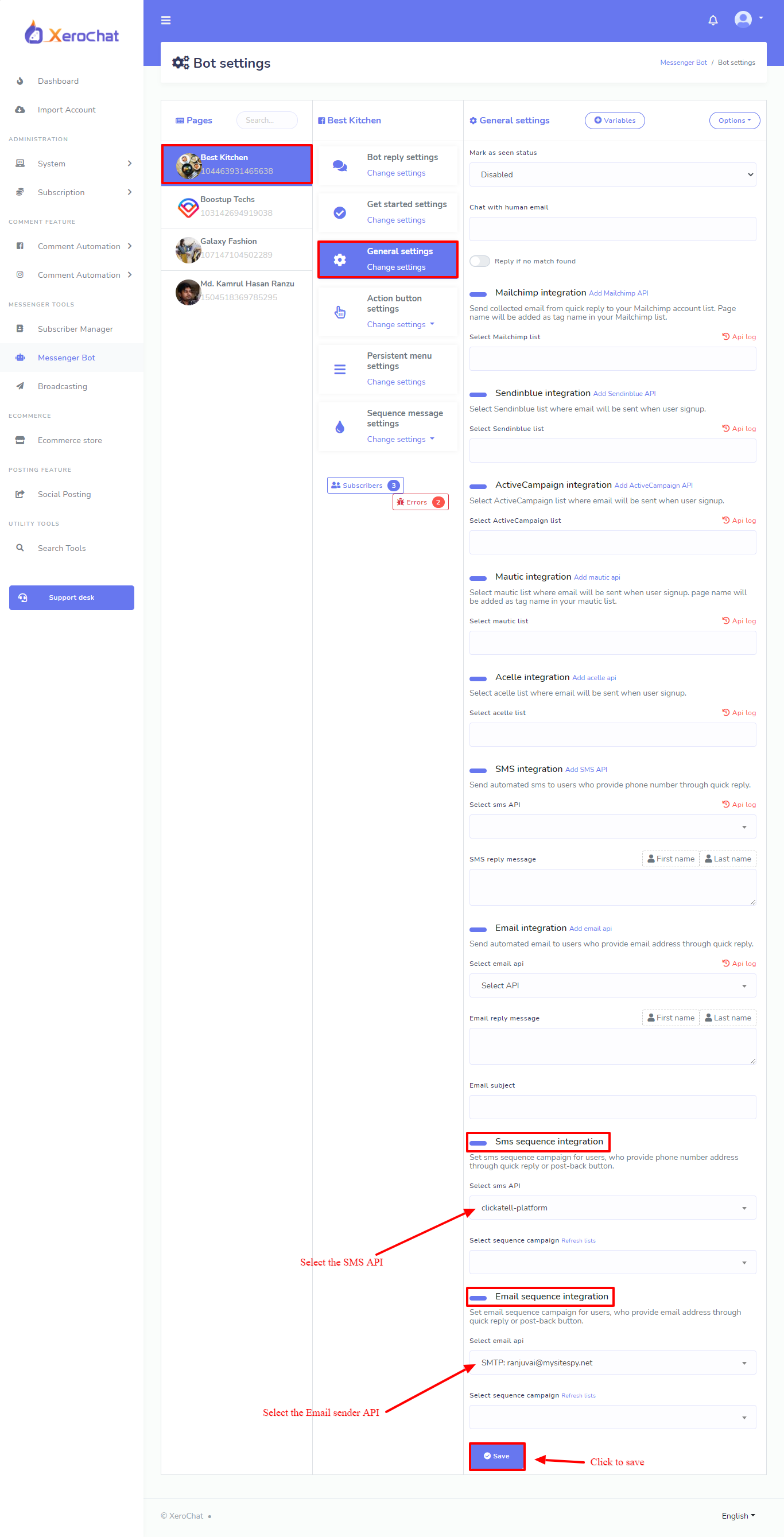
Assign leads to Email, SMS, Messenger Sequence:
The most effective sales funnel could be created by using the “User Input Flow & Custom Field” (A ChatPion Add-on). Also, you must need another add-on of ChatPion named “Email/SMS sequence campaigner”. We will create an Email or SMS Sequence first and then assign the sequence to leads (Email and Phone). Please follow the septs below to create a successful sales funnel.
Step-1 (Creating Email/SMS Sequence):Go to Messenger Bot > Bot Settings
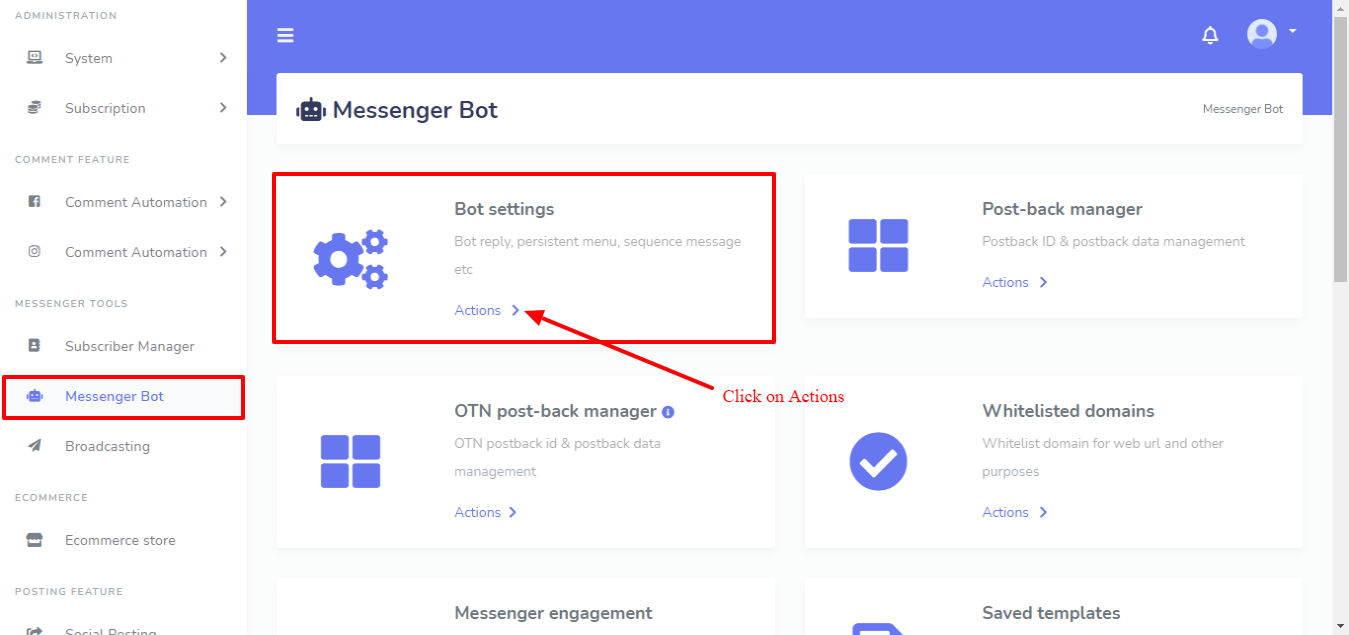
When you click on Actions under the Bot setting, the Bot Settings interface will appear. Select your Facebook Page and then go to Sequence Message Setting and click on Change settings, a drop-down menu will appear with Messenger sequence settings and Sms/email sequence settings. Click on Sms/email sequence settings to create an Sms/email sequence.
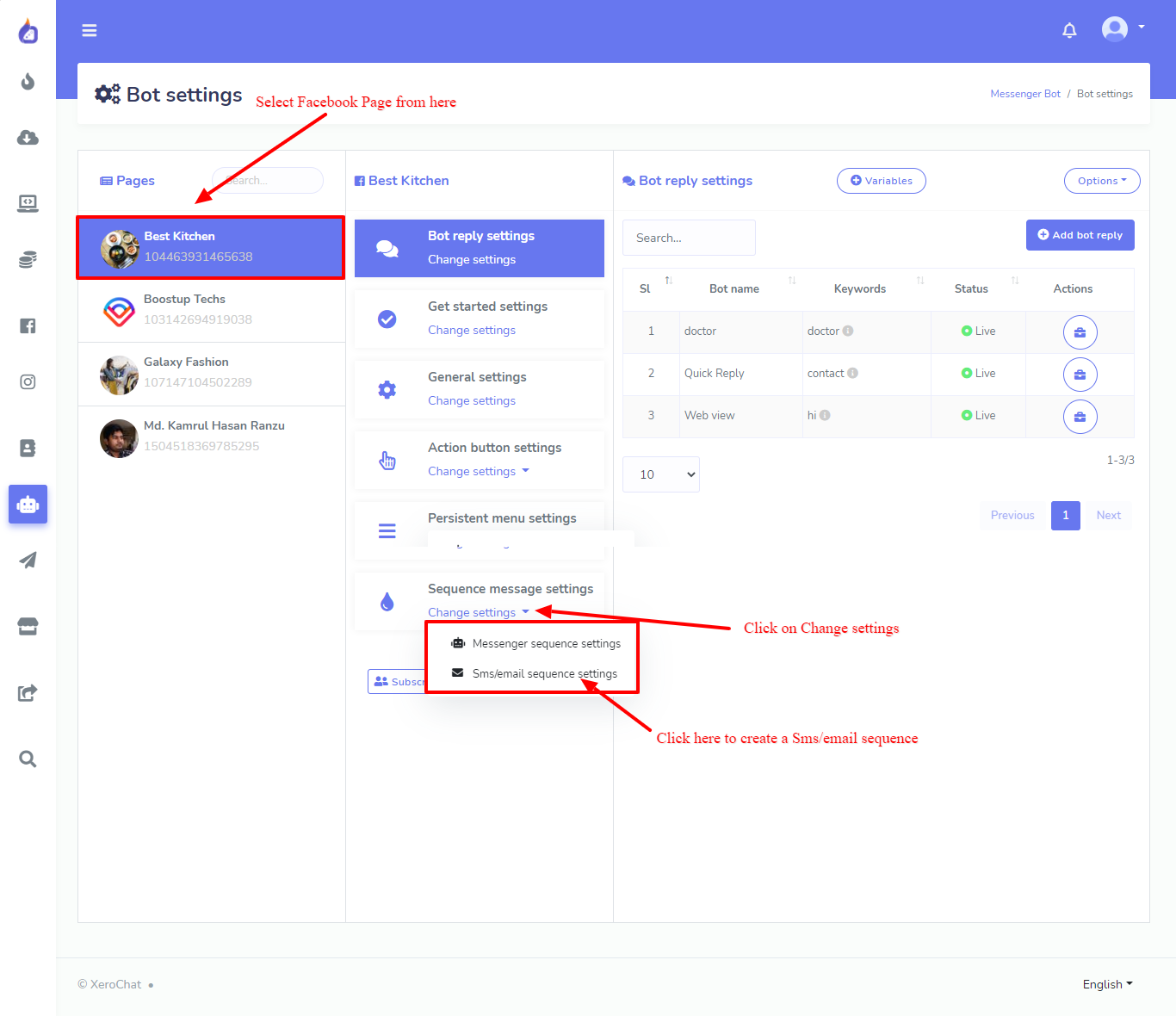
In the same window, on the right side, the Sms/email sequence interface will appear. Click on the Add sequence button.
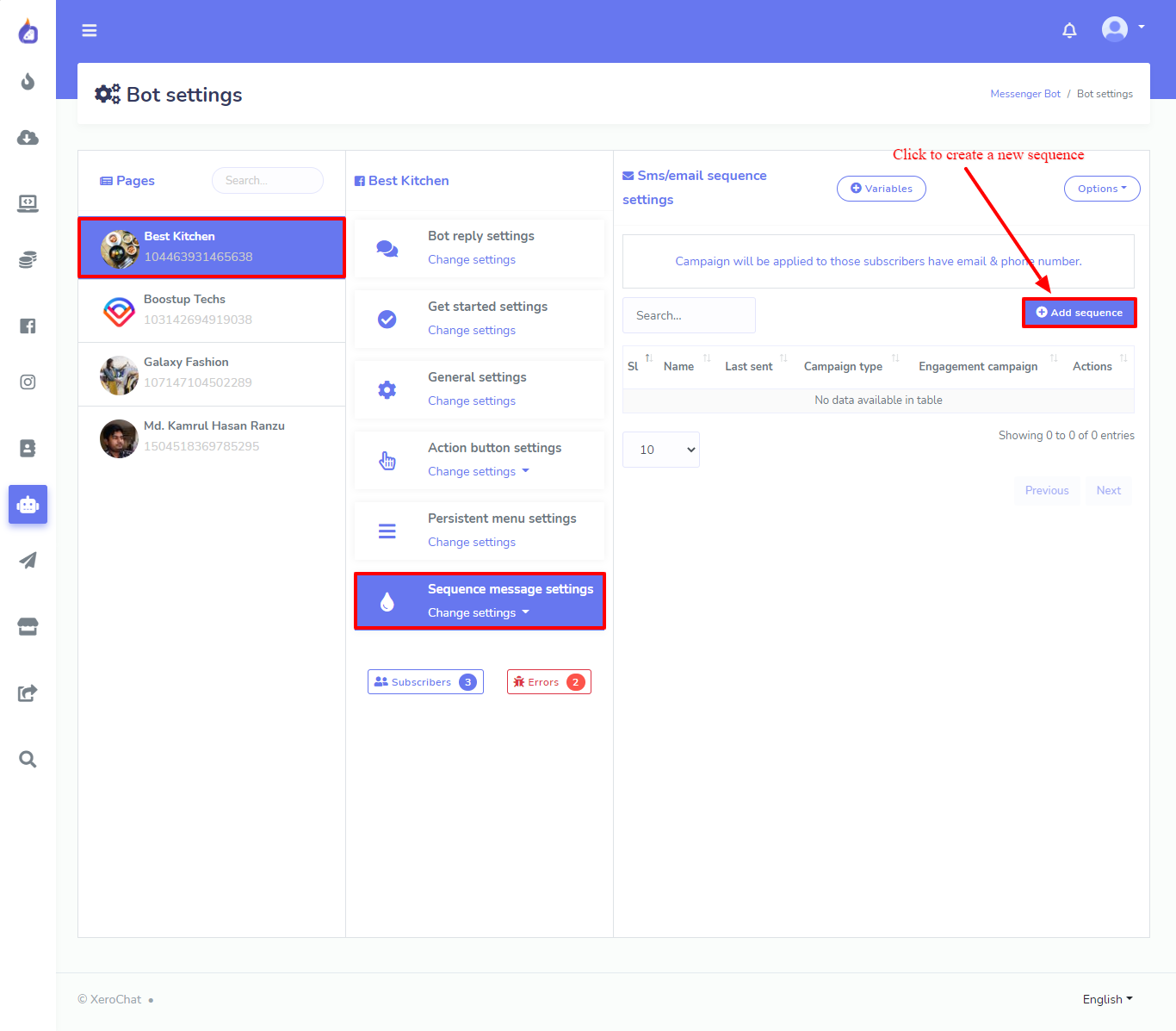
Give a name for the Campaign, then select the type of Sequence from Email / SMS, then Sequence time, we can create two types of sequence, one is 24 hours and the other one is Daily. Here I have selected Daily because i will create a sequence campaign that will last for few days, you can also create a campaign for 24 hours, sending different emails or SMS on the same day within the 24 Hours.
You can also change the starting and closing time. Select your time zone. Then select the email template from the dropdown list for days you want to send an email. You can add new template and add more days to the campaign.
On the first day of the email sequence, I will send an email with the eBook I promised to giveaway for free. So, I will create my first email sequence with a greeting for being on my subscriber's list and send them the free eBook on “60 Dinner Recipe to cook in 30 minutes”
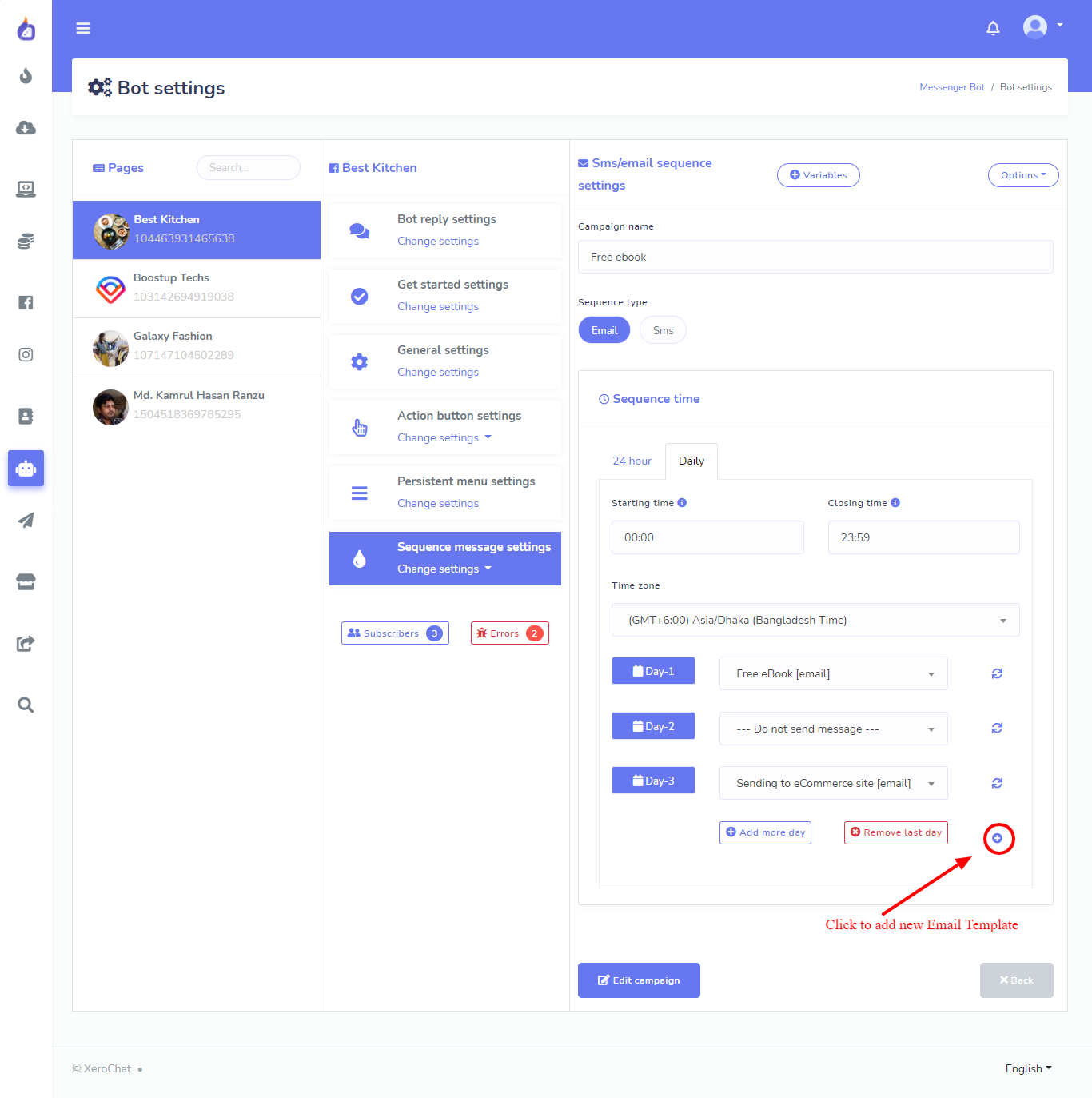
Click on the (+) Add new template to create an email template, and then set it for the email sequence.
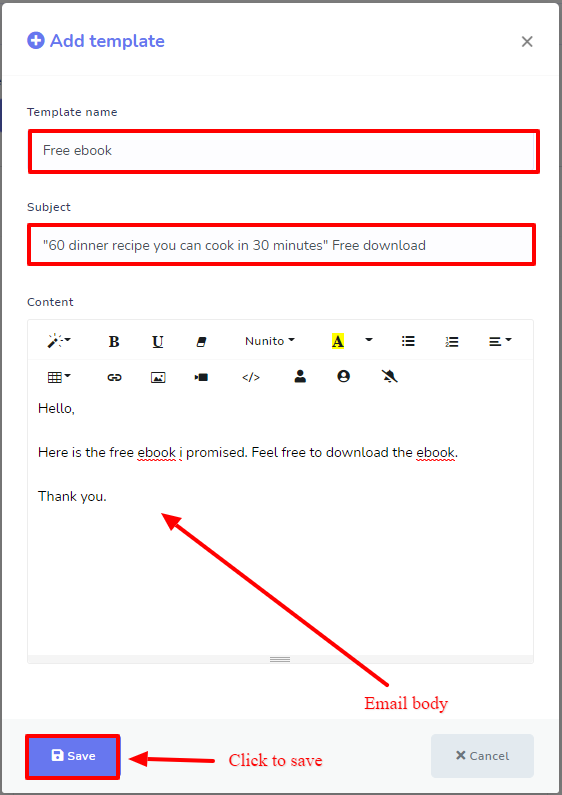
On Day-1 of the sequence I will add the first email template (Email with the free eBook). For Day-2 I will not send any email, and on Day-3 I will set my second email (sending to the sales page), finally save the campaign. You can add more days to send more emails to the sequence if you want to.
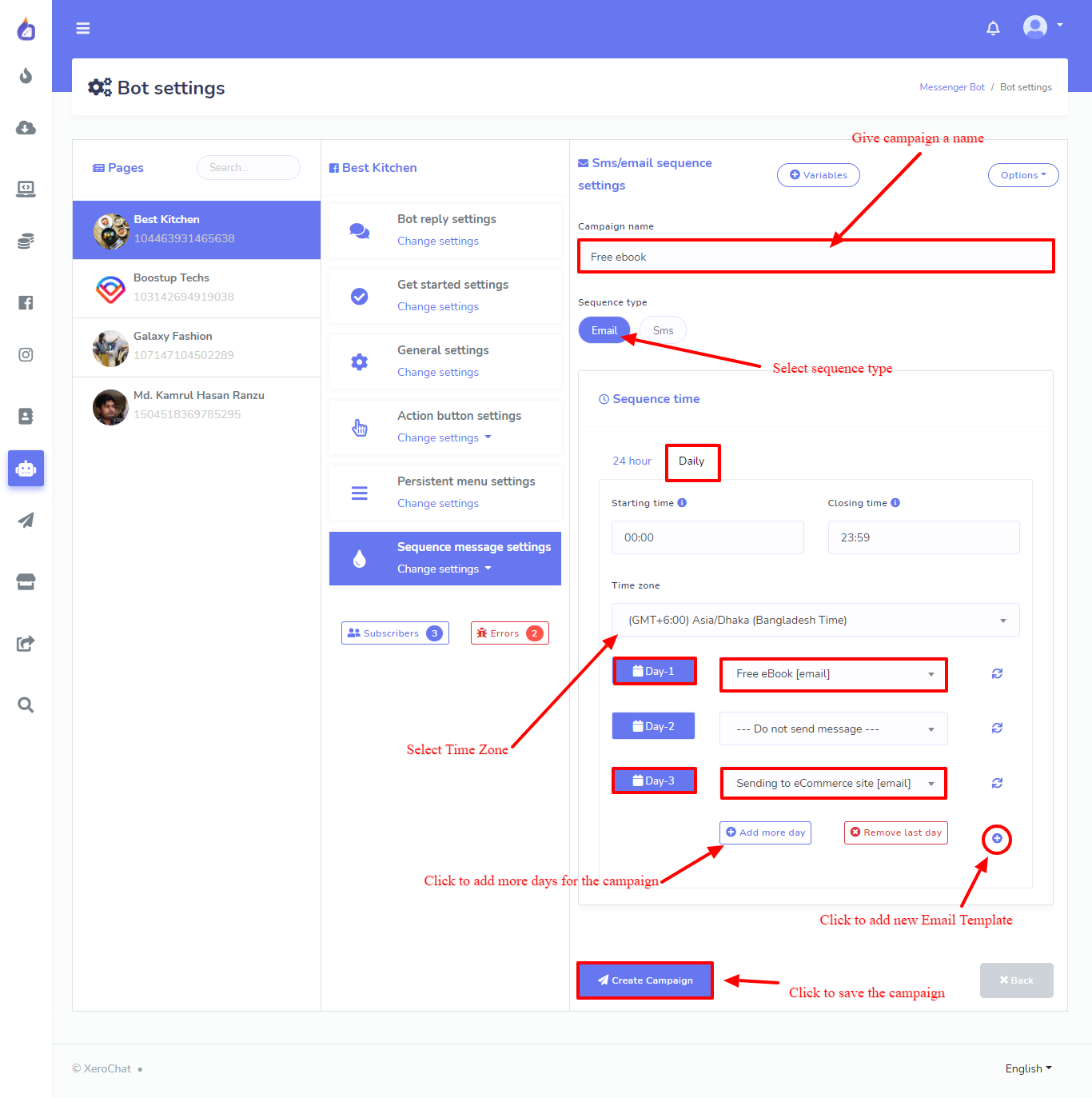
You can create different Sms/email sequences for a different group of leads, and assign them accordingly.
You can also create a Messenger sequence, but Facebook Messenger allows you to send a promotional message only within 24 Hours of the subscription.
Step-2 (Assign the Sequence while creating User Input Flow):To create a User Input Flow, go to Messenger Bot > User Input Flow & Custom Field and click on Actions then Click on User input flow campaign
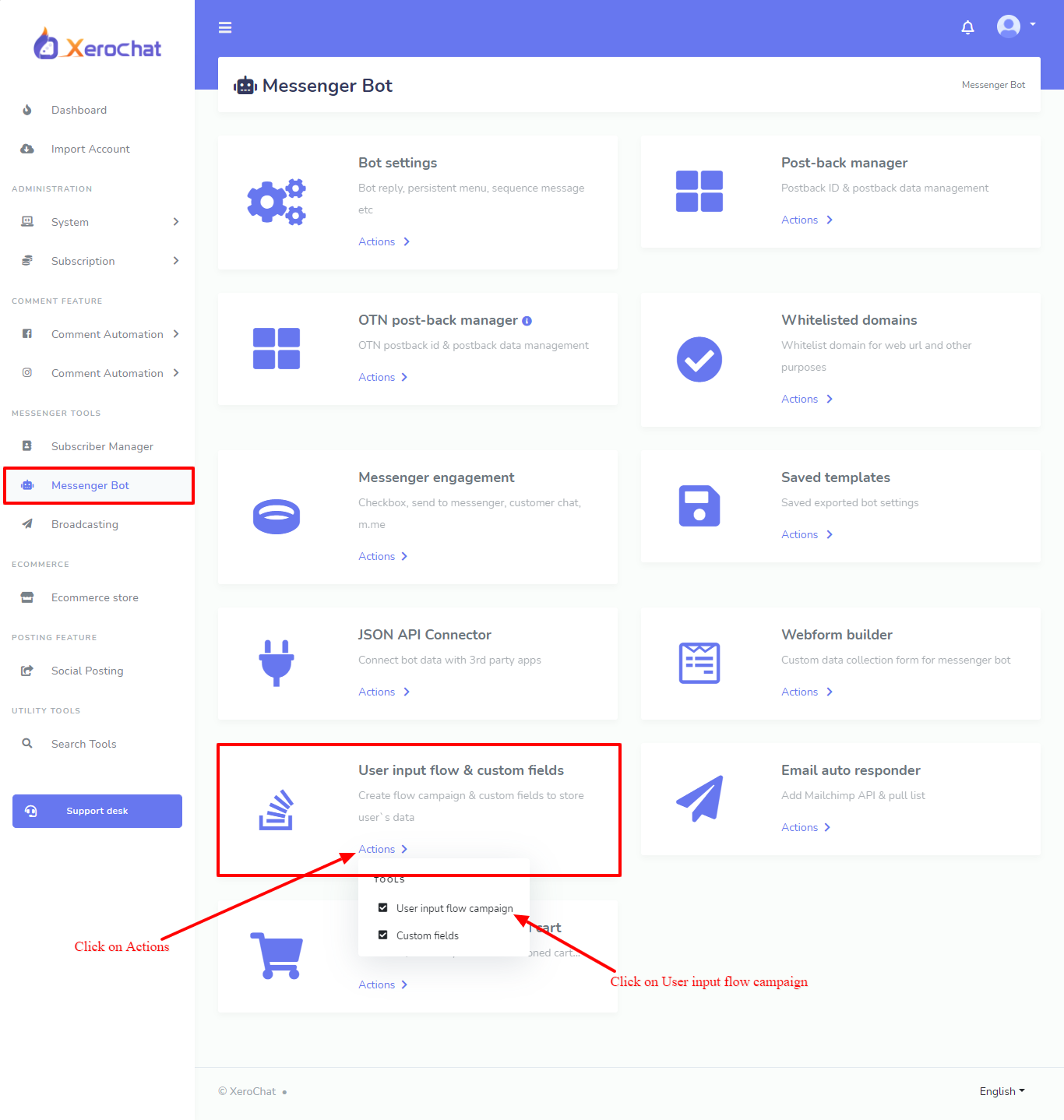
When you click on User input flow campaign, the Flow Campaign list interface will appear. At the top left corner, you can see a button named New Flow, click on this button to create a new User Input Flow. An interface to create a new user input flow will appear.
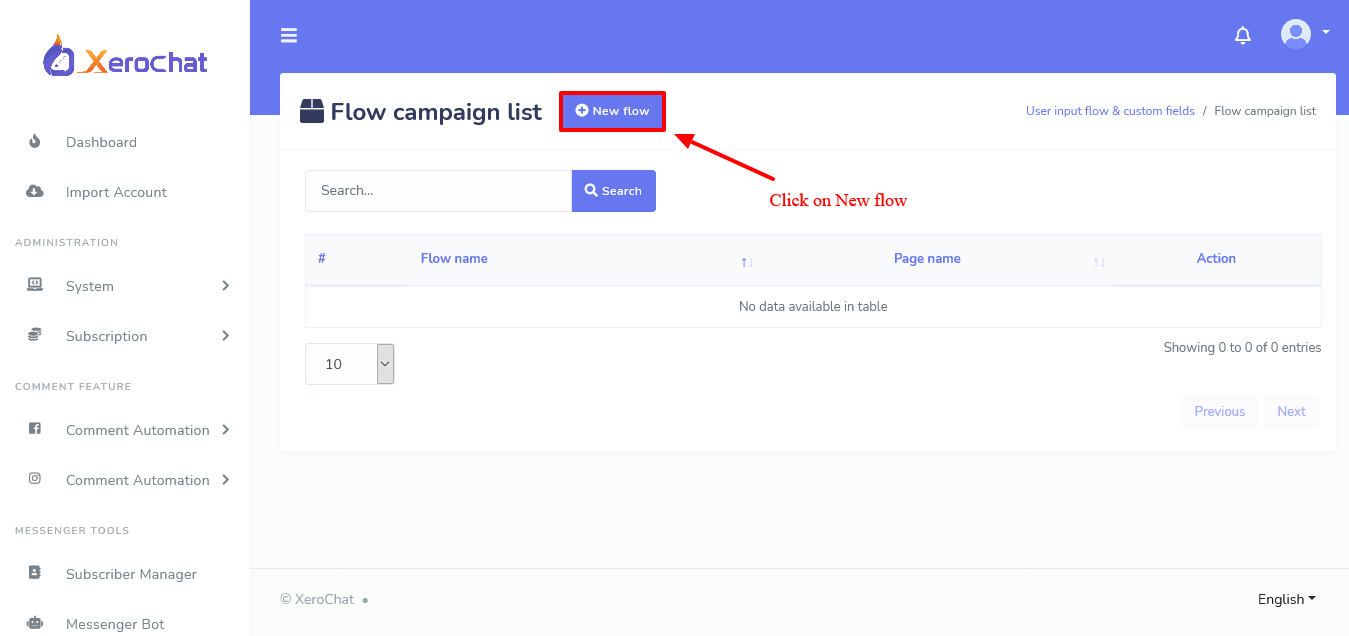
Give the campaign a name and choose the Facebook page for which you want to create the User Input Flow. From the left side choose a question type. Here I have selected email, to collect the user’s email. Write the message to ask for the email.
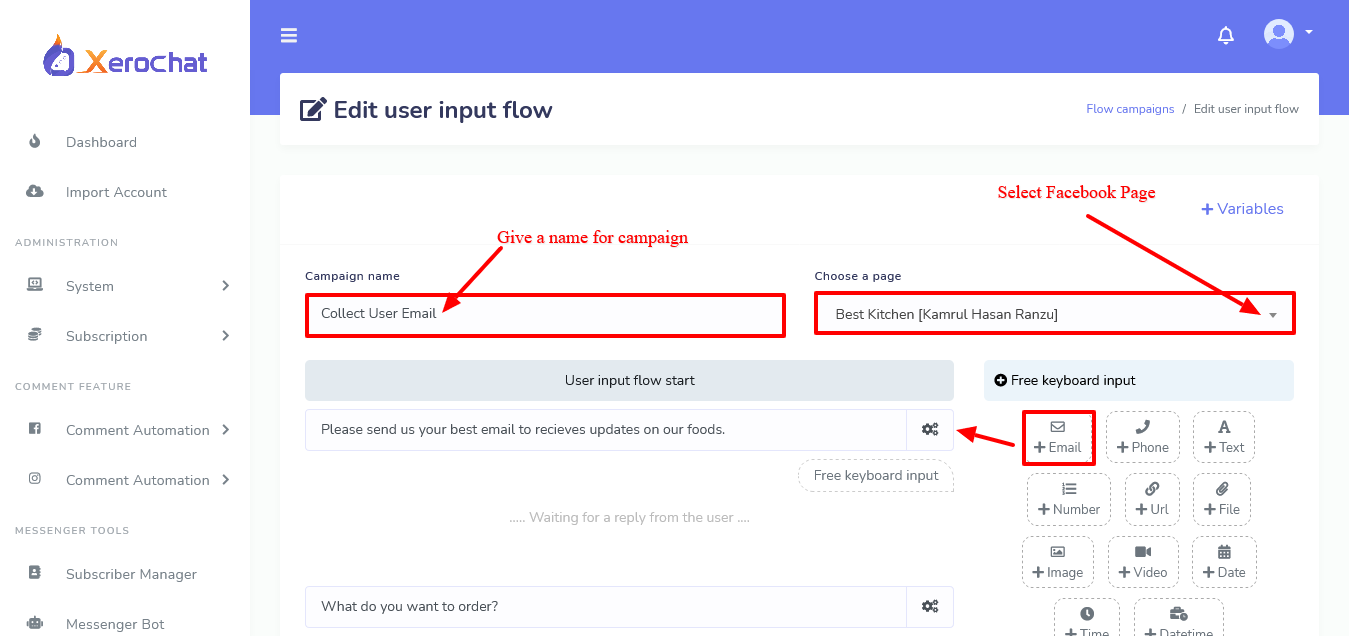
With every question there is a settings button, click on that settings button. From the settings, assign the Sms/email sequence and Messenger sequence for the lead.
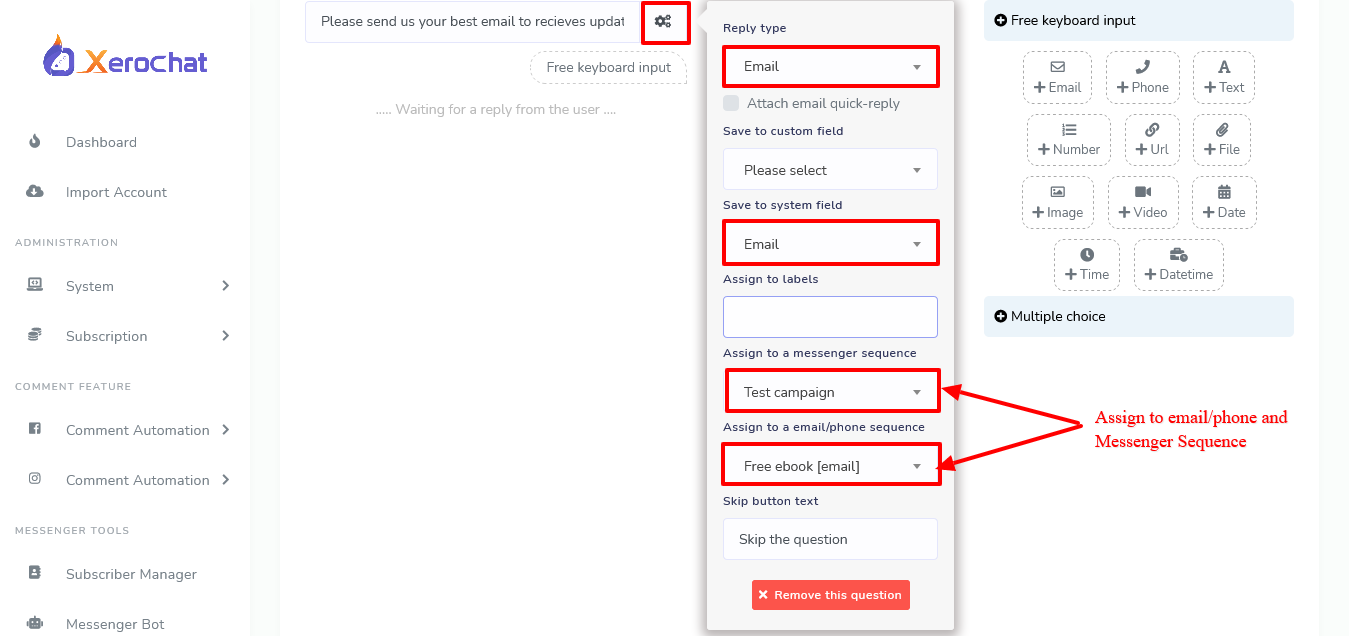
Save the User Input Flow, and then add this “user input flow” to the messenger bot.
Sales funnel without “User Input Flow and Custom Field (A ChatPion Add-on)”:
You can also create a sales funnel without “User Input Flow & Custom Field”. There are two ways other than “User Input Flow & Custom Field” to collect the user’s email and phone number. You can use “Quick Reply” and “Web View” to collect leads and then assign Sms/email sequence to those leads. But this is limited to only one particular Sms/Email sequence at a time. But with the use of “User Input Flow & Custom Field” we can create different types of Sms/Email sequence for different group of leads.
To create an Sms/Email sequence for leads collected by “Quick Reply” and “Web View” go to Messenger Bot > Bot Settings > General Settings and select the Sms Sequence campaign and Email Sequence campaign on the perspective field as shown below.
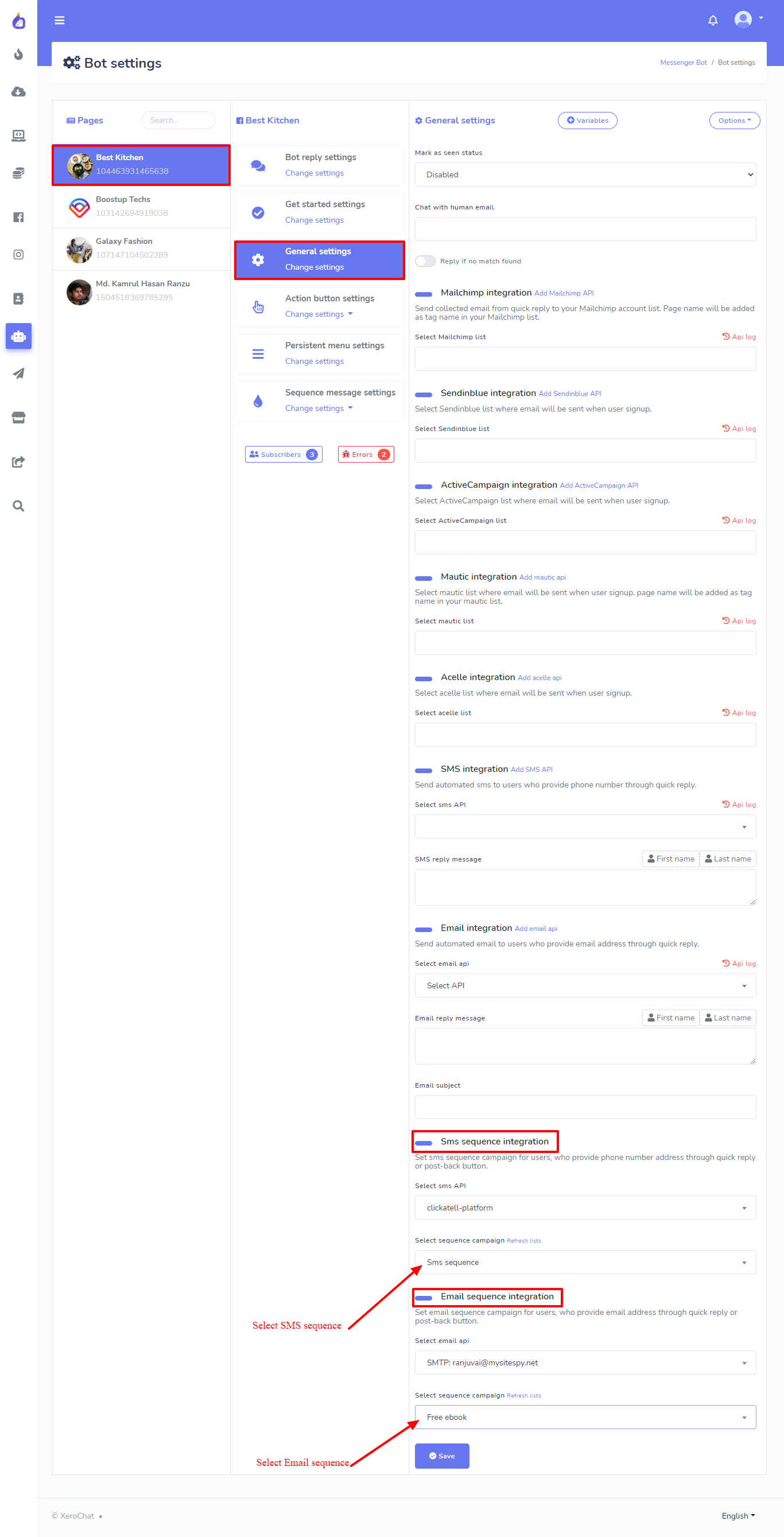
Abandoned cart recovery:
You can also optimize your sales funnel using Abandoned Cart Recovery. If you use ChatPion to create an eCommerce store on messenger and customers leave the eCommerce store after adding products to the cart. “Abandoned cart Recovery” could be used to send a notification to the buyer with a message.
Read the blog on How to use the Abandon Cart Recovery, to know how to set up the abandoned cart recovery.









0
6366
Social Media Management